Watching some YouTube videos is something that we all do when we have some time in hand. YouTube keeps adding new features to the app in order to make it more convenient for us to use it and one of them is the ability to move back or forward within a video with just a double-tap. By double-tapping on the right side of the video playback area, the video will proceed by 10 seconds, and if you double-tap on the left side of the video playback area, you can move back within the video by 10 seconds. So, you do not have to pull the very small slider left and right to move back and forward within the video, and that is undoubtedly very useful.
Moving forward and going back within a video by 10 seconds with just a double-tap is what most uses look for, however, you can also change the duration of double-tap to 5 seconds which is the lowest number and to a maximum of 60 seconds, along with a few values in between. So, if you do not want to move forward or backward very fast, you can set it to 5 seconds, and if you are in a hurry, you can set the timer to 60 seconds. It is all up to you about which value you want to set. So, today I will talk about how you can change the double-tap duration to move backward or forward within a video on YouTube.
Now, without any further delay, let’s get started with how you can change the double tabulation on YouTube to navigate within the current video.
Changing the double-tap duration on YouTube to move backward or forward within a video
- Open the YouTube mobile app on your Android handset, and tap on the profile icon on the top-right corner of the app interface.

- In the account settings that open up, tap on ‘Settings’.

- In the ‘Settings’ menu, tap on ‘General’. That should be the first option in the list.
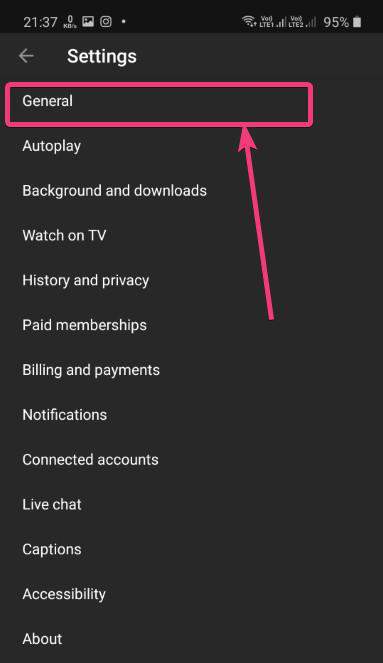
- Tap on the ‘Double-tap to seek’ option under the general settings menu.
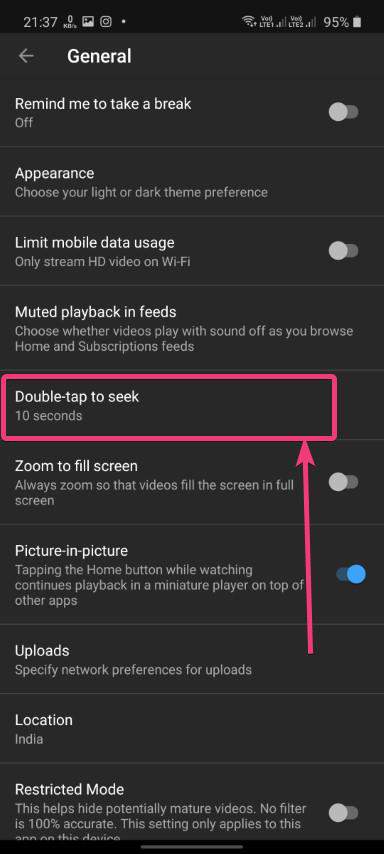
- Now, you can set this timer to as low as 5 seconds, to 60 seconds, and several other values in between. Just tap on the seek time that you want, and the value will be selected immediately.
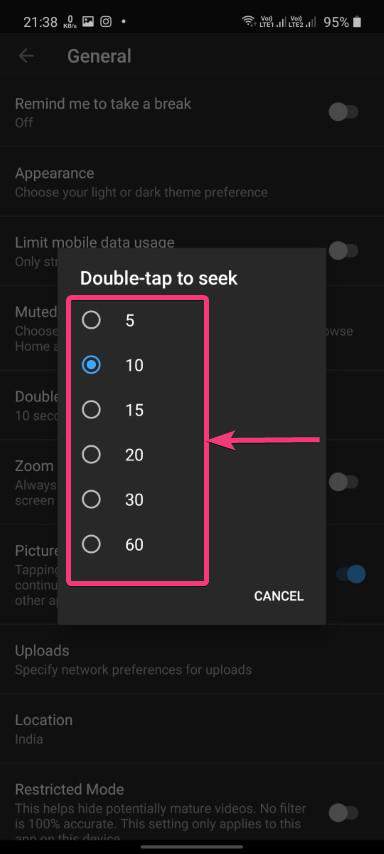
- Now, you can double-tap on the right and left side of the playback area to move forward or backward respectively by the number of seconds that have been chosen by you. It is really useful to navigate across a video by double-tapping instead of pulling the slider to move to a certain part of the video. I just wish, a similar feature is also available on the YouTube website. I also wish, there is an option to move backward or forward by 10 seconds or so, with just a single tap of a button within the playback area, as it is on Netflix and other streaming apps.
So, that was all about, how you can change the double-tap to seek timer on the YouTube mobile app. Do you have any questions? Feel free to comment on the same below.
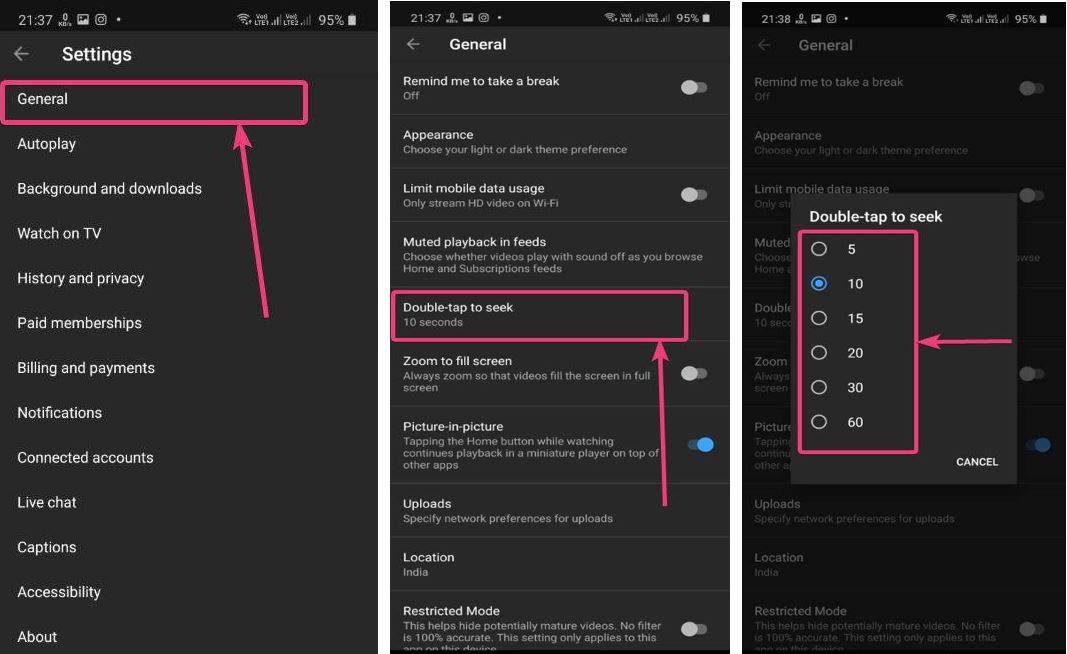
Related Posts
How to create email groups in Gmail? Send one email to multiple recipients in a matter of seconds.
Getting the right dashcam for your needs. All that you need to know
How to Install 7-Zip on Windows 11 or 10 with Single Command
How to Install ASK CLI on Windows 11 or 10
How do you install FlutterFire CLI on Windows 11 or 10?
What’s New on YouTube? AI-Powered Chat Recaps, Lens Search, and Cool Shorts Effects.