There are several websites, which we open several times a day. A few of the websites include, Facebook, Twitter, Instagram, news sites and there could be any other website that might be your personal favorite. Every time we want to visit the websites, we need to type in the address of the webpage on the address bar of the browser or open the same from the bookmarks or history section. But, there is an additional option that is handier, and in that way, you can open the website right from the home screen if you are using your Android for accessing those websites. That way, you will not have to open the web browser again and again to visit the websites and the home screen entries will behave like shortcuts that you can simply tap on to open the websites on your favorite web browser like Google Chrome or so.
One major advantage of accessing those websites from the home screen is that most shortcuts will have the same look and feel like opening apps on your Android. However, that is limited only to a few websites on Google Chrome or other Chromium-based web browsers, and not on Mozilla Firefox. But, in spite of the shortcomings for other web browsers apart from Google Chrome, the ability to access the most visited websites from the home screen is really handy. Today, I will talk about, how you can create a shortcut to your favorite website on your Android home screen.
So, without any further delay, let’s get started with how you can create a shortcut to your favorite websites on your Android home screen from Chrome and Mozilla Firefox.
Use Chrome “Add to home screen” to get a web page shortcut on the Android home screen.
Here’s how you can create a shortcut to your favorite websites using Google Chrome
- Open your favorite website or the website, you want to create a shortcut. After you open the website, tap on the triple-dot icon, and then finally tap on the option that says ‘Add to Home screen’.
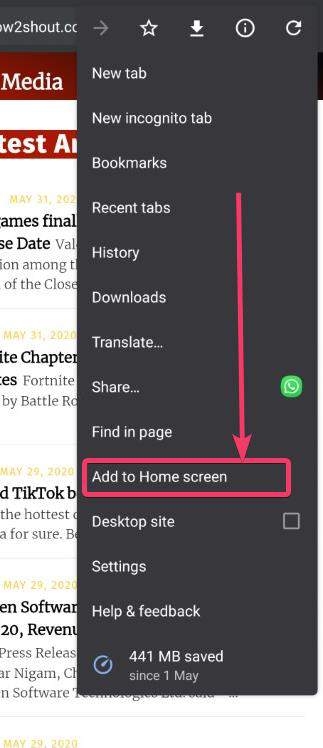
- A pop-up will appear, where you can rename the shortcut on the home screen. By default, the caption for the shortcut will resemble the title of the website that you have visited. You can change the name, or leave it as it is, and tap on ‘Add’.

- In the next step, you can select the area of the home screen where you want to put the shortcut. This is optional, as you can change the position of the shortcut later on. Finally, tap on ‘Add’ again.
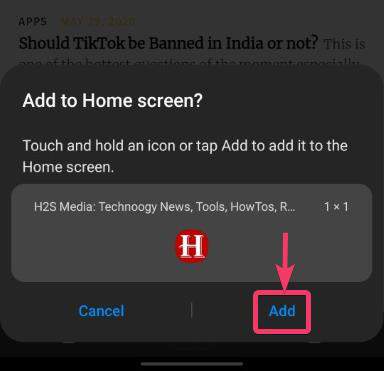
- Now, the shortcut to the website will appear at the vacant part of your home screen, and you can tap on it to open the website on the web browser, where the shortcut is created.
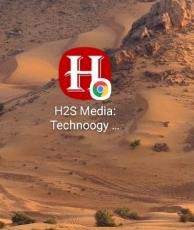
Use “Add Page shortcut” on Mozilla Firefox to get web page shortcut on Android
If you are using Mozilla Firefox, the steps are quite similar, however, I am discussing them here.
- Open the website, to create a shortcut of the same, on the Mozilla Firefox web browser. After the website loads, tap on the triple-dot icon and then tap on the option that says ‘Page’.
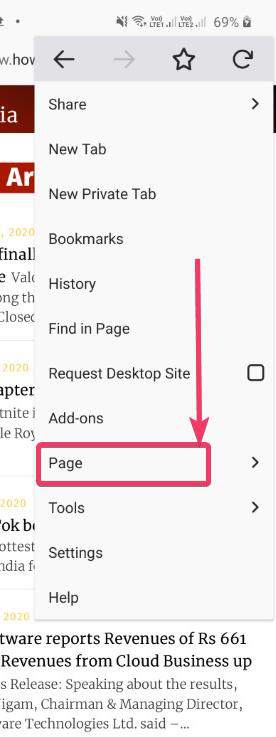
- Now, tap on ‘Add Page Shortcut’ in the new menu.

- In the next step, you will again get an option to reallocate the shortcut at any part of the home screen. As this is optional, tap on ‘Add’.
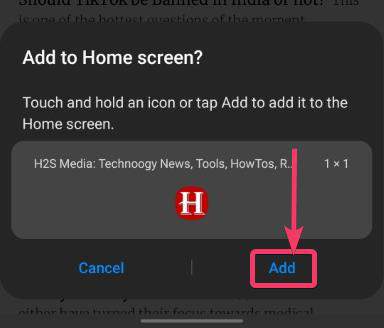
- The shortcut to the website will immediately be added to the home screen, just like it was, in the case of the Google Chrome web browser.
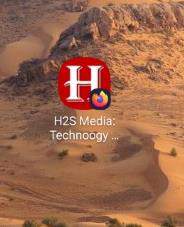
- On certain websites, there will be an option to create a shortcut with just a single tap. Just tap on the ‘+’ icon beside the name of the website, and then tap on ‘Add to Home Screen’.
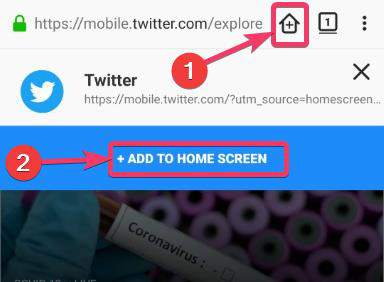
The next steps are exactly similar.
In both cases, after the shortcuts are created, a small icon will be present showing you the web browser, it is associated with. It just gives you a little information about, on which web browser the website will open. The method of creating a shortcut on Google Chrome is exactly the same if you are using some other Chromium-based web browser like Brave Browser or so. It is also the same for other Firefox-based web browsers, as well.
So, that was all about, how you can create shortcuts to several websites right on your Android home screen for easier access. Do you have any questions? Feel free to comment on the same below.

Related Posts
How to create email groups in Gmail? Send one email to multiple recipients in a matter of seconds.
Getting the right dashcam for your needs. All that you need to know
How to Install 7-Zip on Windows 11 or 10 with Single Command
How to Install ASK CLI on Windows 11 or 10
How do you install FlutterFire CLI on Windows 11 or 10?
How to create QR codes on Google Sheets for URLs or any other text elements