Do you want to quickly create an HTTP web server on Google’s Chrome browser to serve HTML based web pages or for simply a File server for your local network, then here is the tutorial to learn how to use webserver for chrome…
Here we are going to use an app available on the Chrome Web store known as “A Web Server for Chrome”. It is very easy to install and use. The developer of this Chrome App has published it under an open-source (MIT) license. It is also handy for sharing files over a local network between computers, or even on the internet.
Being a Chrome app, it can easily work on ChromeBook (ChromeOS) including all the platforms such as Windows, Linux, macOS, and FreeBSD running a Chrome or Chromium browser.
Download and run 200 ok HTTP Web Server on Chrome Browser
- Open Chrome Web store.
- Search for Web server from chromebeat.com or simply use this link.
- Click on the Add to Chrome button.
- Once the app gets installed, it will open the Settings Window. You can directly visit all installed apps on your browser by typing
chrome://appsin the URL box.
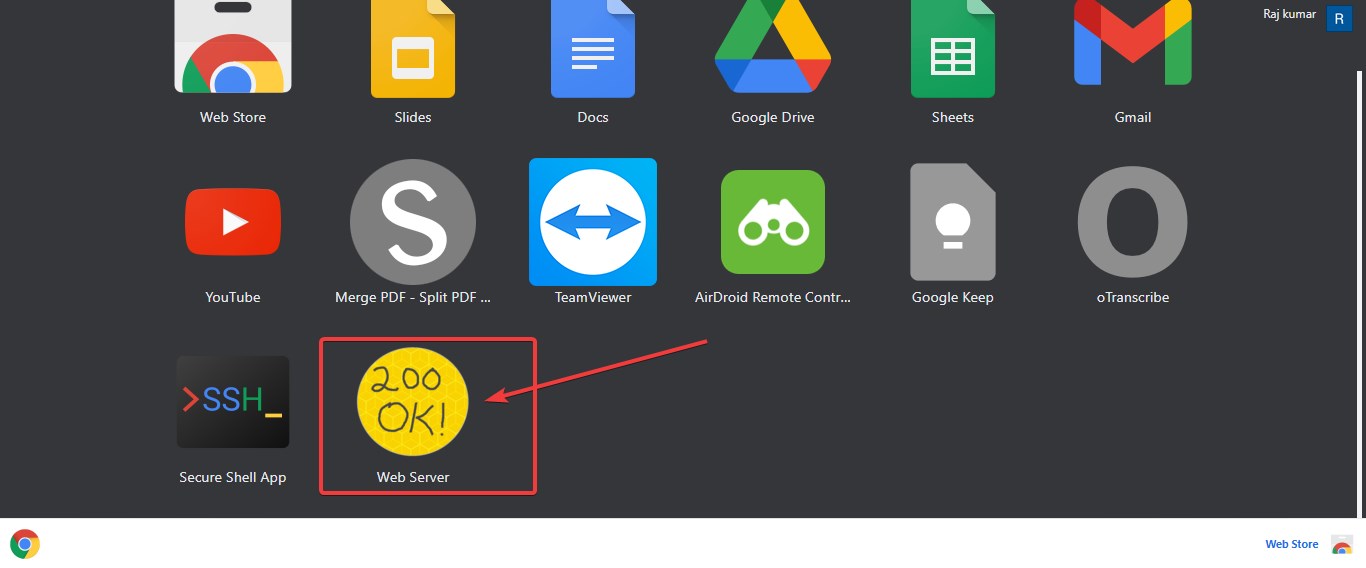
- By Default Web server would be running, thus just click on the Choose folder to select the folder from where you want server files in the browser over a network.
- Here we are selecting a folder that has HTML based web pages.
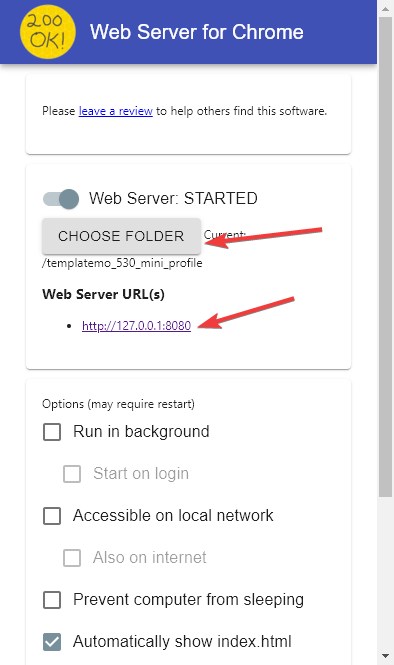
- You can change the Port number to whatever you want to use. If you want to access the Chrome web server over a local network or internet then select the available corresponding options. Moreover, we can run it in the background.
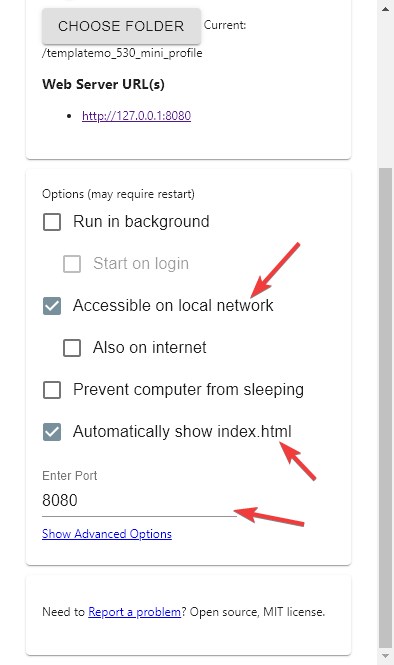
The below-given screenshot is the outcome of the web server we are using on Chrome. Yes, indeed you cannot host WordPress like CMS or projects that need PHP to work, however, a simple HTML website or File server can easily be created on it to serve files over a local-intranet network or internet.
Therefore, for a web developer or those who just want to quickly set up HTTP based File server, this Chrome Web server will be a handy tool.
Other Tutorials:
- Install Apache on Windows 10 WSL- HTTP Web Server
- How to install IIS web server on Windows
- How to install & run WordPress CMS on Android
- 8 Top Ubuntu server Web GUI Management Panels
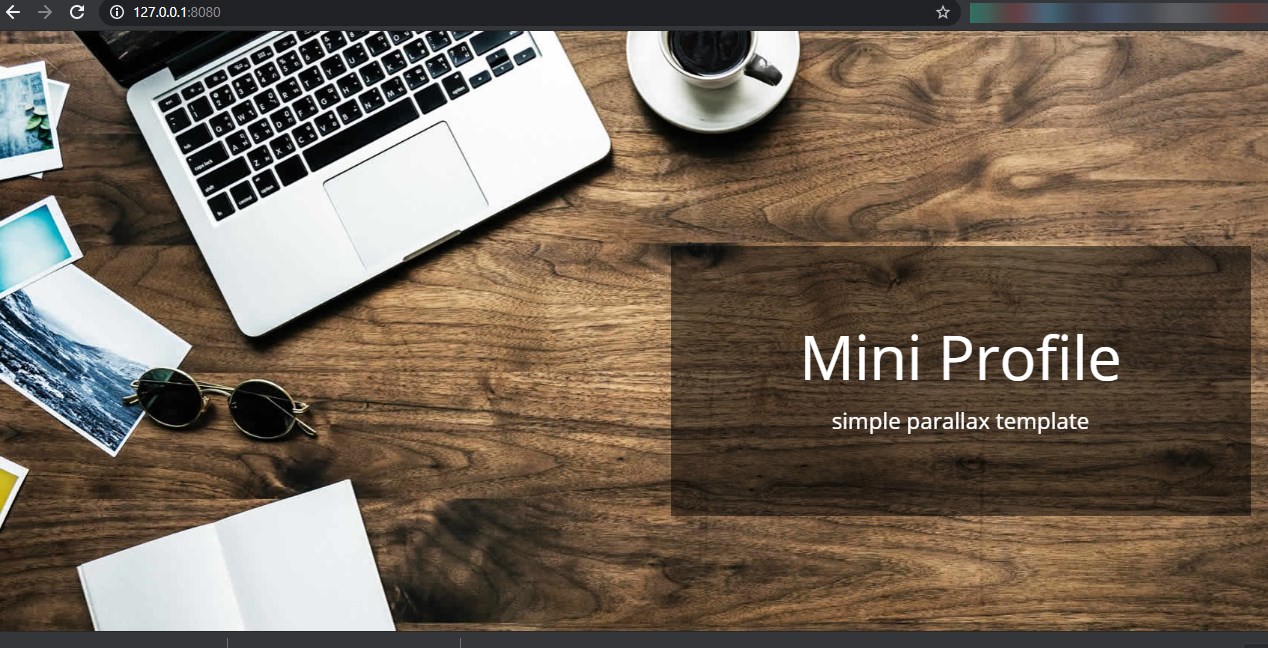
Related Posts
How to create email groups in Gmail? Send one email to multiple recipients in a matter of seconds.
Getting the right dashcam for your needs. All that you need to know
How to Install 7-Zip on Windows 11 or 10 with Single Command
How to Install ASK CLI on Windows 11 or 10
How do you install FlutterFire CLI on Windows 11 or 10?
How to create QR codes on Google Sheets for URLs or any other text elements