If you are new to Chromebook and want to change its Desktop Wallpaper? Then this tutorial will help you out. The process of updating the desktop background in Chromebook is quite easy. However, if you do not have administrator access to the Chromebook which is generally not available in schools or offices, then you would not be able to do that. Therefore, need to contact the person who has admin access on ChromeOS.
Change Chromebook background Wallpaper
- Turn on your Chromebook and log in.
- Right-click on the Desktop and select Set Wallpaper.
- All the categories of all wallpapers will come forward.
- Select the one which intrigues you and then simply click on the corresponding image.
- Once you do that, it will automatically change the current wallpaper of the Chromebook.
- If you want to use some custom wallpaper then, first download the one you want (.png or .jpg) and then select the My Images category from the wallpaper settings.
Alternately, the custom wallpaper can also be select directly from the Files. Open the Image folder and right-click on the picture you want to use, and select the “Set as Wallpaper” option.
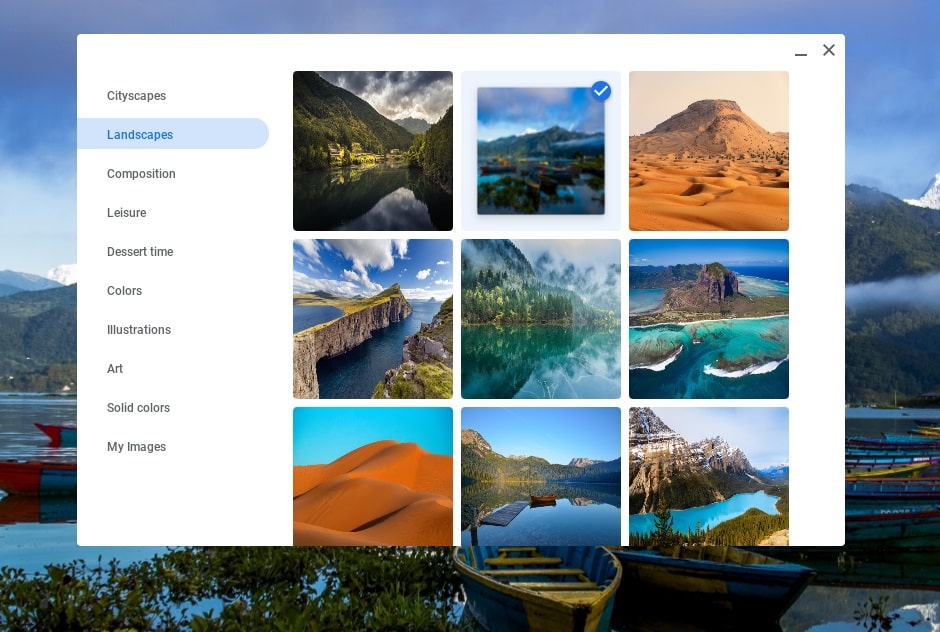
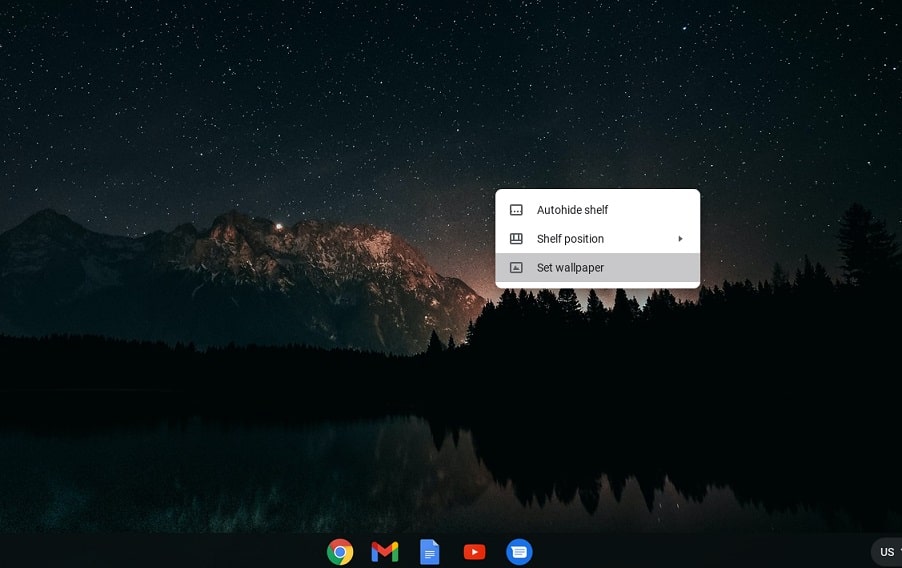
Related Posts
How to Reopen Closed Windows or Tabs in Firefox
How to Install Django on Windows 11 or 10
How to set Gemini by Google as the default Android assistant
How to create data bars in Microsoft Excel for numeric values
How to open HEIC images on Windows for free
How to install Server Manager Windows 11 or 10