Installing new programs and games is something quite common among PC and mobile users and that is the only way, you can make your computer or mobile device work exactly the way you want. But when it comes to installing programs on modern computers there are several ways of doing so. In the case of Smartphones, you are basically limited to downloading apps from the authorized store which is the Google Play Store for Android devices, and the App Store for Apple devices. Even though we can download apps from other sources, that is not advisable as it can lead to security risks.
However, in the case of computers, there are numerous ways of getting programs, and today I will talk about a few of the handiest ways to download and install programs on your Windows computer. I will be emphasizing more on Windows 10, as it is the most modern operating system, and is used by most users, as the support for Windows 7 has ended at the beginning of this year. Besides talking about the different ways of downloading and installing programs on a windows computer, I will also talk about the basic pros and cons of all the different ways of installing programs on a Windows computer.
So, let’s get started with the different ways of downloading and installing programs on a Windows 10 computer.
1. Downloading programs from different websites
Before Windows 8, 8.1, and Windows 10 came into the picture with Microsoft Store, the ways to download programs were quite limited. We only had the option to download programs or the installers from the internet, get them from our friends and family members, or install them from optical drives or USB storage. What we had to do was to visit the official website of the program, or visit the developer’s website and get the installer from that website and install it on our computer. While it seems to be straightforward but a number of risks are involved in this process which I will be discussing. The installers are available in EXE, MSI formats, and each of the formats has its own benefits and shortcomings.
You can find a number of websites even nowadays such as Filehippo, Sourceforge, Softpedia, and more; where you can download several programs from multiple developers. However there are many other websites online if you download the installers from that software portals, they come packed with additional software, which is crapware in most cases, and that eventually makes your computer slower, or make it vulnerable to numerous threats. Most non-tech-savvy users fail to understand the differences between downloading the same program from the official developer’s website and from other third-party websites if Google doesn’t do the job for them. What I mean to say is, if you are searching for some program, and the first link on the search engine to download that program is from a third-party website, most users will follow that website to download the software instead of finding the official developer’s website to download the same.
Furthermore, if you download a program from the internet either from the developer’s website or from other websites, most programs start updating at any time, sometimes automatically, which is good as it will keep the program updated and free from any kind of security issues, but not every time. If you have an internet connection with limited bandwidth, and you do not want the update the program if you are doing some important work, you have to manually stop the program from getting updated. Most programs come with automatic updates turned on and you manually need to find out automatic update settings to disable it. So this might not be a big problem but can be an annoyance for most users.
Even nowadays, downloading programs from the internet from several websites is a common practice as there are numerous programs, including some highly acclaimed ones that need to be downloaded only from the internet. Downloading a program from the official website or from the internet manually is one of the easiest ways, and is still one of the most popular ways to download programs from the internet, and this method is not going to be obsolete anytime soon.
2. Using Windows 10 Microsoft Store
Since Windows 8, Microsoft started offering in new way download apps from the Microsoft store just like we all download apps from the Google Play Store and App Store. When it was first introduced in Windows 8, the Windows Marketplace, later rebranded to Microsoft Store, was not that matured as the selection of apps was quite limited, however, talking about Windows 10, you can find a number of useful apps ranging from productivity and utility apps to games and developer tools, and everything else that you can think of. The Microsoft Store is an easy avenue for developers to offer their apps so that windows users can download it with just one single click. While regular Windows 10 users can download apps from the internet and from the Microsoft Store to get the best of both worlds, the Windows 10 S users are limited to downloading apps only from the Microsoft store for better performance and security of their system.
While Microsoft store still has a long way to go, it isn’t much difficult for the developers to migrate their regular desktop apps to Microsoft Store apps, however, it is not as easy as tossing a coin. Downloading apps from the Microsoft store offers better security, as it is a centralized platform and Microsoft can keep an eye on whether there is any kind of malware on the store so that they can easily remove it from the platform, and keep the host computers at bay from infections. However, a similar thing is not possible with normal regular desktop applications, as those apps are available everywhere and any user can download them and infect the computer.
- Go to Windows 10 search box.
- Type Microsoft Store.
- Click on its icon when appears.
- Use the Search to find the Application that you want to install on your PC or laptop.
- When the program appears, click on the Get and then Install buttons.
- For example, Amazon Prime, that is available on the Windows 10 store.
Additionally, when it comes to Microsoft Store apps, these apps run in a sandbox, which means, the apps run in a separate environment and cannot work with other apps on your system to snoop on you. Moreover, as these apps run in a sandbox, the file access is limited making the apps more secure and that eventually offers you more privacy. If you can’t find your apps on the Microsoft Store, which is likely to happen in many situations, you will have to go out of the Microsoft Store and search for it on the Internet, however, downloading apps from the Microsoft Store is one good way the Windows 8, 8.1 and Windows 10 users can count on.
2. Using package managers for Windows
If you have ever used Ninite to download important programs or have used the PortableApps platform, those are examples of package managers that can help you download multiple programs using one single program or platform. The advantage of using package managers is that you will not have to download all the programs from different websites as the package manager will take care of that. See Best Ninte Alternives package manager.
Additionally, you can also use the package manager to manage the software updates, and installing new programs from the internet, or even uninstall or remove unnecessary programs when you don’t need them any longer. Package managers on Windows computers are quite similar to that on Linux, and package managers for Windows computers are available both as a command-line utility and a GUI-based application.
It is best to use package managers these days to download and install programs on Windows computers if you do not want to be annoyed by automatic updates, or you simply do not want to be trapped in the cycle of downloading the necessary apps from several third-party websites. However, there are several paid programs, including some free ones that are not available in any of the popular package managers out there.
3. Using Chocolatey
Chocolatey is a command-line package manager for Windows, and you can learn more about it here on how to use choco to install software on the Window 10/7 using the command line. With Chocolatey, you can download and install several programs, from the internet search for programs on the repository, uninstall, and update programs right from the command line. As Chocolatey is a command-line utility, it isn’t that fancy, and most users can find it complex. But, if you are a little tech-savvy, Chocolatey can be a blessing for you to deal with programs.
The advantage of Chocolatey is, you can use it on most modern Windows versions, and several useful programs are available on the repository so that you don’t have to go anywhere else. Besides free programs, there are several freemium programs available on the repository, and thus, you will hardly have to go elsewhere to get exactly what you need.
4. Emulators and Virtual Machines
Sometimes, you might need programs that are not available for Windows. For example some games, Android apps, or some Linux programs. In that case, you can use simulators to download, install, and hence use those programs, aka. apps on your Windows computer. Some Android emulators include BlueStacks, NoxPlayer, etc., and if you want to run Linux programs on your Windows computer, you can either use VirtualBox or VMware Workstation or Player to install a different operating system and install programs on that platform.
While you can literally download and install most programs on a virtual operating system to run the same, you need a powerful computer so that your physical computer running Windows, is capable of handling another new guest operating system. So, you need a fairly powerful computer to be able to install and run programs through this method. Additionally, if you want to download some heavy games within a virtual machine to play the same on your computer, you need a remarkably powerful Windows computer.
Furthermore, if you are installing programs or apps on a simulator or virtual machine, there can be additional issues in how your host operating system, or Windows, in this case, will communicate with the virtual operating system. It means, you cannot cut or copy items in the usual way, and the control scheme can also be different. For example, on Android devices, certain tasks are carried out with swipes or long taps. Swiping isn’t always a smooth option on Windows computers, and you cannot use the right-click option in exchange for long taps on Android.
So, if you are using simulators to install programs on your Windows computers the system-specific limitations will persist, which you will have to adjust. But it is yet another way to install a set of new and useful programs on a Windows computer, and thus, I kept that on the list.
So, basically, those were the different ways you can download and install programs on a Windows computer. If you want to use your computer at its full potential, you will have to use all the methods mentioned above to download programs. It is simply because there are numerous programs that can’t be downloaded in all the ways I have mentioned above.
So that was all about, how you can download and install different types of programs on a Windows computer. Do you have any questions? Feel free to comment on the same below.
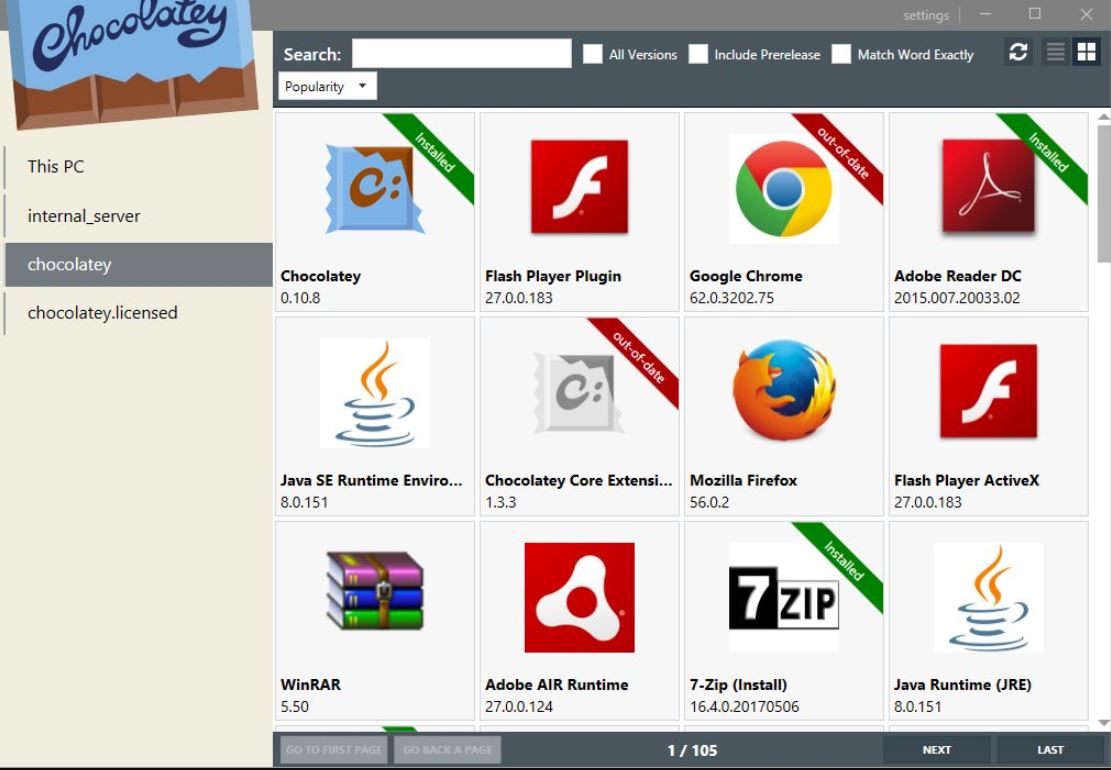
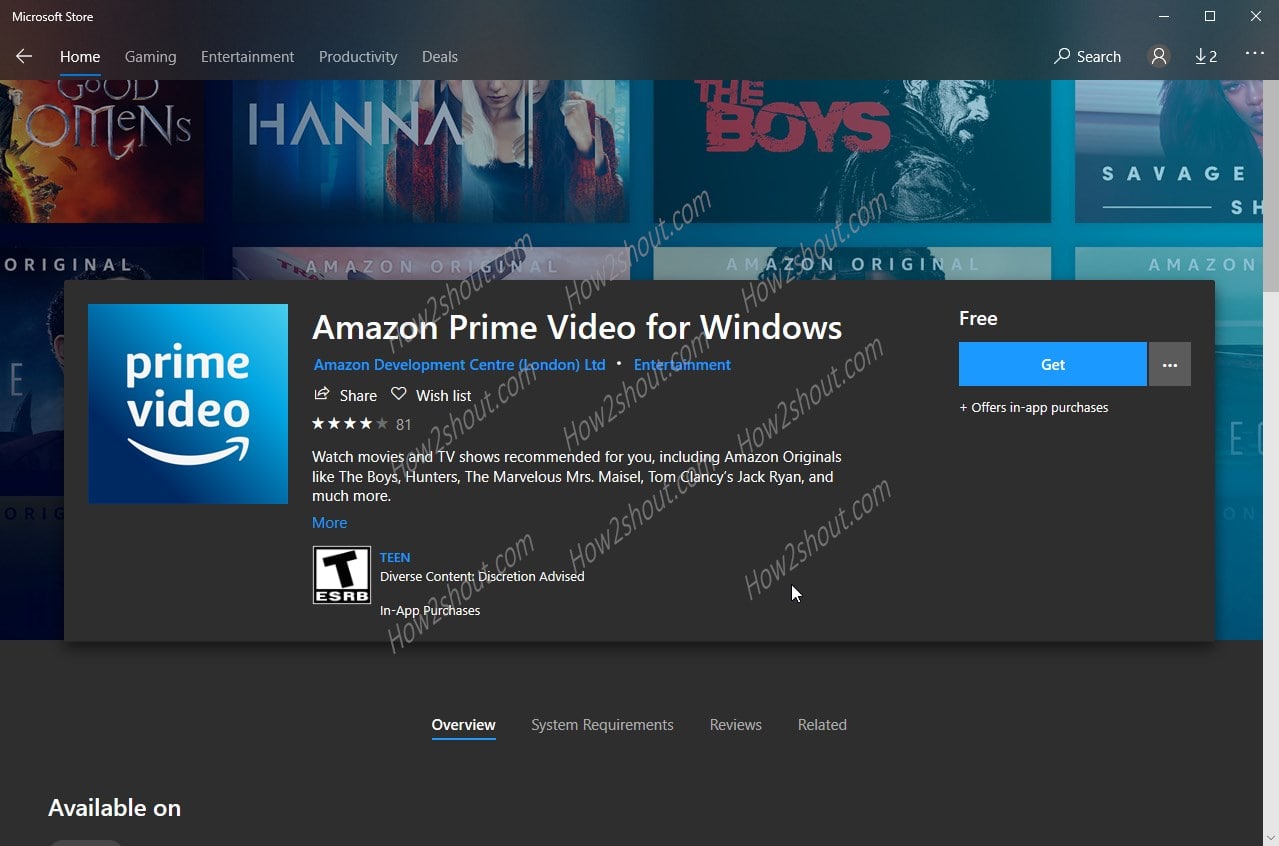






No Windows 11 is not installing on my Dell laptop yet.
Sorry download is not easy.
Thank you
Kanhai
i guess once you have a app downloaded on your phone its pretty well impossible to have the same app on your laptop in full as its there but just a skeleton version. it doesn’t show up in your app list so you can’t see permissions or cashe etc.. i was finding this out trying to install a laptop version of Bitbuy crypto, somehow it only shows the phone version on my laptop