Tabbed browsing is here for a long time now and I must say, it has made the experience of surfing the web much better then it was without tabbed browsing. When it comes to tabbed browsing on PC, on whatever web browser you can think of, you can easily click on the tab that you want to view and it will be in front of you. But tabbed browsing is not just limited to computers as most web browsers for mobile devices, except very very few web browsers, also has the same ability. But the difference is that it is not that easy to switch between tabs on mobile devices as it is on computers. When it comes to Chrome for Android, you can easily swipe left and right on the Chrome Omnibox to switch to the previous and next tab, and you can always tap on the tab switcher to open the tab that you are looking for.
But it is never as easy on mobile devices to switch between tabs by simply clicking or tapping on them, and it is mostly because of the very small screen on our mobile devices, where the content and the conventional tab strip can’t be friendly. But Chrome is here with a modern tab strip that can help you switch between and move to any tab that you want with just a single tap. Yes, exactly like the way you switch between tabs on Chrome or any other browser for PC. But, as of now, this feature is not official and you will have to enable the feature manually if you really want to experience the new and modern tab strip on Chrome, and I will talk about how you can enable that on Chrome web browser for Android, here in this story.
Let’s get started with how you can enable the modern new tab strip available for Chrome on Android devices.
Steps to Enable Android Chrome browser tab strip
⇒ Step 1: Open Chrome on Android.
⇒ Step 2: Tap on the Omnibox or search bar to type in ‘chrome://flags’, as shown in the screenshot below, and open it.

⇒ Step 3: Now, in the search box, type in ‘Conditional tab strip’, and you can find the relevant flag in the search results.
⇒ Step 4: Tap on the drop-down menu corresponding to ‘Default’.

⇒ Step 5: In the list of options that appear, tap on ‘Enabled’.

⇒ Step 6: Tap on ‘Relaunch’ at the bottom of the interface to start getting the tab new and modern looking tab strip.

⇒ Step 7: After Chrome is relaunched, the new tab strip or the conditional tab strip on Chrome is in front of you.
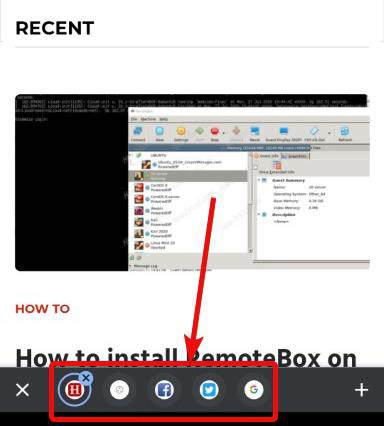
Note: If you still can’t see the strip, I will recommend you to just kill Chrome from tasks, and open it again. Now the tab strip should be visible.
You can close the tab strip if you want, with the close button, and can open a new tab by tapping on the ‘+’ button. Lastly, you can definitely tap on any of the tab icons to switch to the specific tab or close the current tab, as well. One difference between the tab strip on Chrome for PC and mobile is that the tab captions are not visible on Chrome for Android due to the very limited space on smartphone screens. This will not be an issue as long as multiple tabs do not have the same icon, like when you open multiple Google search tabs or multiple Facebook tabs. I am not sure when the feature will be permanently available by Google to all the Chrome users.
So, that was all about, how you can enable the modern tab strip on Chrome for Android. Do you have any questions? Feel free to comment on the same below.
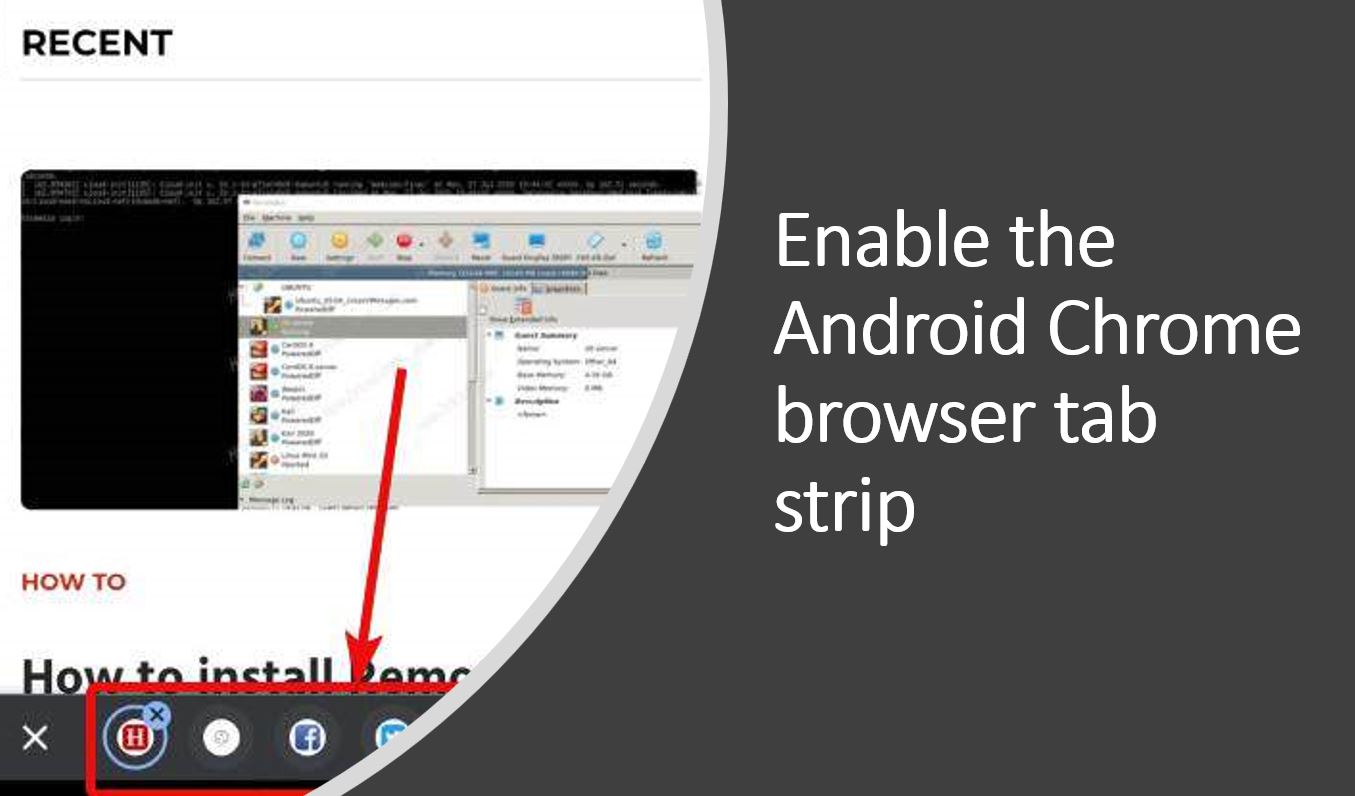
Related Posts
How to create email groups in Gmail? Send one email to multiple recipients in a matter of seconds.
Getting the right dashcam for your needs. All that you need to know
How to Install 7-Zip on Windows 11 or 10 with Single Command
How to Install ASK CLI on Windows 11 or 10
How do you install FlutterFire CLI on Windows 11 or 10?
How to create QR codes on Google Sheets for URLs or any other text elements