Does the Hibernate option is missing from the Power options of your Windows 10 Control Panel? Have you updated the Windows? But still, you are not getting it then here is the tutorial and way to get it and fix the problem.
By the way, Hibernate is an option which works like a sleep mode but it saves the current system state into the hard drive and completely shut down the system. For more detail, please read our article difference between Hibernate and sleep mode.
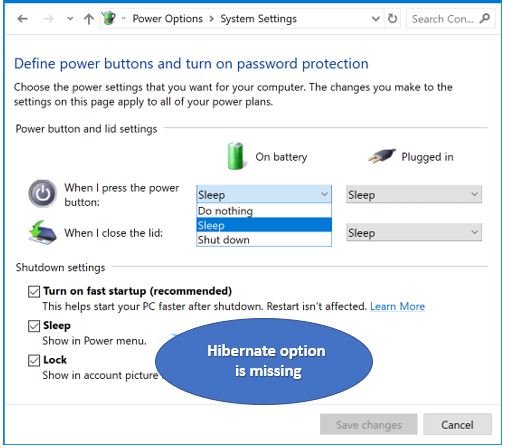
Hibernate missing from power options windows 10
-
- Click on the Start button of Windows 10.
- Type CMD.
- When CMD appears right click on it and runs it as administrator.
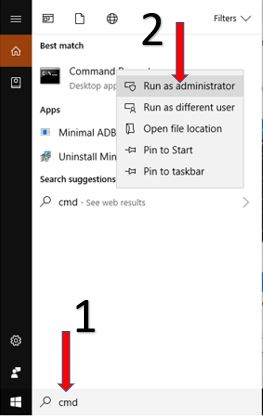
- Once you get the command line interface, run the following two commands: powercfg /hibernate on and powercfg /h /type full.
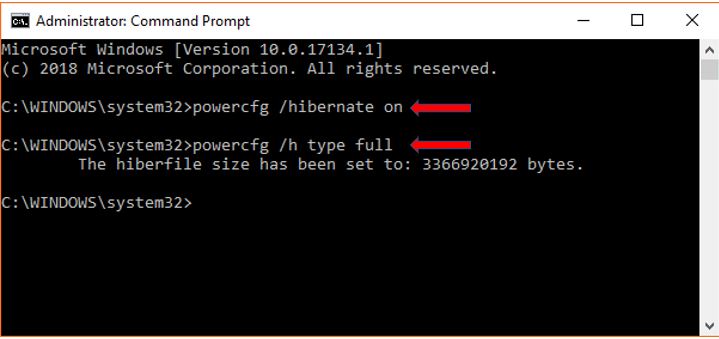
- Now again open the control panel and this time under the power option you will find the Hibernate option in your Windows 10 or 7 operating system.

- If you want to activate or enable the hibernate option on Windows 10 then just check the box given in front of the Hibernate. For more detail and step by step, article see: How to activate Windows 10 Hibernate option using power options.
Related Posts
How to Enable Missing Hibernate option in the Windows 10 Start menu
Hibernate missing from power options windows 10: How to get and enable it
Hibernate vs sleep mode vs shutdown difference explained. Which one is better?
How to activate Windows 10 Hibernate option using power options