We all use WhatsApp to keep ourselves in touch with our family members and the old school friends, whom we meet once in a blue moon. WhatsApp even offers a number of great and handy features, which has made it the closest competitor for SMS in today’s world. But there is one limitation of WhatsApp. One account of WhatsApp cannot be accessed on multiple devices. So if you have access to more than one mobile device, switching between the phones each time you get a message can be really frustrating, and will undoubtedly affect your productivity. Well, one of the most amazing features, which I like on WhatsApp is the WhatsApp web, which makes it easy to view and send messages directly from the computer browser without the need of touching the smartphone.
WhatsApp web is supposed to be used from a computer, but you can even open WhatsApp web from your smartphone, which makes sense for some users. In such cases, you can view and give reply to the messages without the need of touching the phone, where WhatsApp is installed. This can be handy if you went out on work and has forgotten the smartphone at home. This was just a scenario. The ability to open WhatsApp web from mobile can also have additional advantages at different times. Whatever it may be, I will discuss how you can use WhatsApp on multiple smartphones using WhatsApp web.
So let’s get started with the tutorial.
WhatsApp on Multiple Smartphones
Step 1: Open WhatsApp web on Smartphone
Open your browser, and open ‘web.whatsapp.com‘ on. Tap on the triple-dot menu on both Chrome and Firefox for Android and turn on ‘Request Desktop Site’.
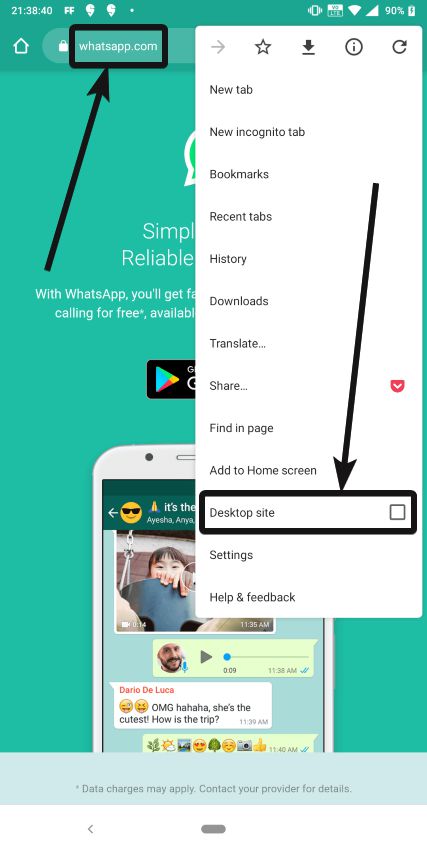
If the webpage doesn’t reload automatically, reload the webpage manually.
Step 2: Scan the QR Code
Now the default WhatsApp Web webpage will be available to you, with a QR Code. Just scan the QR Code by tapping on ‘WhatsApp Web‘ from the triple-dot menu on the mobile, where WhatsApp is installed.

Step 3: WhatsApp mobile web browser
Now WhatsApp Web will load on your mobile web browser at its full glory.

You can send and receive messages, and can even agree to get notifications for every new message that you get. Yes, it is cool. As the WhatsApp Web website is optimized for use on a desktop browser, you will have to zoom in and out multiple times. However, that is better than switching your phones each time you get or want to send a message on WhatsApp.
You can enable this feature on all multiple phones and browsers if you have, however you can use WhatsApp Web on a single browser at a time. That’s the only catch. Just like using WhatsApp Web, you need to keep the phone where WhatsApp is installed connected to the Internet as long as you are accessing WhatsApp Web from the other device. Though this can squander your bandwidth but can be useful to boost your productivity if you are using multiple phones.
So that was all. Do you have any questions about this tutorial? Feel free to comment the same down below.
Related Posts
WhatsApp iPad App Gets Major Overhaul, Adds New Communities Feature
Moto G85 5G launched in India but is unlikely to beat VIVO or XIAOMI
WhatsApp to introduce feature allowing users to hide locked chats for enhanced privacy: Report
Samsung Galaxy Z Flip 5 debuts in yellow color! Know all about it
Whatsapp to Soon Get ‘Protect IP Address’ – What’s This New Update All About?
Create WhatsApp Stickers with AI- Quick & Easy Steps