Do you want to log in to your Windows 10 PC or laptop but without entering the password again and again? Then here is the tutorial to automate login using User Accounts Setting.
If you don’t feel like entering your password you can simply start Windows 10 without typing anything. This not only saves your time but in case a system is used by multiple people then you won’t need to share your PC password with all of them to logon.
Here are steps to log in to Windows 10 without a password by disabling it.
- To switch off the password query when Windows 10/7 starts, first press the key combination Win logo key + R to open the RUN box.
- In the “Run” window, enter the command
netplwizorcontrol userpasswords2and press Enter key.

- A dialog for managing the Windows 10 system’s user accounts will open.
- Select your current Windows USER. If you have multiple user accounts, then select the one for which you want to Disable the Logon password.
- Remove the checkmark next to “User must enter a user name and password to use this computer“.
- Click on Apply button.
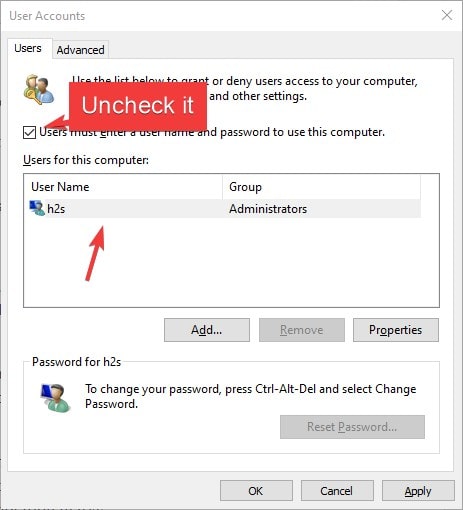
- “Automiactally Sign in” pop-up window will open, enter your selected user password two times, and hit the OK button.
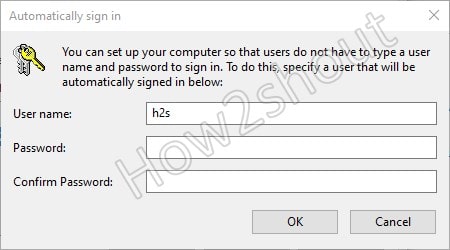
- Again select the Okay button.
- Restart your system and from now the system will never ask for a password to log on.
Note– This method will not remove Windows password, instead it will save to make the process of Automate the Logon process.
Start Windows 10 without logging by editing Registry
- Press [Win] + [R] and enter the command
regeditin the run dialog. - This will open the registry editor on Windows 10.
- Copy this path and paste it directly into the Path bar- HKEY_LOCAL_MACHINE\SOFTWARE\Microsoft\Windows NT\CurrentVersion\PasswordLess\Device. Or else manually navigate it.
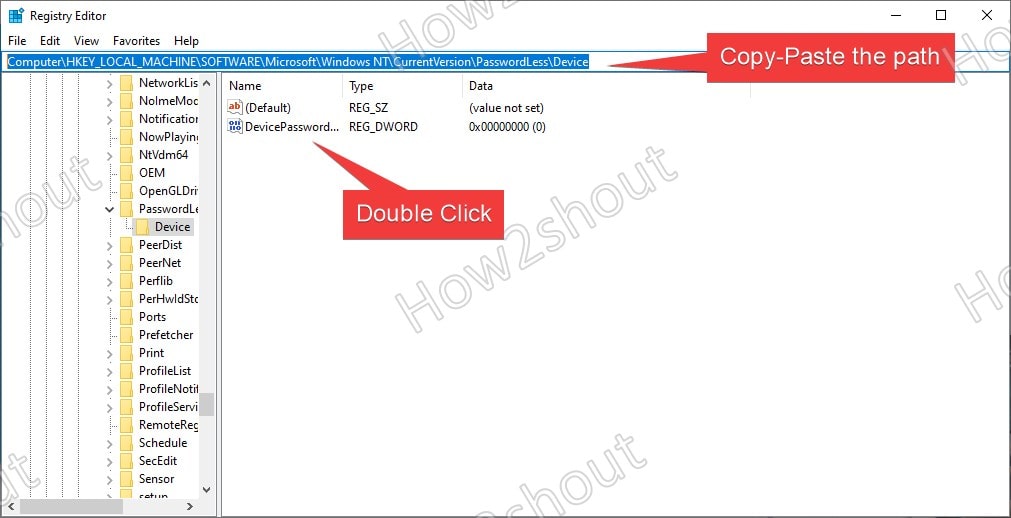
- Under the Device folder double-click the DevicePasswordLessBuildVersion entry
- Set its value to 0 and hit the Okay button.
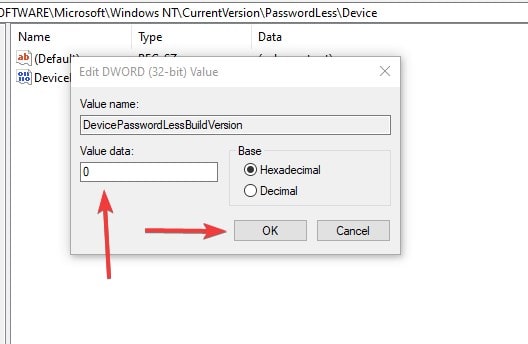
- Restart your computer and from now onwards it will not ask for a Logon password.
Related Posts
How to Install 7-Zip on Windows 11 or 10 with Single Command
Install Google Earth on Windows 11 or 10 Using a Single Command
How to install Gaming Services on Windows 11
How to Install Telnet Client on Windows 11 Using PowerShell
How to Install ASK CLI on Windows 11 or 10
How do you install FlutterFire CLI on Windows 11 or 10?