To check which Windows 10 or 7 version you are currently using on your Pc or laptop, we can use a simple command in our PowerShell or Prompt.
Which version of Windows 10 do you have?
Which version of Windows 10 we exactly are using we cannot tell unless we find that. Yes, it was easy till Windows 7 but not after Microsoft decided to offer a rolling release version of OS that is Windows 10. That means the OS will be the same but with every version update, we will get new features. Example- 1909, 2004, 20H1 …. So, the way to find out Windows 10 version we are actually using is pretty simple. There are a couple of ways to do that, we can either navigate through Settings to find out that or else can use a simple command in Powershell or CMD. The choice is yours…
Use Winver command to fine Windows 10 o 7 OS version
- Go to the Windows Search box.
- Type CMD, as its icon appears, click to open it.
- On Command prompt, type-
winver - This will open About Window with your Windows 10 version and OS Build information
2nd-way using Settings:
If you don’t want to use the Command prompt then the other way to get the Windows 10 OS version information is Via the settings.
- Type Settings in Search Box.
- Open Settings App or you can use the keyboard shortcut “Win key + I“.
- Click “System” to open it
- Select the About option from the left side and on the right panel you will get Device Hardware Specifications and Windows 10 version and OS build Info.
Other Articles:
- How to Sleep Windows 10 PC using CMD or keyboard shortcut
- How to change Windows 10 Command Prompt background colour
- 8 Best ways to start Command Prompt in Windows 10
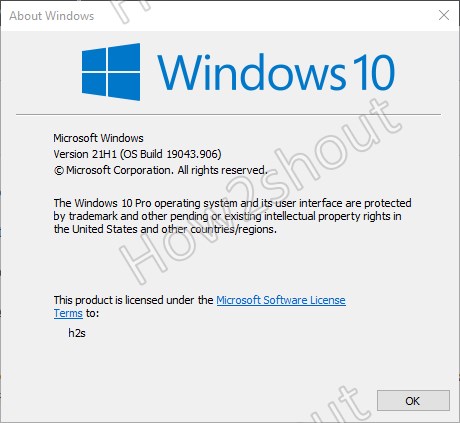
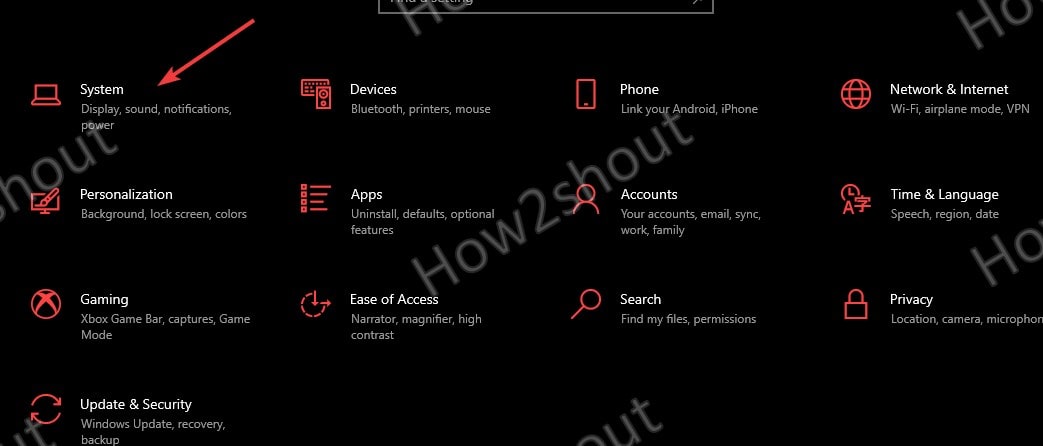
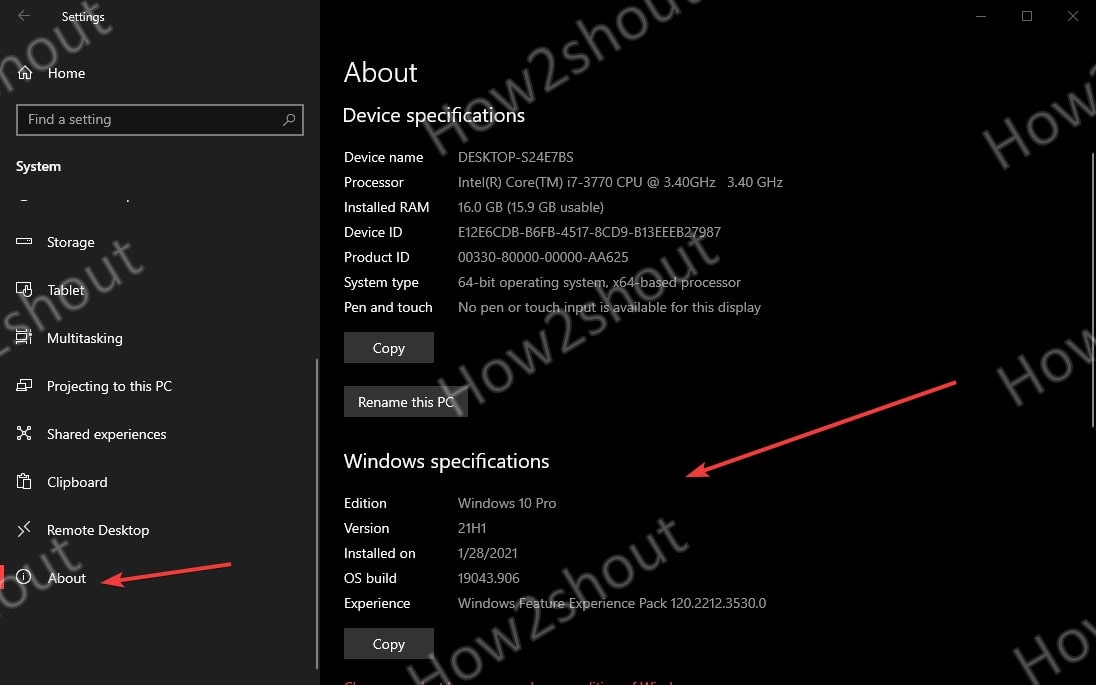
Related Posts
How to Install 7-Zip on Windows 11 or 10 with Single Command
Install Google Earth on Windows 11 or 10 Using a Single Command
How to install Gaming Services on Windows 11
How to Install Telnet Client on Windows 11 Using PowerShell
How to Install ASK CLI on Windows 11 or 10
How do you install FlutterFire CLI on Windows 11 or 10?