The percentage key on Calculators is not a new function. It helps us a lot when we want to quickly calculate a percentage to find out how much we gain, loss or amount of interest we have to pay to someone. Without getting too much into math, here we will you know a simple method to calculate the percentage of some given figures using easy option i.e a Percentage key in calculators.
Indeed when we think or hear a word calculator the first thing which comes in our mind is the pocket calculator wit hard keys. However, the real hardware calculators now days are less in use because of prevalent smartphones and PC software-driven Calculators.
Thus, If you are looking for a calculator to find out a percentage calculation today, you rarely think of a real calculator that you put in your pocket. Instead most of use rich interface programs with which we cannot only perform percent calculation but also the scientific one.
Percentage calculation steps using Key
Here we are using a Windows 10 software calculator which works exactly the real hardware pocket calculator and even the steps given below to find out the percentage will be the same on both even on Scientific one.
Open Windows 10 or 7 Calculator program
The first step to finding out percentage is to access the Calculator.
If you have Windows 10/8/7 then you don’t need to go anywhere you already have a very good calculator with percentage key function. Not only % function but it can be used as a Data and scientific calculator plus Converter (Currency, Volume, Length, weight, mass, temperature and more…).
To access it on Windows 10 or 7, click on the Start button and type calculator.
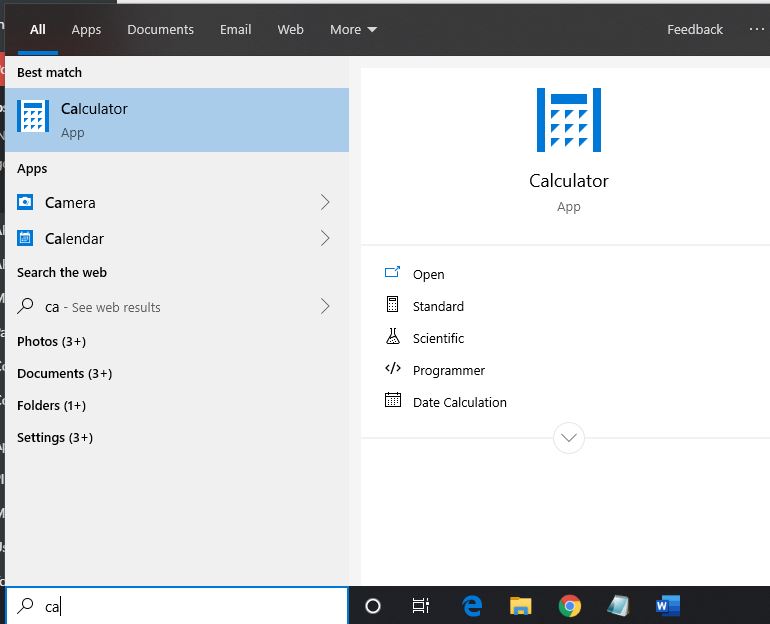
Run Standard Calculator program
In the above step when we have typed “calculator” it will appear along with few options, click on Standard option.
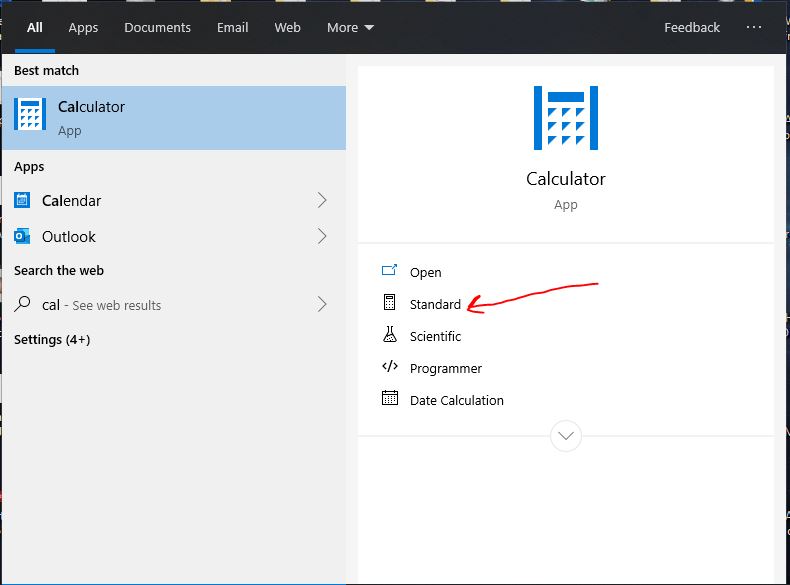
Type initial value whose percentage you want to find out?
Type the value or number that percentage you want to calculate. For example, I want to find 25 percent of number 1200. Thus, the first number which I will type on the Calculator will be 1200.
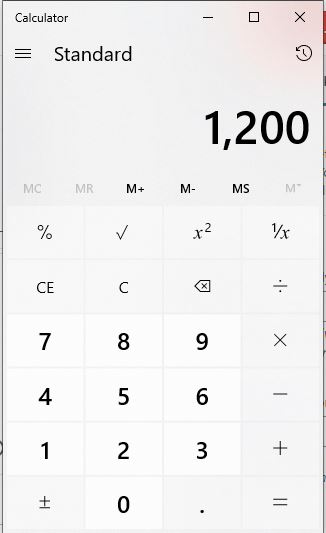
Multiply the amount of percentage with an initial value
Now click or press the Multiply key function and type the amount of percentage you want to calculate.
For example, I want to find out 25% of 1200. So, I already have type 1200 in above step now I will press multiply key and then will type 25 (a percentage figure or value).
In short: 1200 x 25
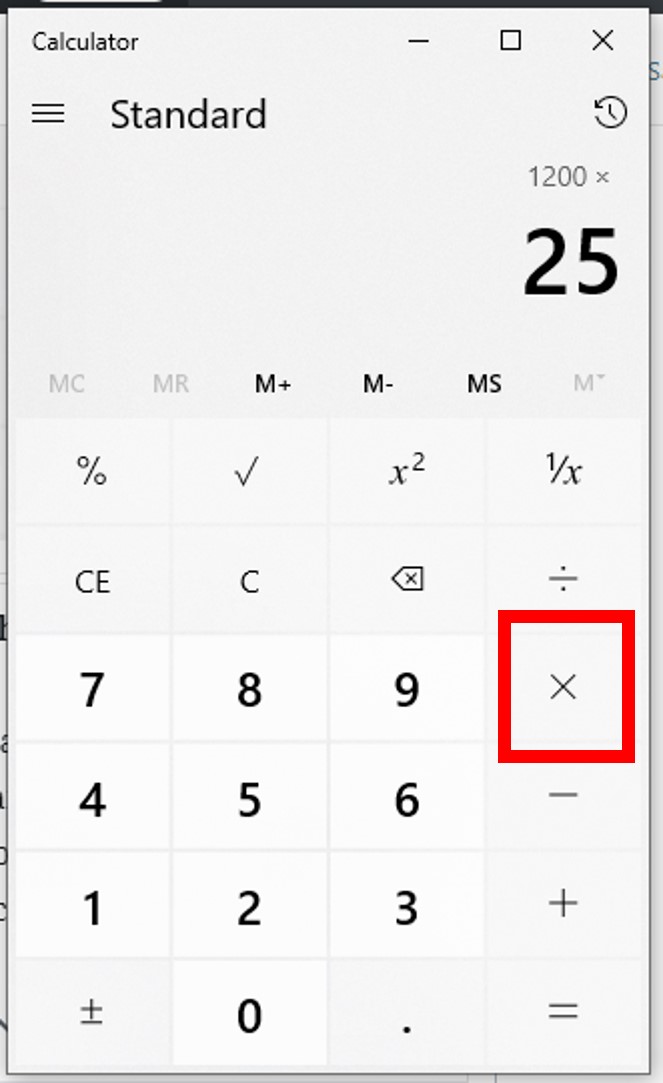
Press or Click on Percentage Key to calculate it
So, we already have multiplied our two values, the initial value with the amount of percentage we want to find out. The equation was like
1200 x 25, now press percentage key showing % sign. The location of the key could be different on your device but the sign will be the same.
Thus, the steps we followed so far in one equation is: 1200×25%
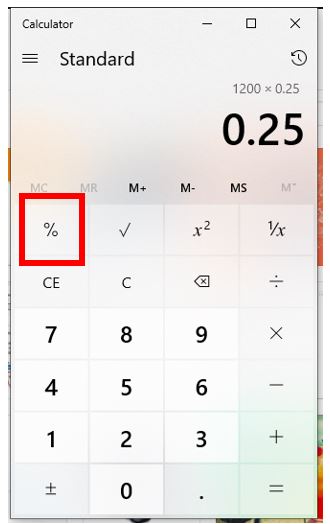
Click on the equal sign you will get the result
The moment we click on Percentage key the calculator will automatically calculate the percentage of our desired number. Now just click on the equal sign you will get the result.
Our result is: 1200×25% = 300
In the say, you can determine the percent of your figure, just replace the values given here with the one you want to calculate.
Another example– We want to find out 0.2% of 50.
Type 50 multiply with 0.2 and press = button.
50 x 0.2 % = 0.1
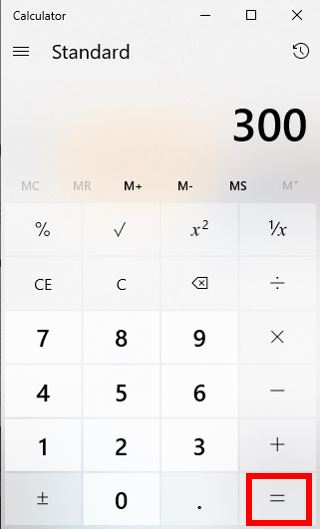
In this way, we can calculate the percentage of a number using a % key. Moreover, to you can switch between a scientific mode, a variant for programmers, a date calculation and various conversion functions using the three-lines or burger icon given on the top left side of the Windows 10 calculator Program.
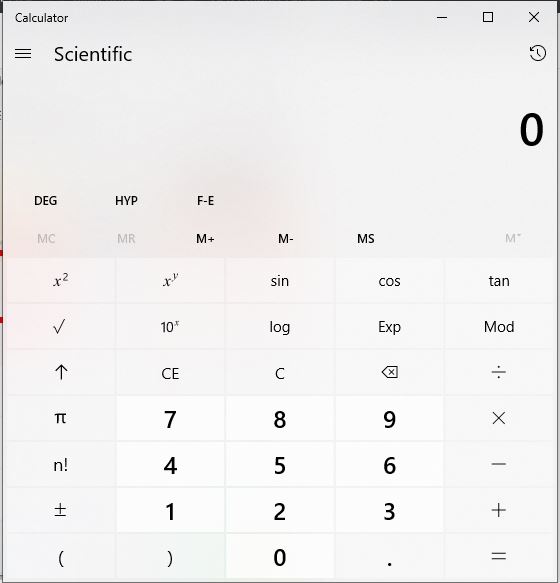
Related Posts
How to create email groups in Gmail? Send one email to multiple recipients in a matter of seconds.
Getting the right dashcam for your needs. All that you need to know
How to Install 7-Zip on Windows 11 or 10 with Single Command
Install Google Earth on Windows 11 or 10 Using a Single Command
How to install Gaming Services on Windows 11
How to Install Telnet Client on Windows 11 Using PowerShell