Get the most out of the command line on Windows 10/8/7 using MobaXterm. It features Sessions management, Graphical SFTP browser, X11 server, Enhanced X extensions, Multi-execution of commands, Embedded servers, Remote Unix desktop (XDMCP), Remote Windows desktop (RDP), SSH gateway, SSH tunnels (port forwarding), MobApt package manager; Text Editor, Passwords management, Macro Support and more…
The default command prompt on Windows isn’t that efficiently to carry out all kinds of activities and that’s when you need additional tools to carry out individual tasks.
The PowerShell, which comes pre-installed with windows comes with a few modifications, which makes it somewhat better than the default command prompt on Windows. Even after PowerShell being an improvised version of the command prompt, there are a number of common features missing in PowerShell.
The command prompt on Windows might not be that useful for everybody if compared to Linux, but there are different ways you can unleash the power of the command line interface on Windows.
For example, if you want to remotely to execute commands on a Linux computer, you need PuTTY all KiTTY to execute commands using the SSH protocol.
There are a number of other advantages of the command line on Windows and sometimes it can also be used to carry out some administrative tasks without digging through the GUI where you have to spend hours finding the most appropriate tool to change or configure the settings. But there are few powerful tools, which can help you get the most out of the command line on Windows and MobaXterm is one of them.
MobaXterm offers a number of tasty items on the plate and it also has support for multiple protocols for different requirements most geeks will ever need.
So, let’s find out how you can install MobaXterm on a Windows computer and get started using the same.
Steps to download and install MobaXterm
Download Home Edition for Windows 10/8/7
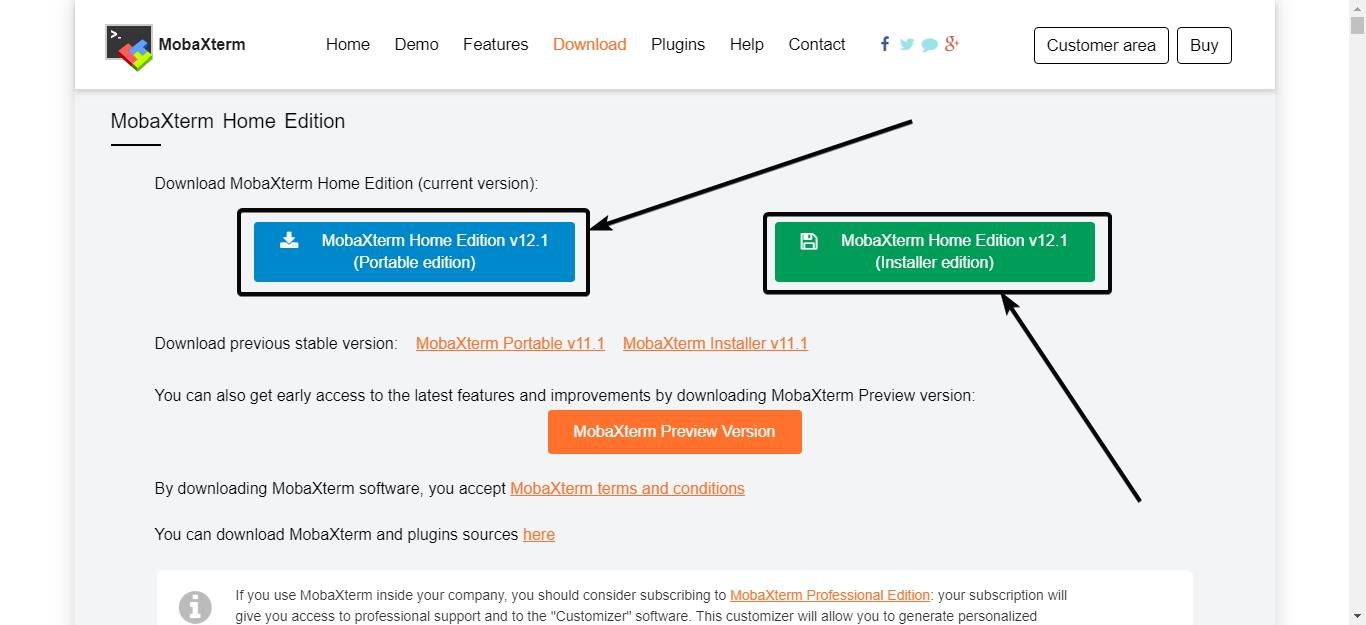
Open the following link to download the free home edition of MobaXterm for Windows 10/8/7. You can either download the portable version of MobaXterm, or you can even download the installer, and install MobaXterm on your Windows computer.
Portable edition vs installer edition
The installation of MobaXterm on Windows 10/8/7 is similar to installing other programs on Windows. If you want to use the portable version, however, you don’t need installation, as well.
In both the cases, just extract the contents of the archives, and the portable version of MobaXterm and the installer will be present in the respective archives. You can copy the portable version in Pern Drive or USB hard drive and alter can be used on any Windows system without installing MobaXterm at all.
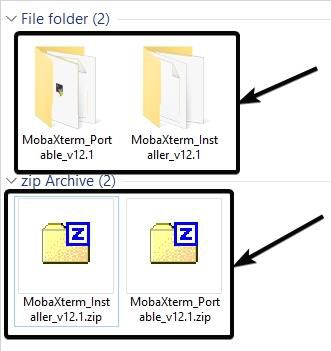
Run MobaXterm WIndows Terminal tool
Now open this WIndows Terminal tool, and you can find the intuitive user interface of the software, where you can get a rough idea of how powerful the program is.
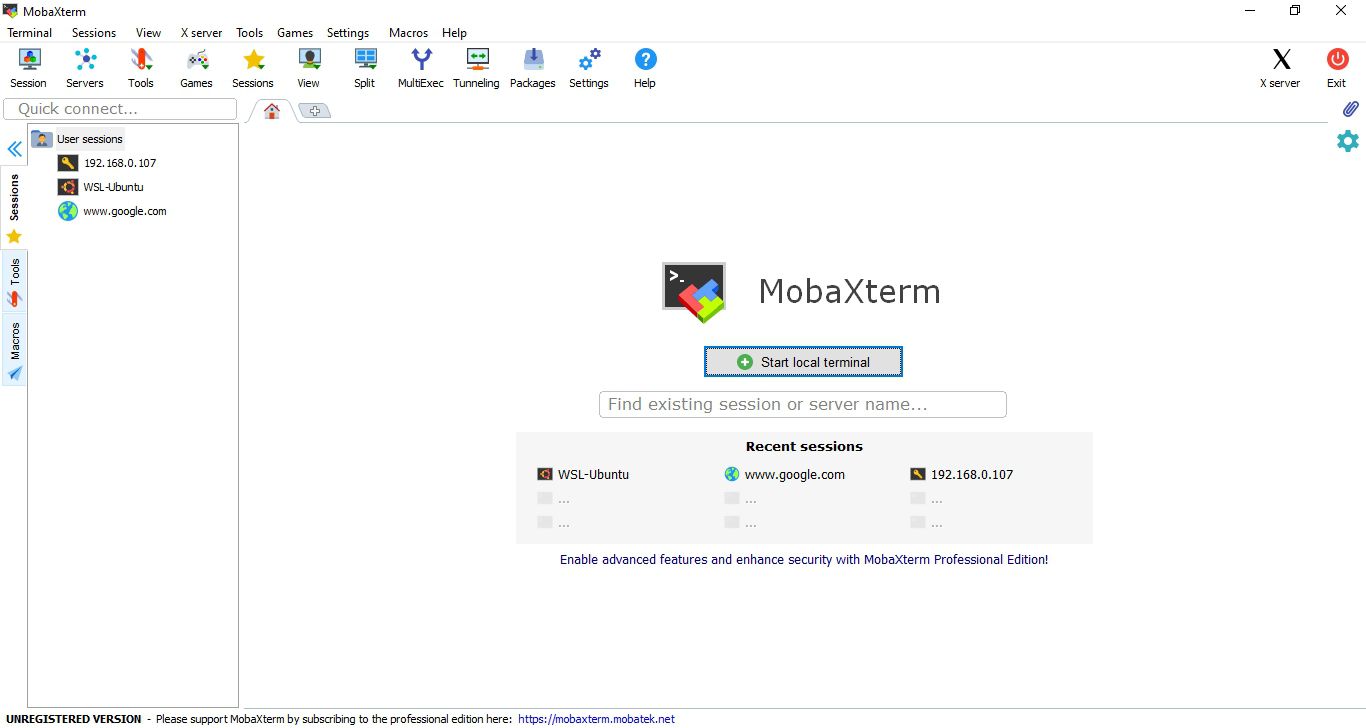
A beginner’s guide to MobaXterm
You can start a local terminal by clicking on the ‘Start local terminal’ button on the home screen of MobaXterm.
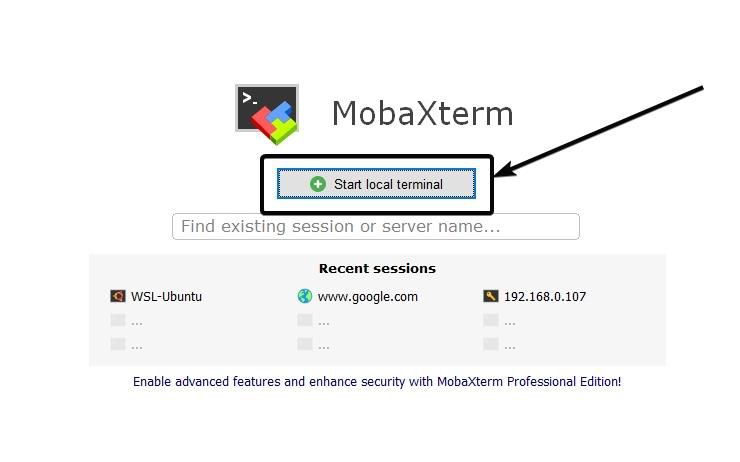
Alternatively, you can even remotely execute commands on a Linux computer using the SSH protocol.
Setup an SSH connection
Just enter the IP address of the remote computer in the home screen, or you can even access the same by clicking from the ‘Sessions’ page.
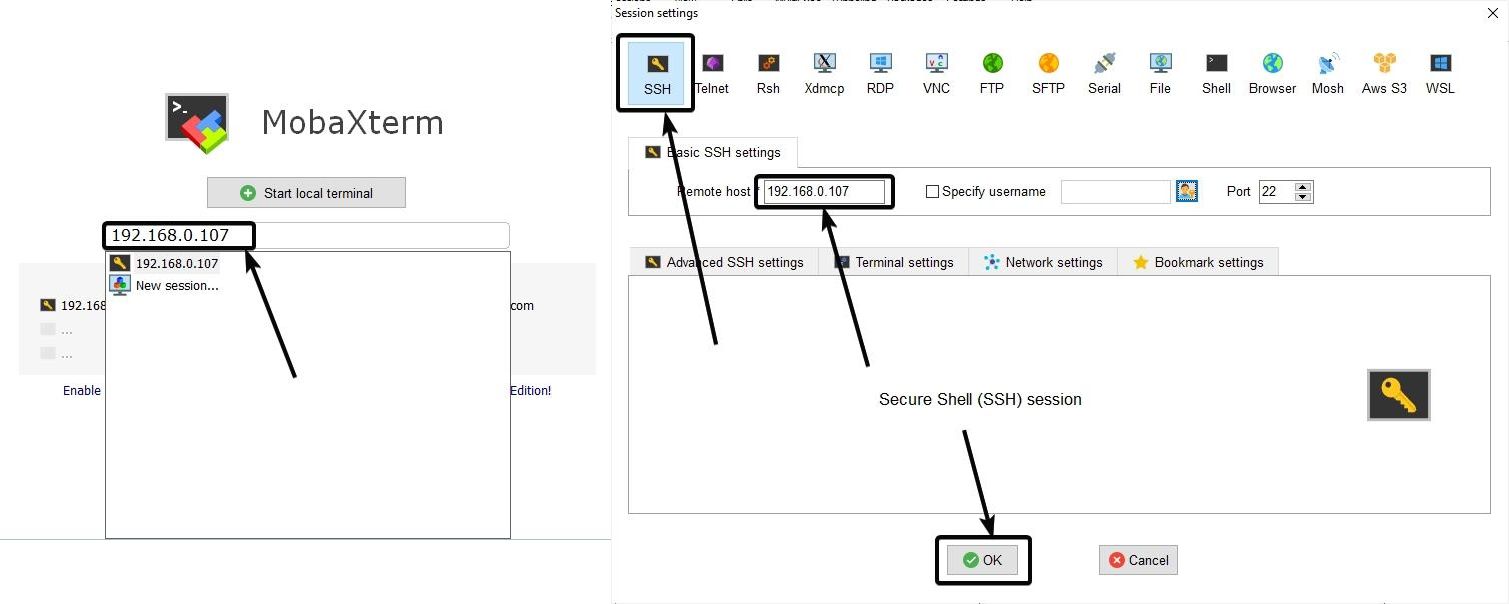
Besides SSH, MobaXterm has support for a plethora of other protocols like Telnet, FTP, RSH, Xdmcp, VNC, SFTP, and many more.
Servers support
It also supports X Server to open remote graphical apps on a Windows computer. You can start or stop services by clicking on ‘Servers’ for server management.
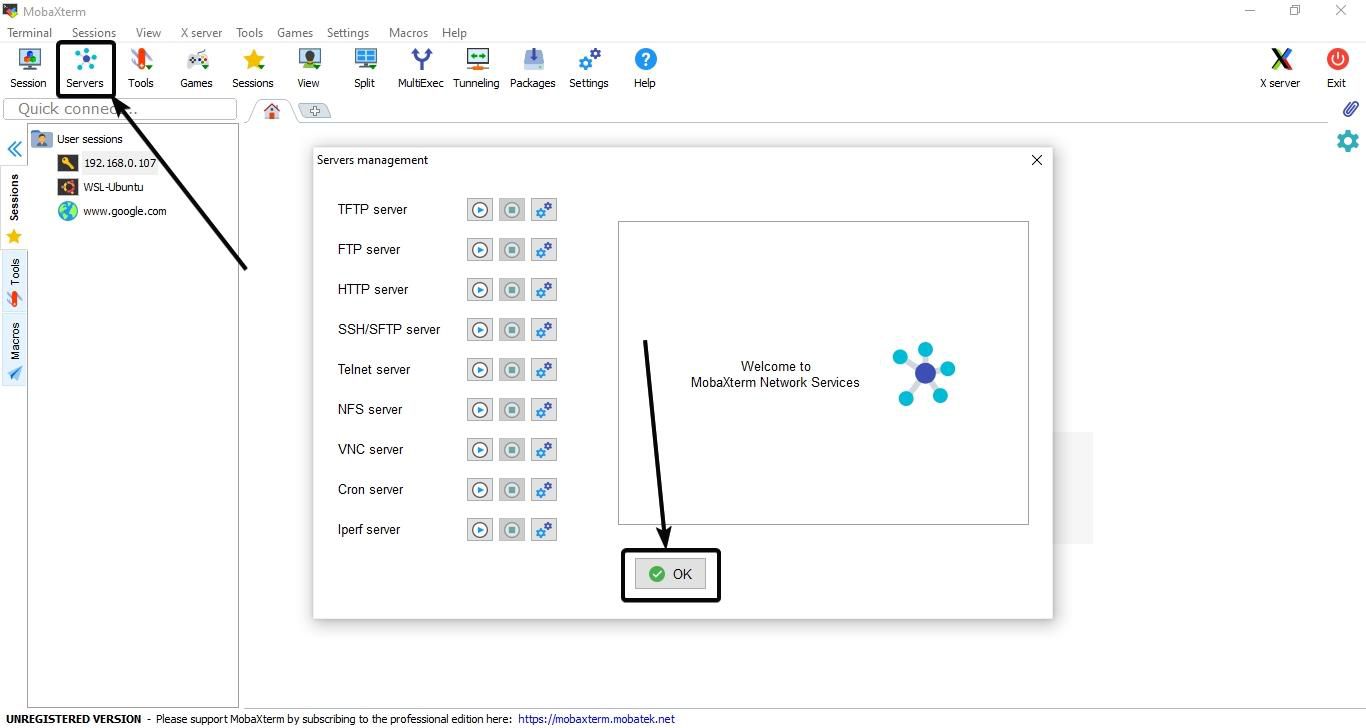
MobaXterm is built with support for some neat tools and is handcrafted with a lot of useful features to make it a one-stop client-end management tool. There are many other bells and whistles for trying out it.
MobaXterm has integrated a number of tools under the hood of one single free application, and that is the biggest reason you should ditch other tools and start using it. The performance of this free Windows Terminal software is also quite good, and it is lightweight at the same time.
One more thing, which I can’t resist saying is, it has support for tabs, which means you will not have to switch between different applications on the taskbar, which is pretty painful and annoying; and get your job done in one single application, simply by switching between the tabs in the program.
Few Common Frequently Asked Questions on MobaXterm
MobaXterm is the best alternative to the popular SSH app for Windows called PUTTY. But Moba is more than that, it is a complete advanced terminal which works on Windows 10 to Windows 7. It comprises a vast range of tools from Windows RDP to X11 server, SSH client, VNC, Multi-execution of commands, Embedded servers, Remote Unix desktop (XDMCP), Port forwarding, multiple command execution, operate Windows 10 WSL and more. It offers all indispensable Unix command in one single package for Windows system. No need to install various kind software, even we can start our own embedded servers such as SSH, FTP, SFTP, HHTP, Telnet, NFS, VNC, Cron and Iperf.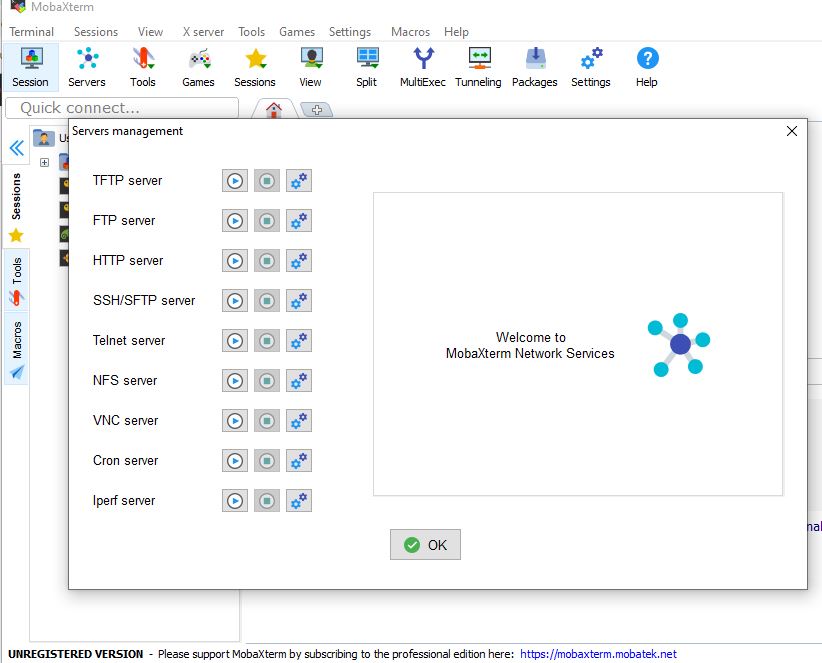
MobaXTerm is a terminal software for Windows which we can use to connect and manage different remote server and desktops using various protocols such as telnet, SSH, FTP, RDP, SFTP etc. Furthermore, using its terminal we can directly issue commands to the system without opening Command prompt or WSL (Windows Subsystem for Linux). Apart from this if someone wants to start its own local server for testing purporse he can do that too. It offers Telnet, SSH, SFTP, HTTP and more.
Yes, MobaXterm is Free. Actually, it is freemium software available in both free and paid version. The Free version of this comes with some limitation while the paid version usage is unlimited. The free version offers:
The full X server and SSH support
Remote desktop (RDP, VNC, Xdmcp)
Remote terminal (SSH, telnet, rlogin, Mosh)
X11-Forwarding
Automatic SFTP browser
Plugins support
Portable and installer versions
Full documentation
Max. 12 sessions
Max. 2 SSH tunnels
Max. 4 macros
Max. 360 seconds for Tftp, Nfs and Cron
Now MobaXterm doesn’t work on Mac and only available for Windows OS running PC or laptops or servers.
Right Click paste on MobaXterm terminal is enabled by default. The user just needs to copy something and as he right-clicks on Terminal black screen it will automatically get inserted there. Moreover, we can use Keyboard shortcut to paste copied item or commands: the shortcut is Shift+Insert. To change it go to Settings given on top menu bar and select Keyboard.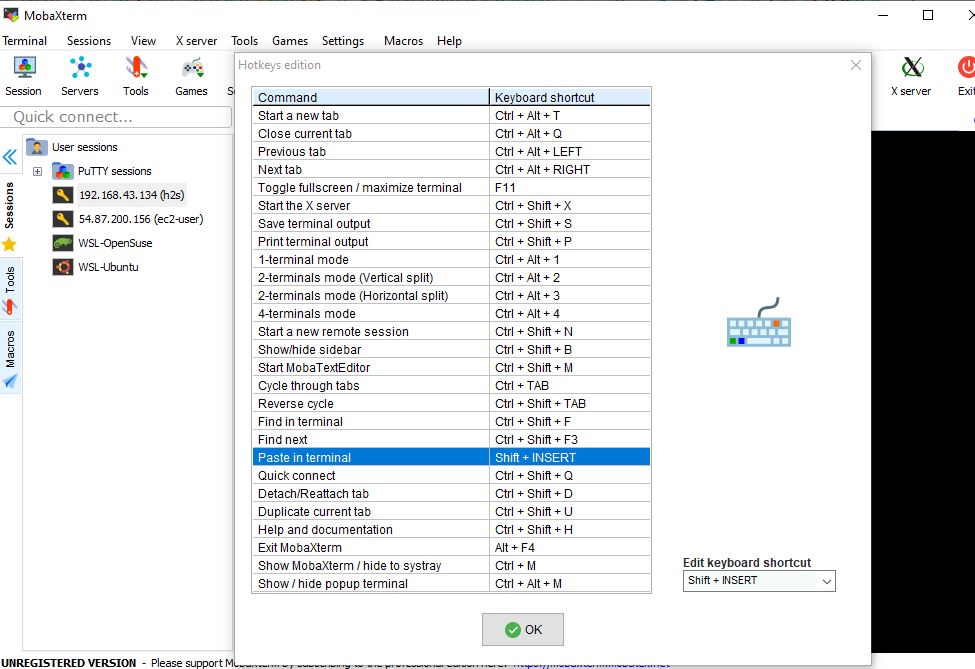
To Save password manually in MobaXterm, just click Settings icon given on menu strip just below the top menu bar. 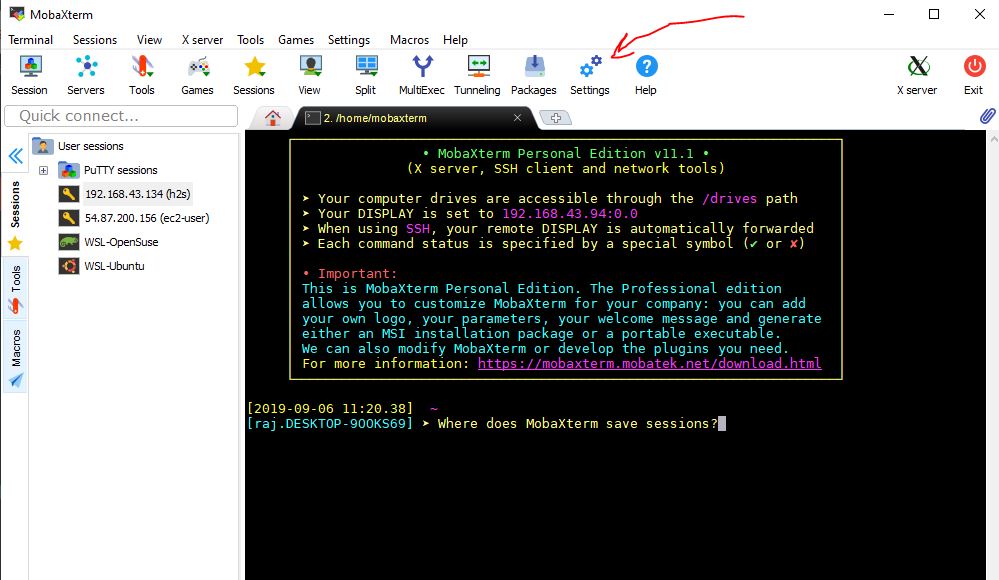
Now Click on the MobaXterm Password Management option. 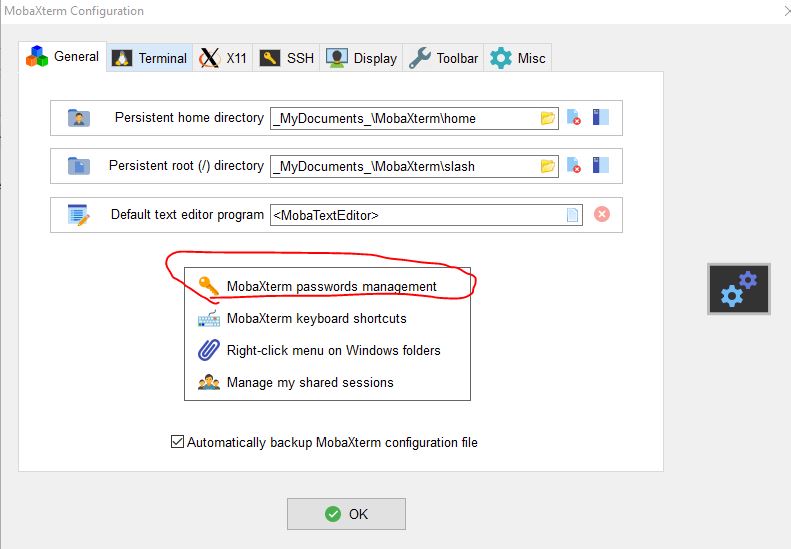
Select the Credentials tab and then click on the New button.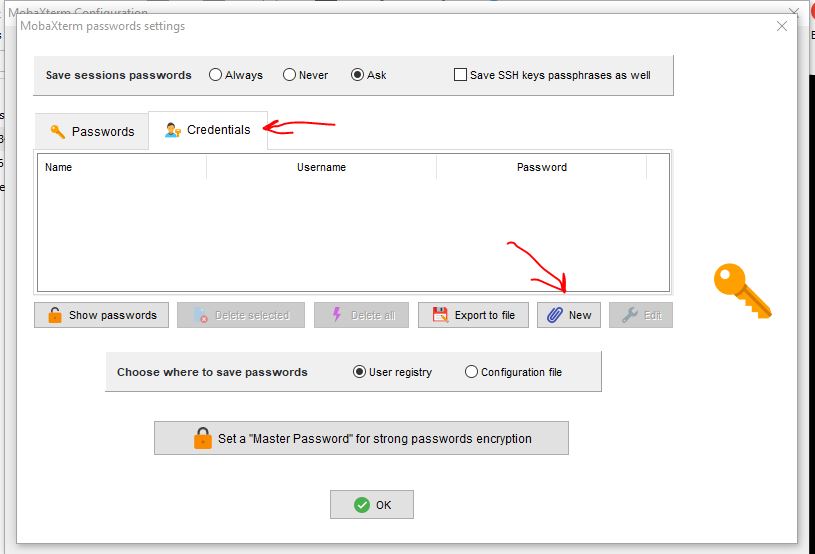
Finally, Manually add and save the password in it to use with different applications. 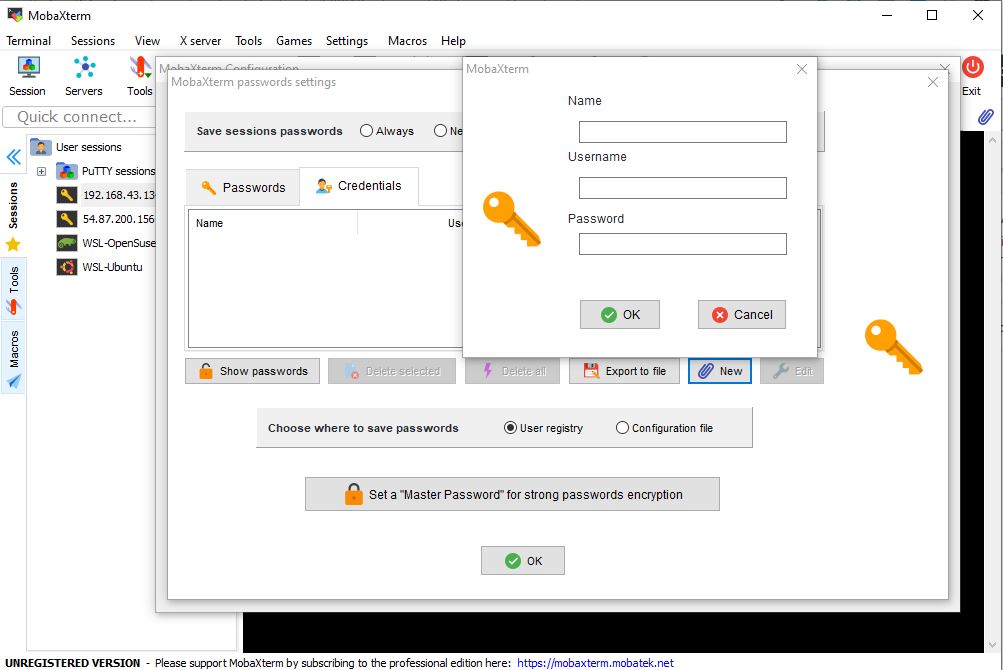
Hope the information was useful for you. Do you have any questions in mind? Feel free to comment on the same below.
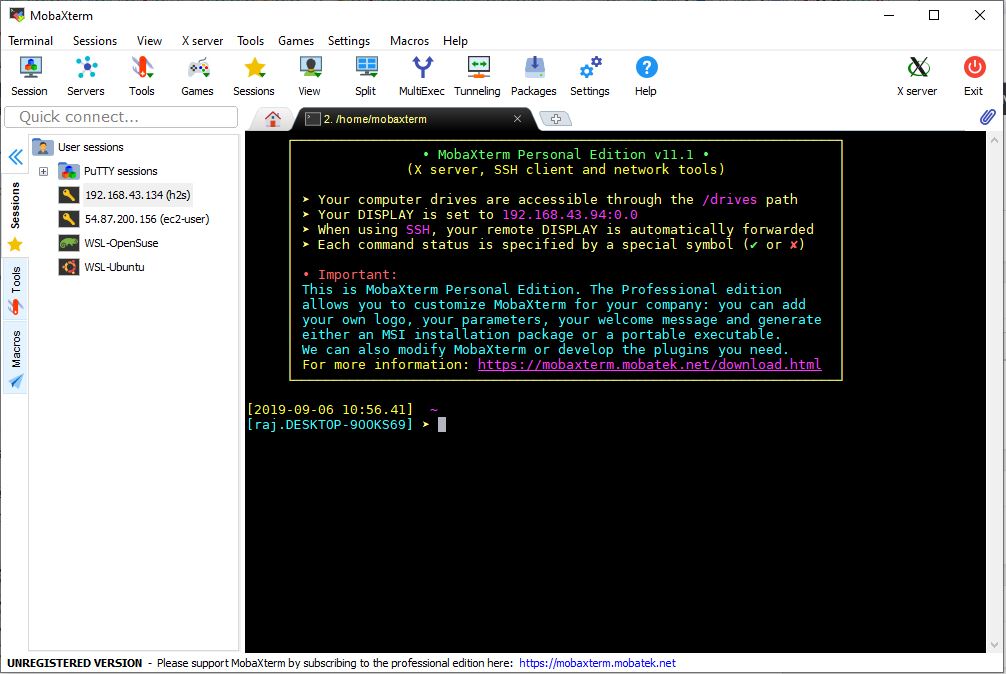
Related Posts
How to create email groups in Gmail? Send one email to multiple recipients in a matter of seconds.
Getting the right dashcam for your needs. All that you need to know
How to Install 7-Zip on Windows 11 or 10 with Single Command
Install Google Earth on Windows 11 or 10 Using a Single Command
How to install Gaming Services on Windows 11
How to Install Telnet Client on Windows 11 Using PowerShell