Organizing data and carrying out some complex calculations with them was never that easy before Microsoft Excel was developed. As you already know, it is a spreadsheet program, where you can carry out a plethora of tasks, beyond imagination. Besides maintaining data, and carrying out simple through complex calculations, Microsoft Excel can also be used to make invoices, create graphs, which can later be used in presentations, graphically represent data and everything else. Well, don’t get me wrong for just mentioning these few features of Microsoft Excel. I just mentioned those features, which I frequently use, but that is just the tip of the iceberg and you can easily understand that if you are an expert user of MS Excel.
Well, keeping our other advanced features of Microsoft Excel aside, let me talk about something important, which we all come across every day. It is, calculating percentage values. from calculating discounts and profit margins to the calculation of an increase in sales value, percentage calculation is something that we all need. So, today I will discuss how to find out percentages in Excel. Once you know how to calculate percentage in Excel, using the percentage formula you can use the same in a form to offer discounts to your customers, calculate marks of your students, and you a lot more. I don’t have to elaborate on how the computation of percentage in Microsoft Excel can be useful for you!
How to calculate percentage in excel
Percentage formula in Excel and the calculation
So, without any for the delay, let’s get started with the process of adding percentage values in Excel.
Before proceeding, let’s have a look at the basic formula for finding percentages.
To find out, how much a particular number is out of the total the formula is as given below.
Percentage = (Part ÷ Total) × 100
To find out the percentage increase second number with respect to the first number, the formula is given below.
Percentage increase = {(Second number – First number) ÷ First number} × 100
Finding percentage on Microsoft Excel
Let’s first find out the formula for finding out how much percent a number is, out of the total, or another number.
Let me consider, you already have two numbers in a particular cell B2 and C2, and you want to find out, how much percent, the number in B2 is, out of C2, and want the result in D2.
Select the cell D2, and enter the following formula.
D2=(B2/C2)*100


Similarly, if you have two values in B3 and C3, and want to find out how much is the value with B3 out of C3, and want the result in D3, just pull from the small dot on D2, till D3, and even in D4, D5, D6, and more, to find out how much the values in column B are, out of the values in column C, and want the results in column D.

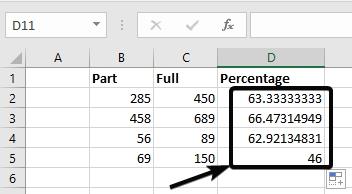
Alternatively, if you have values in column B, and want to find out, how much, they are, out of a total number, and want the results in column C, you can use the following formula, by selecting the first cell. Let’s consider it to be C2.
C2 = (B2/Total)*100
For example: C2 = (B2/400)*100
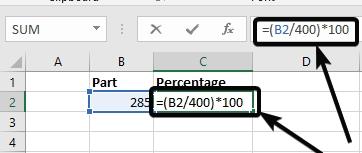

Now again pull from the dot under C2, till the cells below it, in the same column, as long as you need.

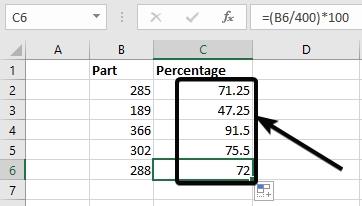
Now let’s find out, how you can find the increase or decrease of a number compared to a previous number, or any other number.
Let me consider, you have two values in B2 and C2. Now, you need to check, how much more or less, C2 is, with respect to B2, and want the result in D2. The formula in D2 will be as below.
D2=((C2-B2)/B2)*100


In the same way, you can pull from the dot below D2 till the next cells vertically downwards, as long as you need.
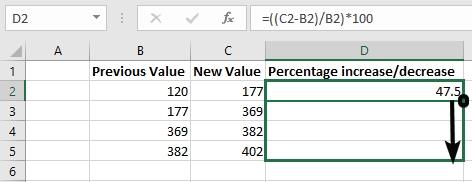
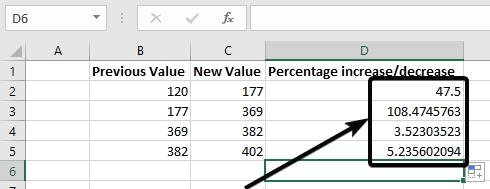
Let me now consider you have to find a certain percentage of a number. Let’s say, how do you find 40 percent of a number. Or else you want to know, how to calculate the percentage discount, which can be very useful if you are selling something.
The formula will be simple. It will be as given below.
Value = (Percentage ÷ 100) × Full number
So to find 40% of a value in a cell B2, and want the result in C2, the percentage formula in Excel for the same in C3 will be as below.
C2=(40/100)*B2

Now, to find the price of a product after maybe, 40% discount on the product, the formula is as below.
Selling price = {(100 – percentage discount) ÷ 100} × Marked price
So, if you have the marked price of a product in B2, and find the selling price after a 40% discount in C2, the formula in C2 will be as below.
C2=((100-40)/100)*B2
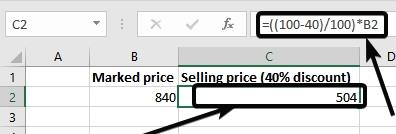
In both cases, you can replace 40 with the desired value, and you can pull from the dot below the cell to the next cells in the same column.
So that was how you can use our find percentage values in Microsoft Excel. If you are using a different spreadsheet program, for example, Google Sheets or OpenOffice, the process will be exactly the same. Depending upon what kind of percentage values you have to find out, you have to choose the cells containing the values accordingly. As of now, there isn’t an integrated function to find percentage values on Microsoft Excel.
Now that you have learned how to find percentage values in Microsoft Excel, you can use it for a number of different purposes. Do you have any questions about the tutorial? Feel free to comment on the same below.
Other Article to Read:
Related Posts
How to create email groups in Gmail? Send one email to multiple recipients in a matter of seconds.
Getting the right dashcam for your needs. All that you need to know
How to Install 7-Zip on Windows 11 or 10 with Single Command
How to Install ASK CLI on Windows 11 or 10
How do you install FlutterFire CLI on Windows 11 or 10?
How to create QR codes on Google Sheets for URLs or any other text elements