You can hardly find anybody who doesn’t love watching YouTube videos. From life hacks to tutorials, and from music videos to informative shows, YouTube is the place for almost everything you might need. It isn’t official to download YouTube videos, but things might not be that bad unless you use it for professional requirements. Though I will never suggest you to download YouTube videos or extract audio from YouTube videos, there are a number of websites and programs, which you can use to do that. But not all the websites and programs offering the service is that good, and I will talk about one of the best programs you can use, to download YouTube videos or extract audio from them.
I am using Viddly for almost a month now, and trust me, it is one of the best programs, which you can use, and the best thing I like about the program is the simplicity that it has to offer. Even after offering a lot of simplicity, Viddly offers everything that you want, in a very user-friendly way so that you do not end up wasting hours, understanding the way to use the program. So here I will discuss a brief tutorial on, how to download YouTube videos and songs using Viddly and will also discuss the different features that Viddly has to offer.
Note: This tutorial is just for knowledge and learning process, not to obliterate YouTube Policies and rules related to downloading of any videos.
So without further delay, let’s get started with the features of the program.
Viddly Features:
- Viddly offers video downloading in different formats and resolutions. Viddly even supports video downloading in 4K and 8K apart from other and legacy resolutions. But with the free version, the download capability is clipped to full HD resolution.
- With the paid version of Viddly, you can download an entire YouTube playlist. So if you love a series, and they are present in the form of a playlist, you can simply download the complete series by downloading the playlist or the contents of an entire channel.
- The paid or Viddly Plus can even help you to download a live stream on YouTube, which is yet something you might need at some point in time.
- You can download music or extract audio from YouTube videos. With the free version, you can download audio up to a bitrate of 128 kbps, and Viddly Plus can help you download the audio in 192 kbps bitrate.
- With Viddly, you can even search for YouTube videos directly from the app and download the video or audio instantly without the need of opening the browser. This feature is applicable for free and Plus version of Viddly.
So those were the features. Now let’s find out how you can download YouTube videos, and extract audio using Viddly.
Download Youtube Videos and audio using Viddly
Open your selected video on YouTube with the help of your favourite browser. Copy the link from the address bar, and paste the same on Viddly.
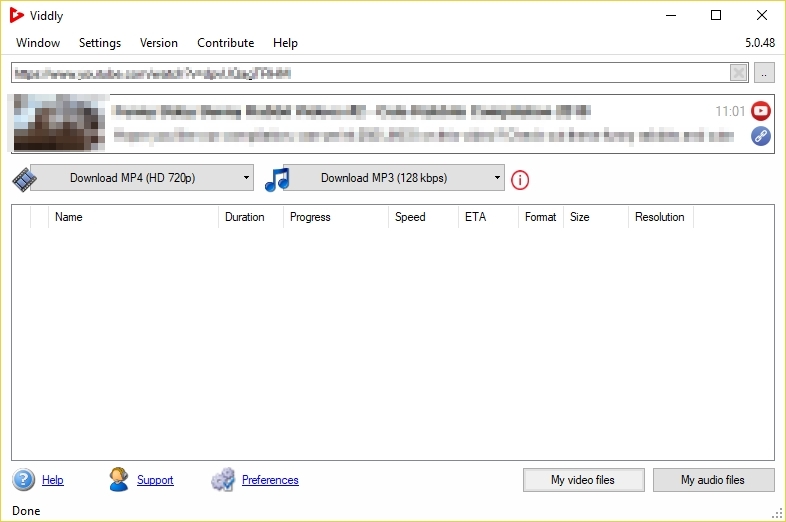
*Alternatively, if Viddly is running in the background, it will automatically detect a compatible YouTube video link, if you haven’t made any changes in the settings of Viddly.
If you want to download the complete video, just click on the small arrow corresponding to the video download button, and choose the video format along with the resolution you want.
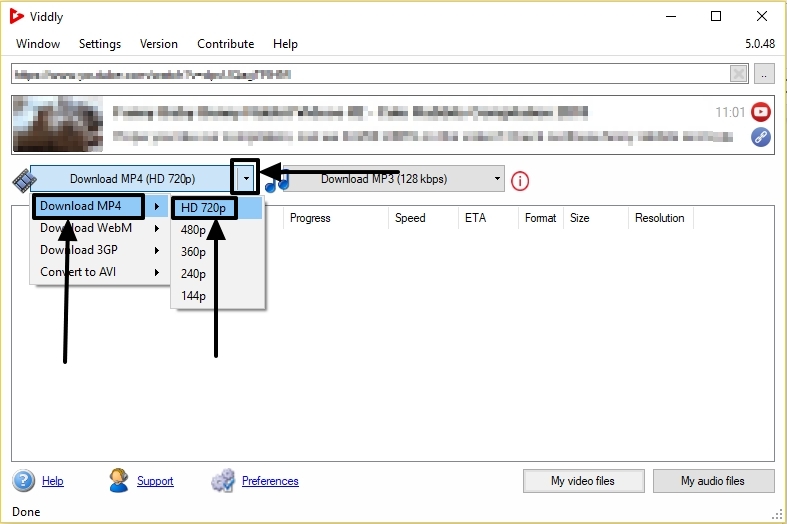
With Viddly, you can download videos in MP4, WebM, AVI and 3GP. With 3GP, the resolution is limited to 144p and 240p.
If you are looking for maximum compatibility, best quality, and everything balanced, I will recommend you to choose MP4, which is already the default format.
You can alternatively click on the video download button to download it directly in MP4 with the best resolution available.
To download or extract the audio, you can click on the small arrow corresponding to the audio download button.
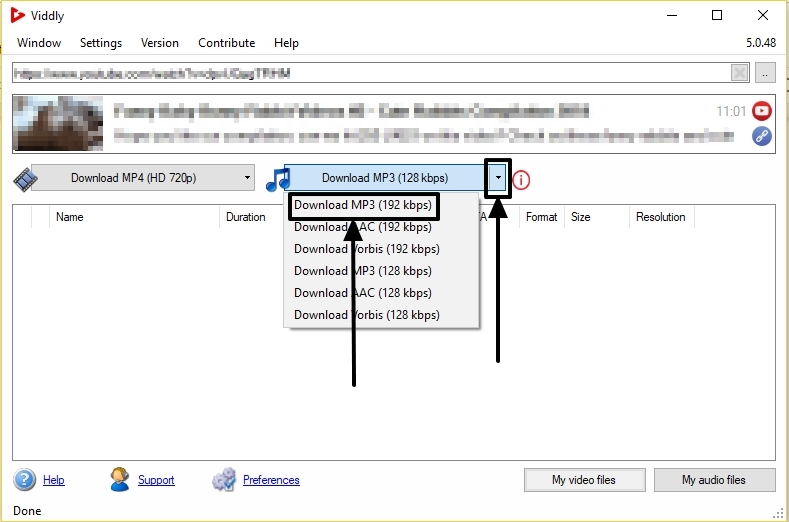
You can download the audio files in MP3, Vorbis and AAC formats.
Alternatively, you can even click on the audio download button to download the audio in most compatible MP3 format along with 128 or 192 kbps for free and paid versions of Viddly.
You can find all the downloaded audio and video files in your system’s default audio and video folder. You can simply click on the ‘My video files’ and ‘My audio files’ button to get to open the folder and see the list instantly.

You can even change the folders for the downloaded audio and video files by changing the directory settings.
So Viddly is very easy to use, and there are hardly any chances you will face problems using the program. Viddly is a great tool that can be helpful for newbies as well, as you don’t need any kind of advanced knowledge to use this program. Viddly being a very lightweight program, you can use it on any kind of computer, even if it doesn’t have very high-end hardware configuration.
Hope the small tutorial was helpful for you. Do you have anything to say about the software? Feel free to comment it down below.






Dont use Viddly they will take your money and cancel your license randomly