The internet has made it easier for us to consume content online without the need of going through the apparently tedious download process that most people are not accustomed to. Even in several situations when people download certain content from the internet, most users do it to share it with somebody and after that, we never bother to delete the same or open again to accomplish other tasks. When it comes to our computers, we know that the files we download on the internet will be available in the default download folder. But if you are downloading certain files on your Android smartphone question might come to your mind where are my downloads going?
If you are using Google Chrome as the primary web browser on your smartphone which most people do nowadays, the downloads will not be available in the default download folder on your smartphone’s internal storage or SD card. but that doesn’t mean the downloads are going to some mysterious alien’s space. It is always there on your smartphone but you don’t know where it is. So, today I will talk about where you can find the download that is done through Google Chrome, and also talk about how you can set the desired location, i.e. the internal storage or SD card on your smartphone for all your download that will take place using the Google Chrome web browser on your Android smartphone. I think that will definitely make your experience of using the smartphone even better and more convenient.
So without any further delay, let’s get started with how you can find the downloads on your Android smartphone that are completed using Google Chrome and how you can set a default location for all your downloads.
Finding files on Google Chrome that are already downloaded
Before you even consider changing the default location of the downloads Google Chrome, you first need to find out where your previous downloads are so that you can first navigate them to the desired location, delete them or do whatever you want with those downloads.
Step 1: Open the default file manager app on your Android smartphone, or you can also use any third-party file manager app like Solid Explorer File Manager for example, and open the Internal Storage.
Step 2: Now, navigate to the directory with the name ‘Download’.
Here you can find all the files that have been downloaded by you to date, using the Google Chrome web browser on Android.
Now you can move the files from here to any location as per your convenience, or to the desired default downloads folder for easier access.
Changing the default downloads location for all Chrome downloads
If Google Chrome is the browser of choice on your Android device, you can configure Google Chrome to put all the downloads to the default location on your internal storage or your SD card, if you have one.
Step 1: Open Google Chrome on your Android smartphone, tap on the triple-dot icon, and then tap on ‘Downloads’.
Step 2: Here you have to tap on the gear icon on the top right corner of the panel.
Step 3: Now, here you can configure several settings associated with Chrome downloads. Just tap on ‘Download location’.
Step 4: Just choose the download location as per your requirement, and tap on ‘Done’. Now all the downloaded files will be present within the location chosen by you. If you have chosen the SD card as your download location, you can find all the downloaded files in the following address.
SD Card/Android/data/com.android.chrome/files/Download
You can bookmark the following location in your download manager, or do something else so that you can quickly access the following directory in order to access the downloaded files.
So, that was all about, how you can see the files downloaded, or change the download location. Do you have any questions? Feel free to comment on the same below.
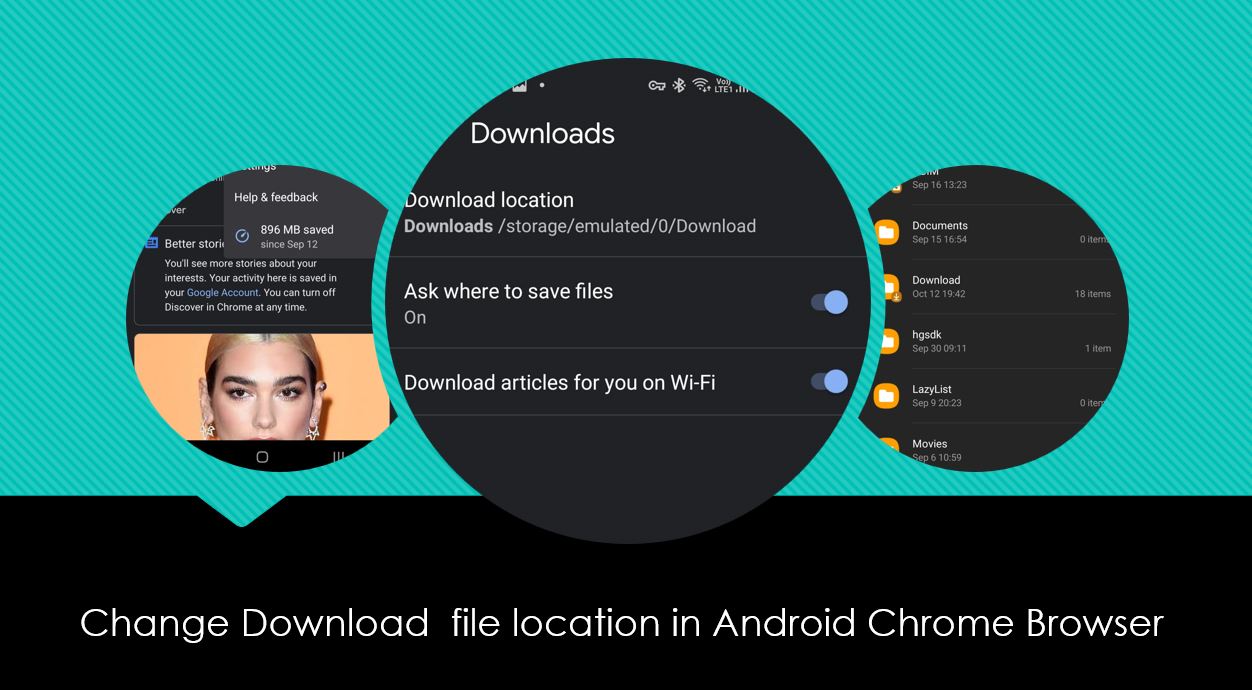
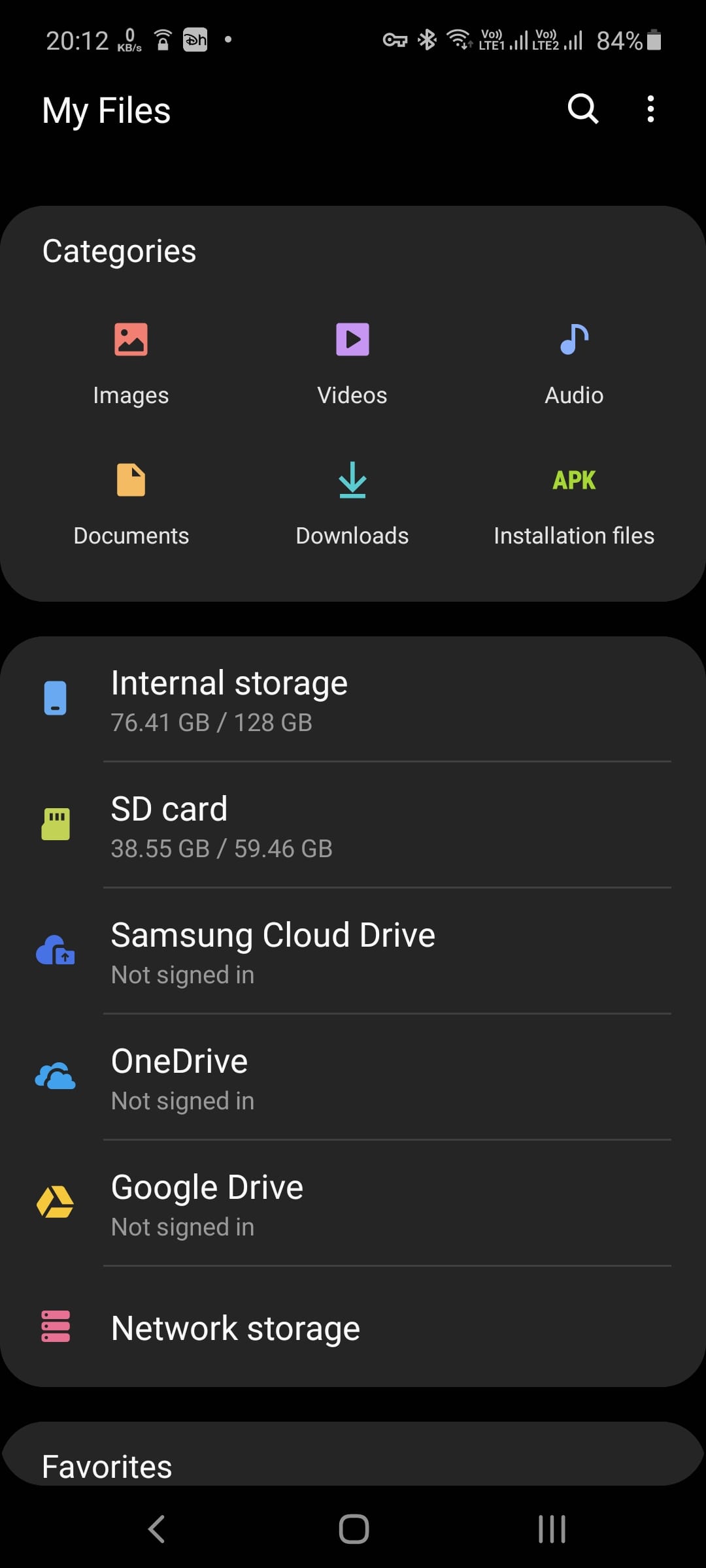
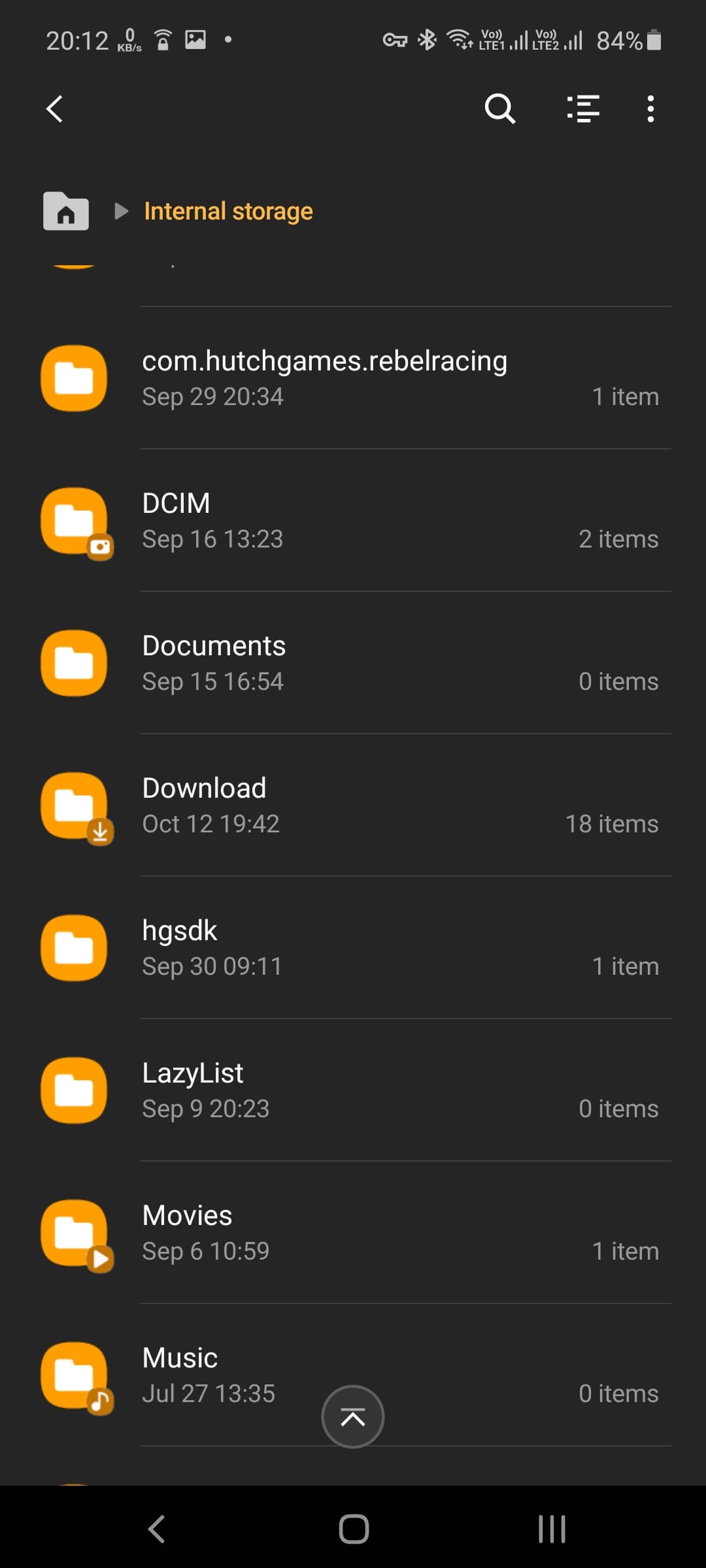
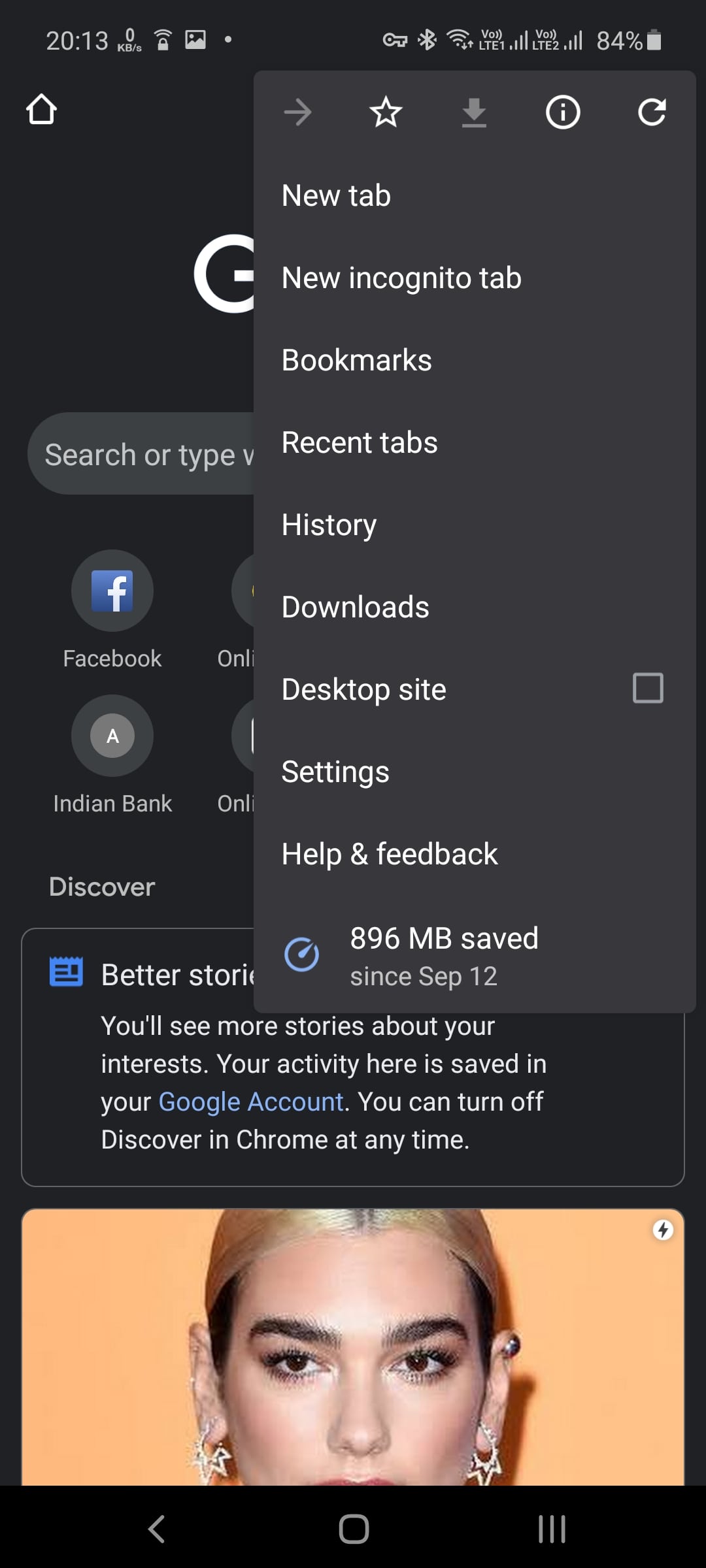
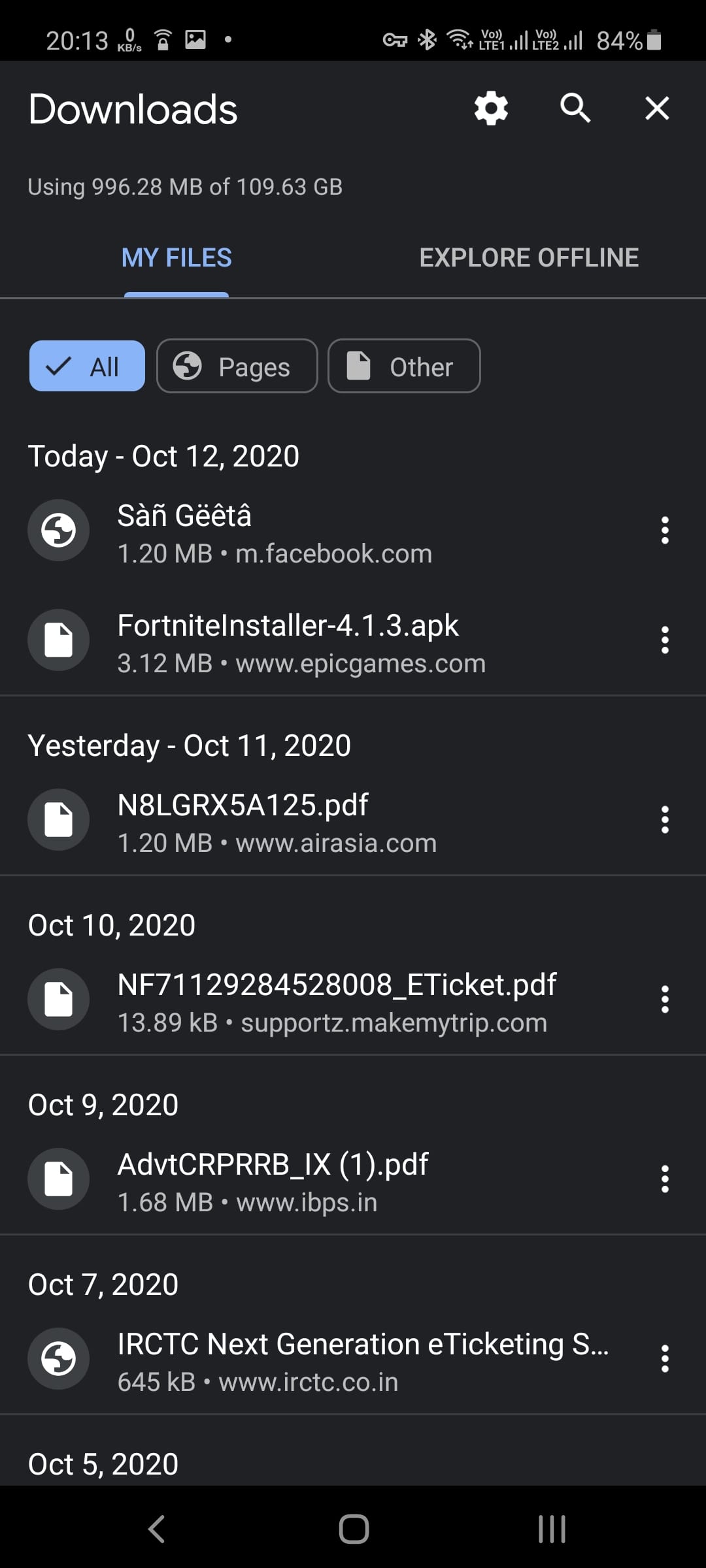

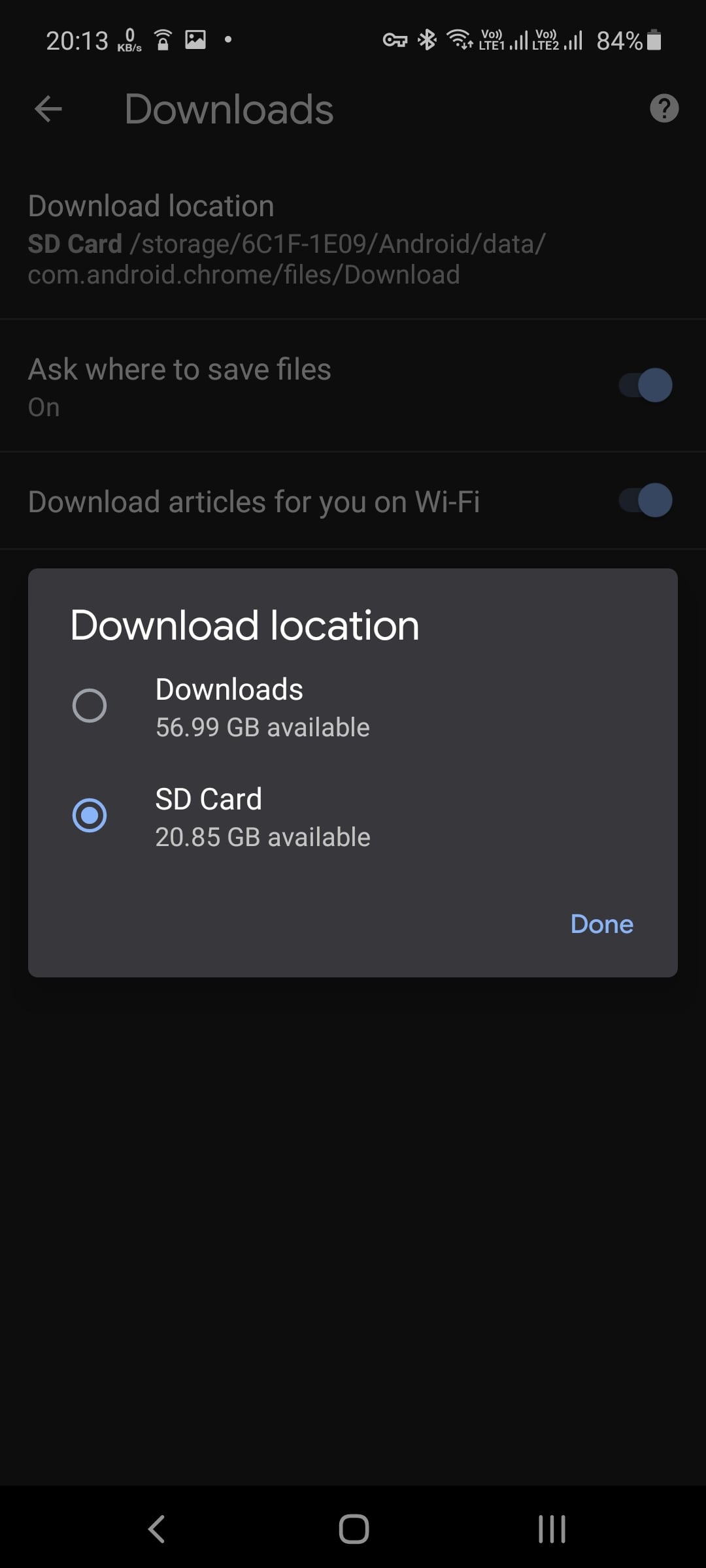






Very good information. Lucky me I came across your site by accident (stumbleupon).
I have bookmarked it for later!
Thank you for this tip on how to change the downloads location on Android, added to favorites!