Ever thought that you can change your IP address? If not, or even if you did, but could not find the right way to do it, then this tutorial is going to guide you to do so. Just follow this simple tutorial and then you will be able to change the IP address in your smartphone or tablet with ease.
- Just head to the Google Play store and then search for ‘IP Changer + History’ app, or load this link – https://play.google.com/store/apps
- Note – If you are an Apple user, then you need to follow the same steps, just instead of Google Play store, launch your iOS store.
- Download this app, once you are done, launch it.
- Note – While you open the app, make sure that you have turned off the Wi-Fi, and turned on the device data.
- Once the app opens, you can check your ‘Current IP’.
- Now, tap on ‘Change IP Address’.
- Now, turn the ‘Aeroplane mode’ on and off and then and head back to the previous page.
- Your IP address has changed.
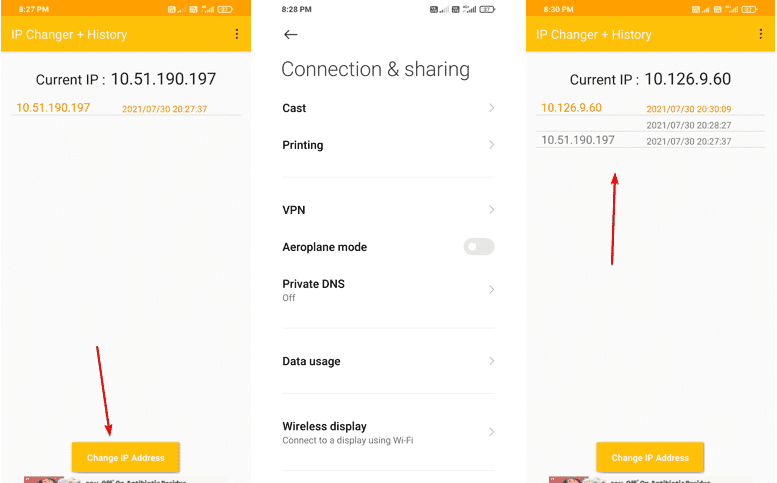
FAQs
IP Address or Internet Protocol Address refers to an arrangement of four numbers separated by a dot. It is related to an individual computer system or group of computer networks and when you are connected with the internet, this address enables your computer to share information.
IP Address or Internet Protocol Address refers to an arrangement of four numbers separated by a dot. It is related to an individual computer system or group of computer networks and when you are connected with the internet, this address enables your computer to share information.
No, it is a free method.
Generally, it is done for security purposes. It helps you safeguard your privacy.
Related Posts
How to create email groups in Gmail? Send one email to multiple recipients in a matter of seconds.
Getting the right dashcam for your needs. All that you need to know
How to Install 7-Zip on Windows 11 or 10 with Single Command
How to Install ASK CLI on Windows 11 or 10
How do you install FlutterFire CLI on Windows 11 or 10?
How to create QR codes on Google Sheets for URLs or any other text elements