With an overabundance of streaming services everywhere on the internet, with none of them offering something special, the Swedish music streaming service created a vibration by launching its service in India. With the premium subscription of Spotify not priced very high, most incumbent music streaming services reduced their subscription prices to thrive in the market and be a step ahead in the race of streaming services in India. Keeping this aspect apart, one thing I don’t like about most streaming services is the limit of downloading music or podcasts or make them offline by keeping the downloaded data on the internal storage.
I understand, most manufacturers ditch the SD Card slot on their flagship models or provide hybrid slots, which somehow limit the ability to insert an SD Card. But not every user of Spotify is a flagship user, and some users even use the SD Card only for keeping media files. With most streaming services not having the option to download the music and streaming data to the SD Card, it can demotivate them from switching to streaming services and stick to pirated music content on SD Cards. But fortunately, the provision to use SD Card for downloading music and podcast content to SD card is available on Spotify.
So without further delay let’s get started with how you can use SD Card or external storage as the default storage for your Spotify streaming music player.
The steps to follow
Step 1: Open ‘Spotify’ and tap on the ‘Settings’ gear icon. If you can’t find it, make sure you are in the ‘Home’ tab.
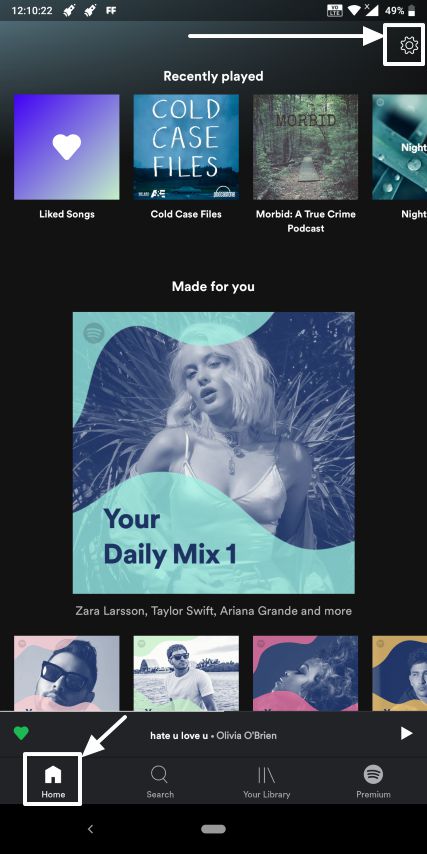
Step 2: Now scroll down to the end of the settings menu in Spotify to tap on ‘Storage’. It should be the second last option just on the top of ‘Log out’.
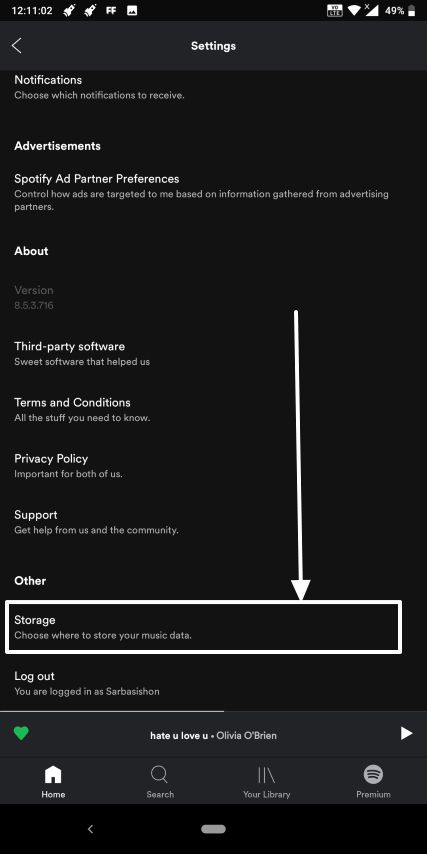
Step 3: Here you will find two options namely ‘Device storage’ and ‘SD card’. Tap on ‘SD card’ if it isn’t ticked by default.

Step 4: Now Spotify will ask for your permission to transfer all your music data to the SD card. Just tap on ‘OK’ to confirm this action.
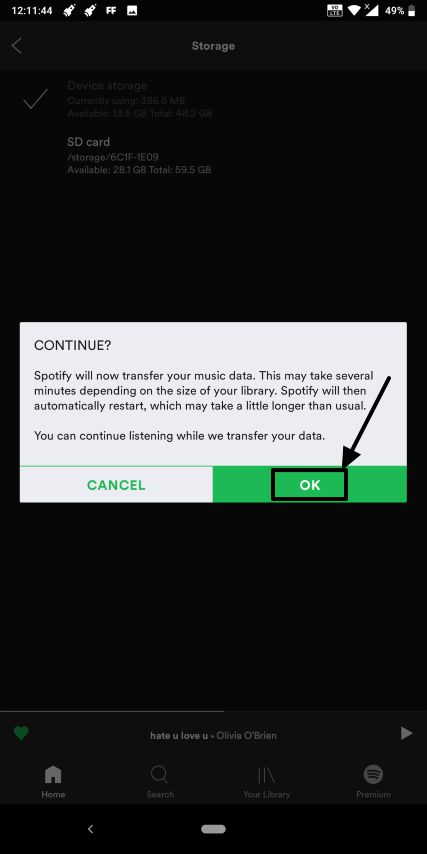
This process will take some time depending upon the size of the data present in your device storage. If you have a lot of downloaded songs, the process will take quite some time.
Step 6: Wait for the process to be complete, and Spotify will restart on completion of the process. After Spotify restarts, follow the same steps and go to ‘Settings’. You will find, ‘SD card’ is selected as the default storage device, as shown below.
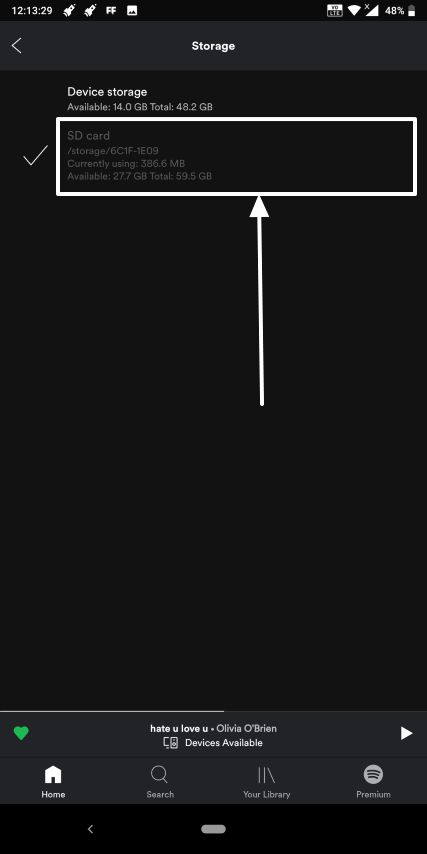
All the Spotify files will now be located in ‘SD Card\Android\Data\com.spotify.music’. But don’t try opening the files, as that will go in vain.
Other Useful Resources:






Thanks for sharing. I use another method – download Tunelf Spotibeat Music Converter and then convert Spotify Playlist to MP3. transfer the converted music to SD cards for listening.
DumpMedia Spotify Music Converter also can easily download and convert any Spotify music, albums, or playlists to MP3 with 100% original quality.