Google Docs and similar other services have made it easy to edit or view files on the go, and that too for free. Just start writing your document on your computer, and you can continue writing the same on the go on your mobile device. Even though Google Docs or other similar services might not offer as many functionalities as Microsoft Office has to offer, but who need such extra features, when it comes with an overwhelming price tag! Well, I am not against Microsoft Office, but it will be a good decision if you switch from Microsoft Office to Google Docs in 2019.
While working with Google Docs, the files are saved in Google’s own format, and you can download them in the desired format later on if you need. But is the reverse possible! Sometimes you might need to edit a file, which was created long ago using some Microsoft Office programs! In such a situation, you can even convert the Microsoft Office file to Google Docs format and keep editing it on Google Docs without the need of installing Microsoft Office all over again to edit the same. You just need to use Google Chrome and an app for the purpose.
So without further delay, let’s get started with how you can convert Microsoft Office files to Google Docs format.
Convert Microsoft Office files to Google Docs format
Step 1: Download Office files to Google Docs format converter extension
Download and install Office Editing for Docs, Sheets & Slides web app on your Chrome browser from the Chrome Web Store.
Supported Formats of office files for google docs
This is a small app which has the capability to open local and online document files with the proprietary formats like .docx, .pptx, .xlsx, .doc, .ppt, .xls, etc.
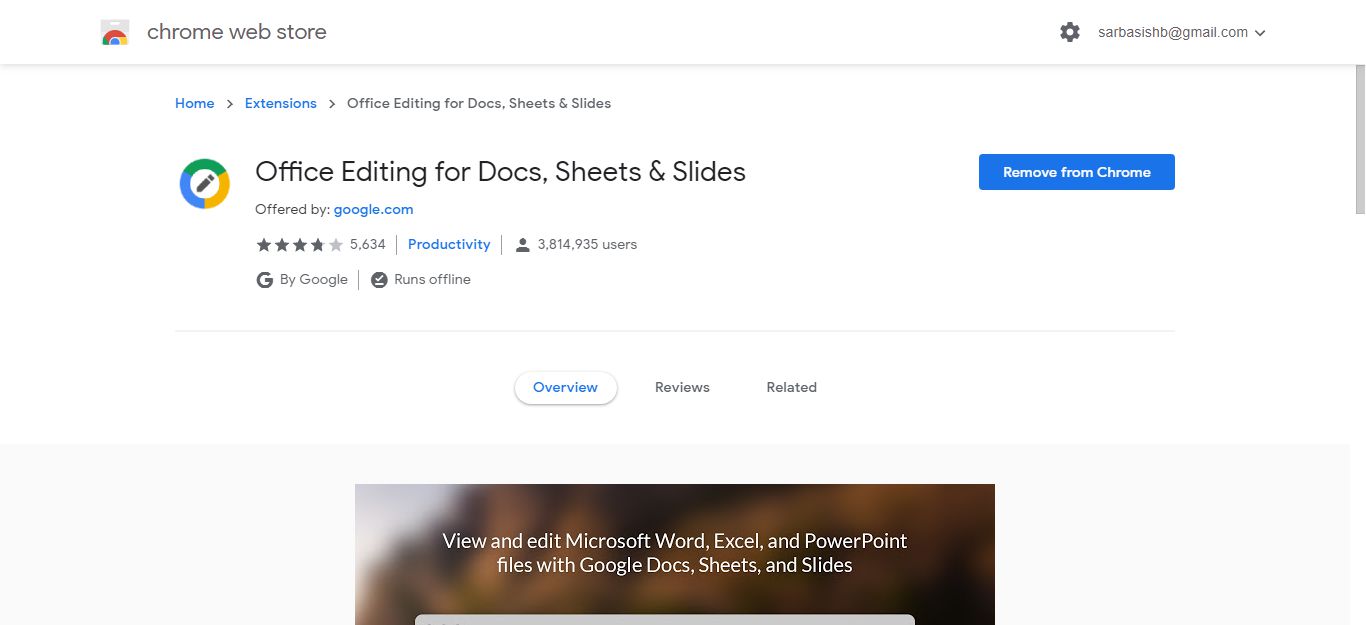
Step 2: Open Microsoft Office document using extension
Now navigate to the location where you have stored some Microsoft Office files, either on your computer’s local storage or Google Drive, and open the file that you want to convert to Google Docs format.

Alternatively, you can even drag-and-drop the Microsoft Office files within your Google Chrome web browser. That should also work for opening Microsoft Office files with the help of the app.
Step 3: Export document into Google Docs format
With the Office Editing for Docs, Sheets & Slides app on your Google Chrome browser, you also have the option to edit the file, almost the same way you can do on Microsoft Office before you finally export the document into Google Docs format.
The changes will automatically be saved to the same file the same way it happens on Google Docs.
Once it is open within the app, click on ‘File’, and then click on ‘Save as Google Docs‘.

A copy of the same file will now be created within the same folder as the source file in the Google Docs format.
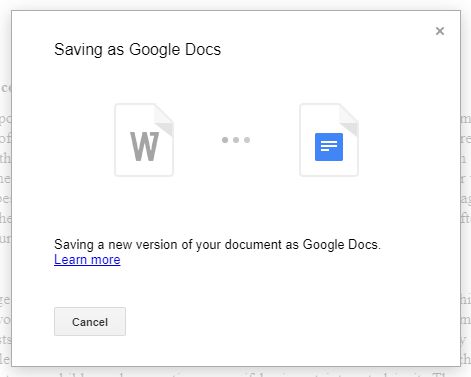

If it is an offline file, the file in Google Docs format will be stored in the Google Drive home folder.
Once the file is available in the Google Docs format, you can keep or discard the source file.
Now that you have got the file in Google Docs format, you can edit the document in Google Docs and can invite others to edit the same, just the way you can do the same with other Google Docs files.
So that was all about how you can convert a Microsoft Office file into Google Docs format. Do you have anything to say? Feel free to comment on the same down below.
Related Posts
How to create email groups in Gmail? Send one email to multiple recipients in a matter of seconds.
Getting the right dashcam for your needs. All that you need to know
How to Install 7-Zip on Windows 11 or 10 with Single Command
How to Install ASK CLI on Windows 11 or 10
How do you install FlutterFire CLI on Windows 11 or 10?
How to create QR codes on Google Sheets for URLs or any other text elements