Although most of the users create directories using Windows GUI, however, if you want to make multiple folders at once, then use the command prompt. Here are the steps to follow.
Pro users always prefer the command lines to automate their works, because CMD looks creepy to new users but it is a very powerful tool in the right hands. That’s is the reason almost all Server operating systems users prefer to use a command-line instead of a GUI.
Create Multiple Folder at one using Windows Command Prompt
- Go to Windows 7/10/11 Search Box.
- Type CMD, when its icon appears click to run the Command prompt.
- You will have the command line. Now Switch to a location on your Computer system where you want to create multiple folders.
- To Switch Drive, simply type the letter of that Drive you want to Switch along with Semi-colons (:). For example, to Switch from C Drive to D, the command syntax will be
D: - Whereas to change the directory use
cdcommand. For example–cd foldername - Finally to create multiple folders using the command line prompt either use
mdormkdircommand along with all the folder’s names. Example-mdkir foldername1 foldername2 foldername3and so on…
To get an idea for all commands see the given screenshots.
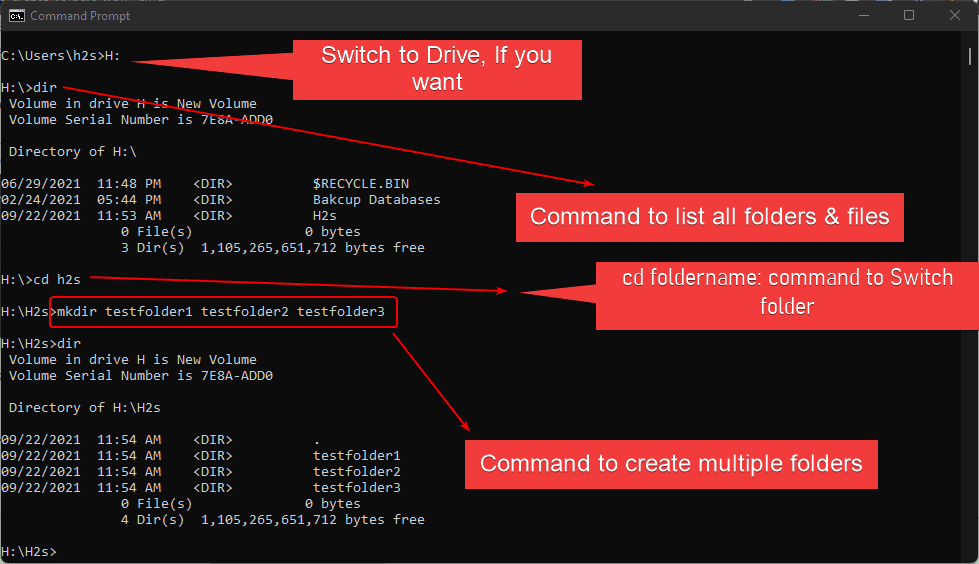
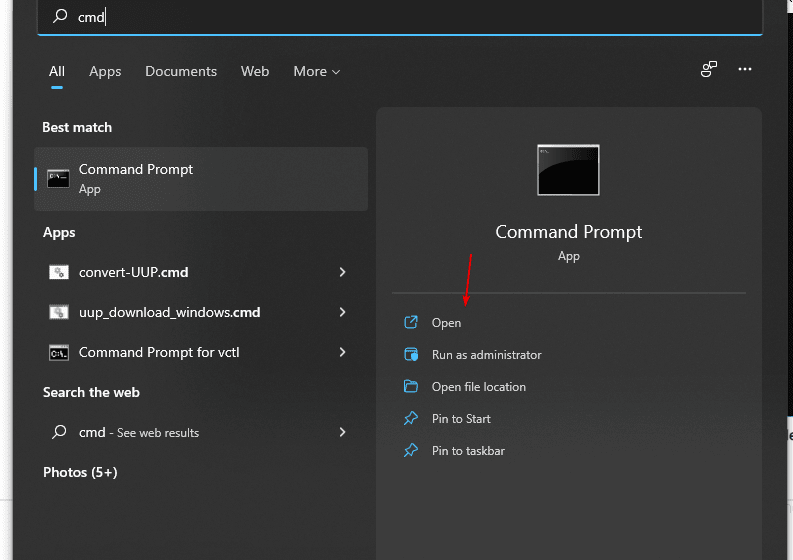
Related Posts
How to Install 7-Zip on Windows 11 or 10 with Single Command
Install Google Earth on Windows 11 or 10 Using a Single Command
How to install Gaming Services on Windows 11
How to Install Telnet Client on Windows 11 Using PowerShell
How to Install ASK CLI on Windows 11 or 10
How do you install FlutterFire CLI on Windows 11 or 10?