Here we will be showing you, how you can create torrents using qBittorrent, which is an open-source and cross-platform torrent client.
If you aren’t yesterday’s internet user, you must be familiar with downloading items using torrents. Torrents are used by many organizations to share the programs and content created by them, without imposing the complete load on a single server, where the file is stored. Instead of that, the user will be able to download a file from multiple sources, which can not only boost the download speeds, but can also distribute the load across several computers having the complete file, or some parts of it. I am not going into detail about how torrents work, but I am sure you got the idea.
That said, you can even share your creations or the files you have, with others by seeding a torrent. With that, anybody will be able to download the necessary files from your computer as long as the files are present on your computer. Unlike most other websites, where you can upload your files, you don’t have a fear of the hosting server peeping into the file you have hosted, as it is hosted on your computer. You can seed torrents using almost all the torrent clients that are available.
So let’s get started with how you can seed torrents using qBittorrent.
Step 1: Download and run qBittorrent
Download it and install on Windows 10/8/7 like any other program. After that open qBittorrent on your computer, and click on ‘Tools’ to click on the ‘Torrent Creator’ option.

Step 2: Select File to create a Torrent
Now you can select a complete folder to share, or alternatively, individual files can also be used to create a torrent. Just use ‘Select file’ or ‘Select folder’ to select files and folders for creating the torrent respectively.
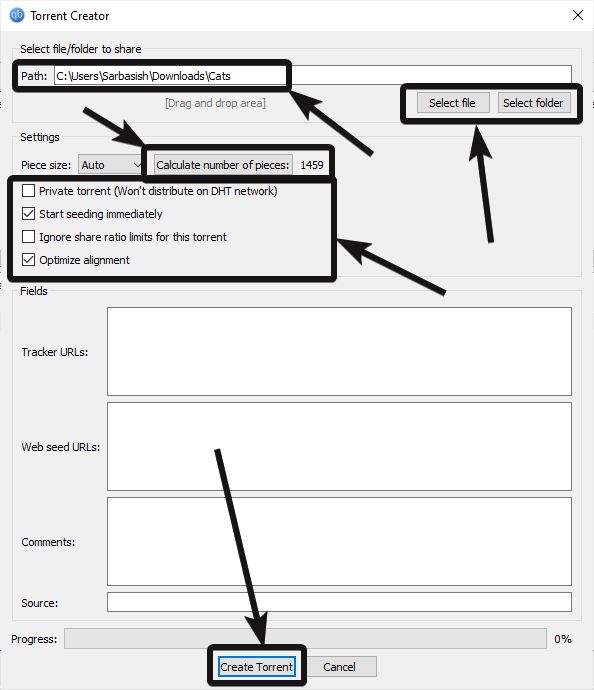
Calculate the number of pieces
In the torrent creation window, you can find a number of settings associated with the torrent. The content will be broken into multiple pieces, and you can click on ‘Calculate number of pieces:’ to find the number of pieces the content will be broken into. Alternatively, you can even change the size of each piece if it is necessary. However, the default number of pieces should do the work flawlessly.
Tracker URLs
You can change the torrent to private torrent so that nobody can download the content using the torrent that will be created by you. You can carry on with the default settings if you want. You can even add some ‘Tracker URLs:’ if you want. That will be helpful if you want to share the torrent link created by you. In such a situation, the tracker URLs will optimize the tracking process.
Once you are done configuring your torrent, just click on ‘Create Torrent’.
Finally, save the torrent in a desired location with the desired file name. I am saving it on my desktop with the name ‘Cats.torrent’.

Now you can share the torrent link, which is ‘Cats.torrent’ in my case, with your friends or families so that they can download the contents shared by you, on their computers or mobile devices.
Others will be able to download the torrent created by you as long as it is seeding on your computer. So you should keep qBittorrent running on your computer.
Downloading the created torrent
Downloading the torrent is similar to downloading torrents from different websites and magnet links. Others too can seed the torrent file created by you so that the contents are readily available to those who are trying to download the same.
Others can even use a different torrent client for downloading the torrent on their computer.
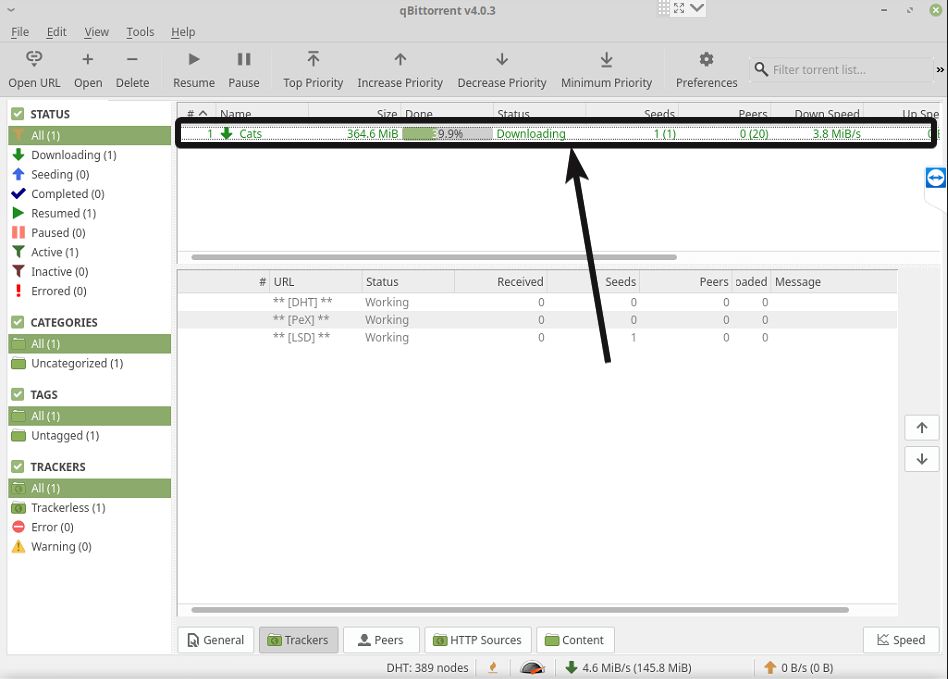
So that was all about how you can create torrents using qBittorrent. Do you have any questions in mind regarding the tutorial? Feel free to comment the same down below.
Another Useful article:






One thing i find lacking with qBitTorrent (and maybe other clients) is the ability to point to a (parent) folder, and create INDIVIDUAL torrent files for each file or subfolder in that parent folder.