Managing files is one of the most basic tasks we all do on our computers, no matter which operating system we are using. Copying and moving files, renaming and deleting them, seeing their properties are something we all do almost regularly, in our home and office computers. Most file managers for Linux or almost all the modern operating systems come with some default file manager for all such activities, and sometimes, there can be even some advanced functionalities, which we might need once in a while. If you are using an operating system for quite long, like Windows, you might already be comfortable with the Windows Explorer, which is decent enough.
But when it comes to Linux, there isn’t any single file manager. A plethora of file managers are available for different distributions of Linux, thanks to its open-source nature, and you might need to go through the learning curve when you are getting used to such new file managers. Though all the native file managers on Linux come with all the basic functionalities, there are even some, which can make your task even easier with some handy tools that might not be available in the native file manager. However, it will depend upon the distribution you are using. So I am here to share with you the top 10 file managers you can use on Linux (Ubuntu, LinuxMint, Fedora, Centos and more…).
Best File Managers for Linux (Open source)
Nautilus File Manager
The first one in our list, Nautilus File Manager is something, most users already know about, and you can find its presence natively in the Ubuntu and other GNOME-based Linux distributions. Packed with all the basic features of a file manager, you can even add some additional plugins to enhance the abilities of the file manager.
One of the basic abilities of the browser is to access remote files apart from the files stored on the local hard drive or SSD. To view files, you can switch between compact, icon, and list view, and can even see the history of the folders you have previously opened. Needless to say, it also has a search functionality to search for items and access them quickly, along with some other handy features.
Commands to install Nautilus File Manager on Linux
sudo add-apt-repository ppa:gnome3-team/gnome3 sudo apt-get update && sudo apt-get install nautilus
Nemo File Manager
If you are looking for a secondary file manager with some cool set of features, Nemo File Manager, the default or native file manager for Cinamon desktop is the one, you can try out. Loaded with a ton of configuration options, Nemo File Manager can be the best file manager to enhance your productivity.
Nemo File Manager for Linux also has a feature, which can help you bookmark certain locations and folders to access them when you are in the middle of something and want to get hands on a different folder at the same time. You can relate the following functionality of Nemo File Manager with the shortcut feature on Windows, which can help you access files or folders with just a single click. Nemo File Manager can also show you real-time progress of any ongoing file management activity within the app, which is useful.
Command to install Nemo File Manager
sudo apt install nemo
Thunar
Looking for a customizable yet light-weight file manager for Linux! It is the best file manager packed with a decent number of features that can even work like a charm on older computers running a Linux distribution. Thunar doesn’t come with a very beautiful user interface, but the 3D icons can help you understand what the items are all about.
Thunar can be a blessing for users who need to rename files quite often as Thunar comes with an in-built batch-renaming functionality, which is not available for most other file managers natively. Though Thunar file manager for old computers might come in a very small size, you can download some plugins and expand the abilities of the file manager app. Thunar is the default file manager for Xfce based desktops, and you can find the advanced features of the app by going to the hidden settings of the app.
Command to install Thunar
sudo apt-get install thunar
Konqueror File Manager
If you are looking for a feature-rich file manager for Linux with a not much-complicated user interface, Konqueror File Manager is for you. It has all the necessary features you will ever need from a file manager, and just like Thunar, Konqueror File Manager for Linux also features a batch renaming tool to help you rename multiple files following a particular sequence. Another notable feature of the Konqueror File Manager is the ability to open files in multiple tabs so that you easily get onto the tab, with just a few clicks or press of a button. Each of the tabs again has different components to help you see the files in different ways to suit your needs. The Konqueror File Manager is highly customizable, and just like other popular file managers, you can even access network locations, which is an added bonus for the Konqueror File Manager.
Command to install Konqueror on Ubuntu
sudo apt-get update sudo apt-get install konqueror -y
Deepin File Manager
The Deepin File Manager for Linux, which comes as the default file manager on the Deeping Linux distribution is yet another great and user-friendly file manager, which should surely attract you visually. It has all sort of basic functionalities of a file manager and the Deepin File Manager can help you sort and filter files in different ways to help you find the most appropriate files when you are in a hurry. The Deepin File Manager is beautiful and depending upon the contents within the folders, the folder icon and the colour can also be changed, which is cool. The Deepin File Manager for Android also has some pre-allocated folders like Home, Documents, Downloads, etc. so that you can easily access those folders, and move or copy items to and from those folders like a charm. Deepin File Manager also supports drag and drop moving and copying of files and folders, which is handy and useful, as well.
Command to install Deepin file manager for Ubuntu
sudo add-apt-repository ppa:leaeasy/dde sudo apt-get update sudo apt install dde dde-file-manager
Polo File Manager
Another mighty beast in the domain of file managers for Linux is the Polo File Manager, which comes with a plethora of features, hardly any other file manager for Linux has to offer. The light-weight file manager can help you get access to cloud storages effortlessly, apart from the local file storage, and the tabbed file manager can even help you to access files and folders from different locations at once, and move or copy files between them.
If you are a geek, Polo File Manager for Linux is the perfect mate for you as it features a useful device manager, and you can natively execute a number of actions associated with certain kinds of files like PDF, ISO or images. Last but not least, Polo File Manager for Linux also supports checking hashes, which needless to say can be super handy, if you download a number of useful files from the internet. Another bonus feature of Polo File Manager is the ability to download online videos.
Command to install Polo File Manager on Linux Ubuntu
sudo apt-add-repository -y ppa:teejee2008/ppa sudo apt-get update sudo apt-get install polo-file-manager
PCMan File Manager
Have you been using a Windows PC for long, and has recently switched to Linux! In such a situation, the PCMan File Manager will be the perfect mate to help you in the transition without thwarting your productivity. Not only that, the PCMan File Manager is very light-weight, and you can use it effortlessly on an old PC.
The PCMan File Manager has some similarities with the Windows Explorer, which is the reason, it will help users in the transition phase from Windows to Linux. PCMan File Manager has support for tabs, which can help you easily move or copy files between different locations opened in the tabs, apart from the traditional way of copying and moving files. PCMan File Manager also supports bookmarking of important files and folders, which is quite useful, as well…
Terminal command to install PCMan File Manager for Linux
sudo apt-get update sudo apt-get install pcmanfm
Dolphin File Manager
Another great and open-source file manager is the Dolphin File Manager for Linux. It packs in a lot of features, and due to the open-source nature of the program, you can find a number of ways to customize the user interface of the file manager exactly the way you like. The open-source nature of the file manager also opens the door for additional improvements from time to time.
The Dolphin File Manager for Linux has support for encryption, which is super useful if you have a lot of sensitive data on your system. That isn’t going to be cross-platform but can at least do the job. Dolphin File Manager also has some handy functionalities like the ability to open different local file locations in tabs, and moving or copying items between them, double-pane support any many more. Dolphin File Manager is favourite among a different class of users, including developers, normal users, and obviously for those, who have recently switched to Linux.
Install Dolphin on Ubuntu or Debian command
sudo apt-get update sudo apt-get install dolphin
XFE
Just like PCMan File Manager, the XFE is yet another lightweight file manager you can use on Linux based systems. The similarity with Windows Explorer is yet another reason, why XFE is quite popular among a lot of users, no matter whether they are using an outdated or a new computer. XFE has support for 18 languages to never face any kinds of troubles while you are managing your files. The following multi-lingual file manager for Linux is highly-customizable when it comes to increasing your productivity. You can have one or two panes as per your requirements so that it doesn’t take up a lot of space on your screen, or use the double-pane window of XFE to drag and drop files, whenever it is needed. Like other popular file managers for Linux, XFE has support for bookmarking and also has support for UTF-8 characters.
Command PCMan File Manager to Install on Ubuntu/Linux Mint/Debian
sudo apt-get update sudo apt-get install pcmanfm
Pantheon Files
The last one in our list is Pantheon Files, which is the default file manager for Elementary OS, one of the most beautiful distributions of Linux, mostly suited for newbies. Being a part of the Elementary OS, Pantheon Files also offers an easy and intuitive user interface, most users will find handy and useful. It doesn’t pack a ton of features but has some of the most useful ones, which can make file management a piece of cake for all the users.
You can access the pre-defined location for photos, videos, documents, and downloads, to access them with one click, and your entire network, along with some other useful locations on the network in the same way, as well. Even after offering such an easy and user-friendly user interface, the Pantheon Files file manager for Linux has support for accessing different locations through multiple tabs, which is useful, as well.
Install Pantheon File Manager on Ubuntu/Debian/Linux Mint
sudo add-apt-repository ppa:elementary-os/daily sudo apt-get update sudo apt install pantheon-files
Those were the file managers for Linux that I personally liked. You might miss some of your favourite ones in the list, but there are a plethora of different other file managers, you can download, but all those I mentioned here are GUI-based file managers. Midnight Commander file manager is also a decent file manager for Linux, which is command line based, but I didn’t keep that in the list, as being comfortable on the command line of Linux is not everybody’s cup of tea. As I named only the top 10 file managers for Linux in the list, you can also find other file managers like Krusader File Manager, SpaceFM File Manager, Caja File Manager to be interesting enough. Downloading the different file managers I mentioned here is a subject to vary, though you can download most of them using the command line, or directly from the apt or any other popular Linux repository.
Hope the list was interesting for you. Do you have anything else to say? Feel free to comment the same down below.
Other Resources links to Pondered upon
- 10 Best lightweight browsers for Linux or Ubuntu
- 8 Free & Best Open source bare-metal hypervisors (Foss)
- 8 Open source Virtual machine manager for Linux
- Best Free Virtualbox Alternative for Linux
- How to create and share own files with your own torrent
- 10 Best Free file manager & File explorer apps for Android
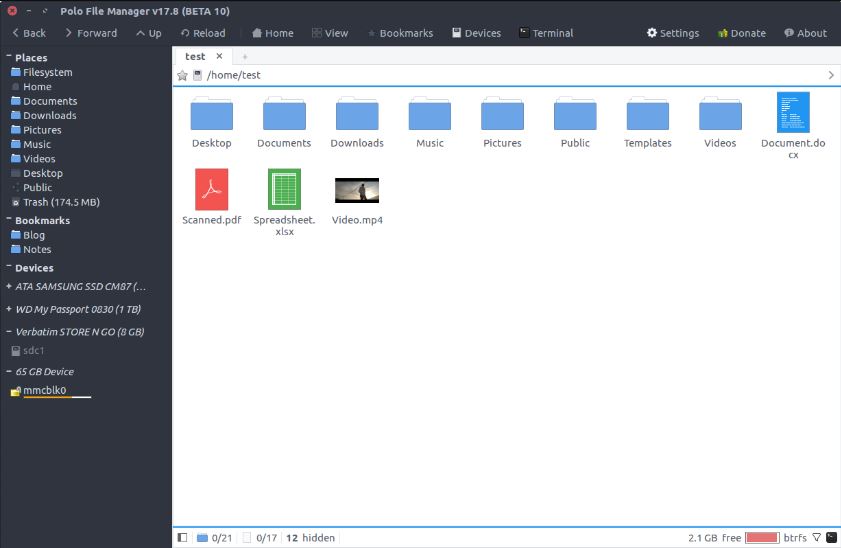
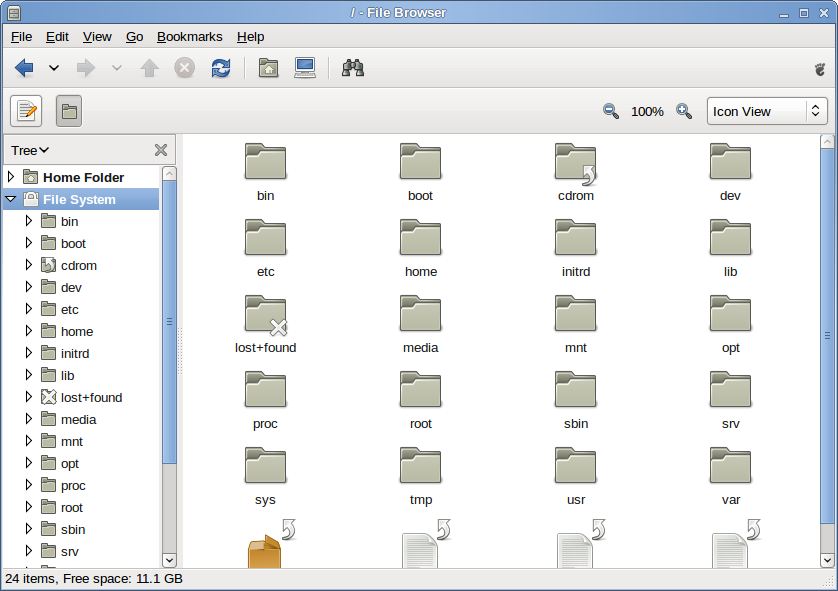
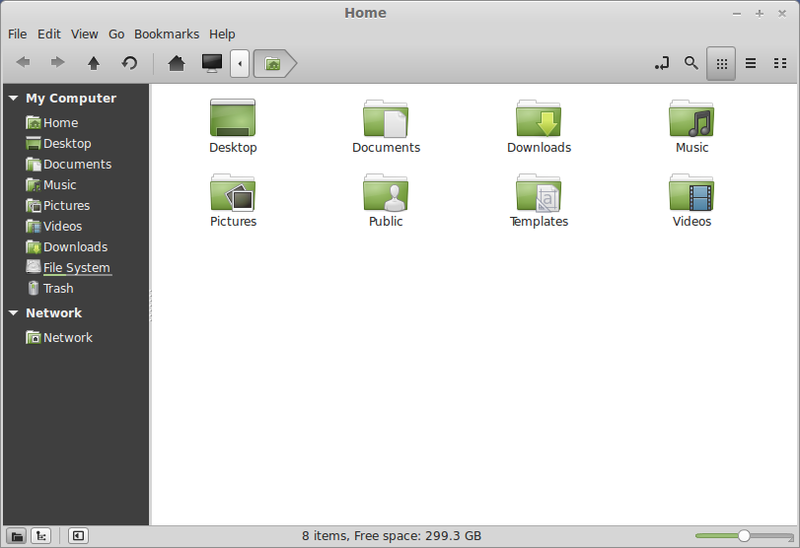
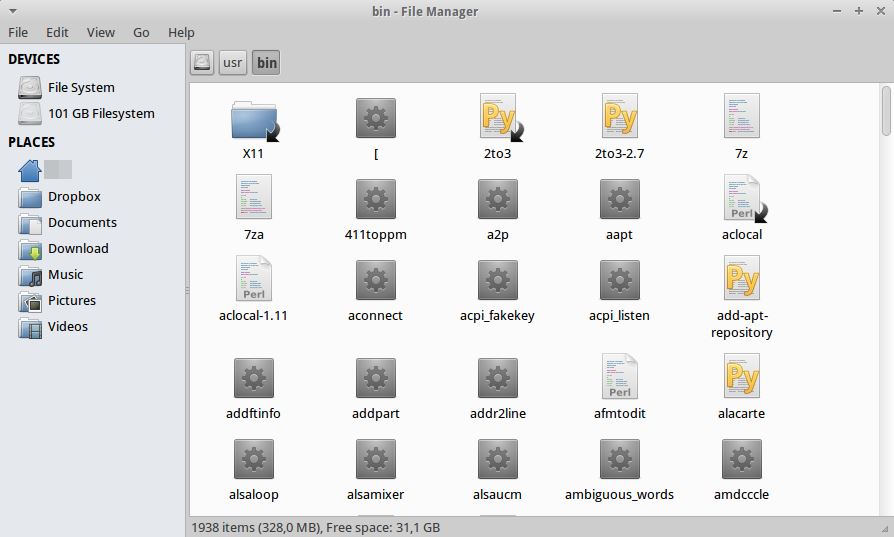
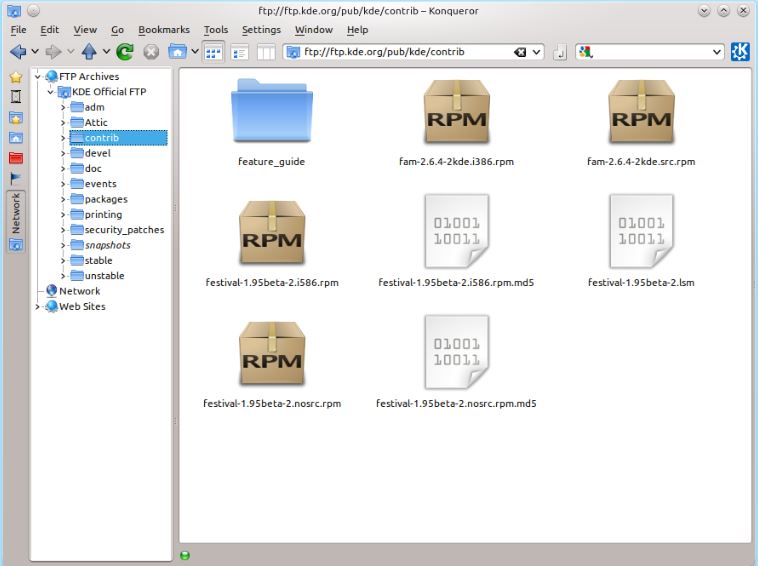
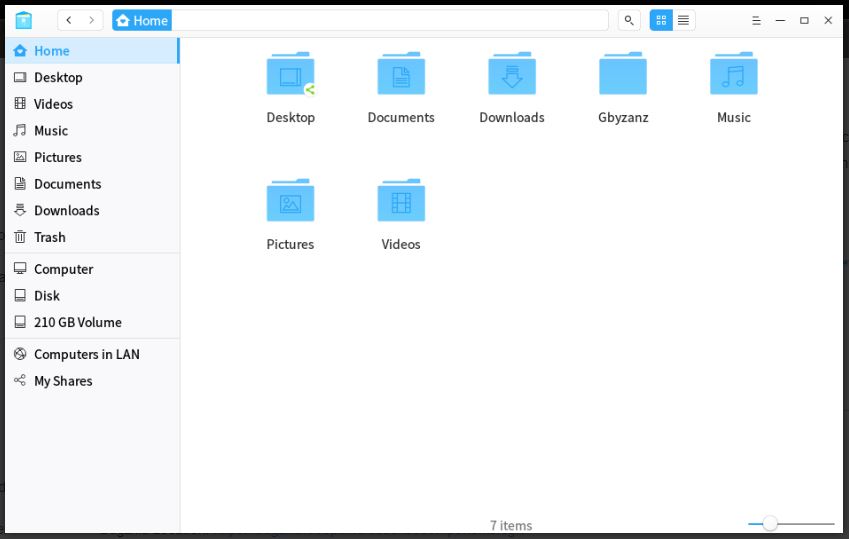

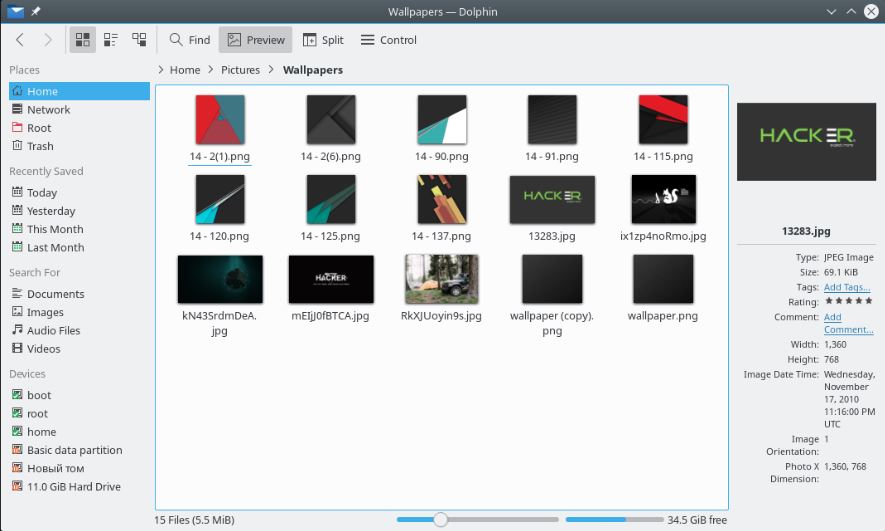
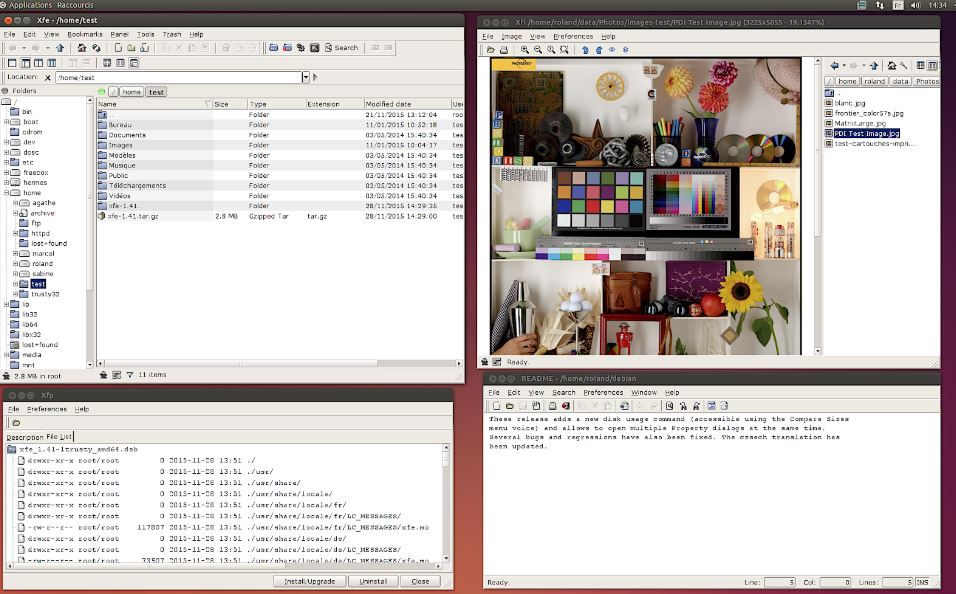

Related Posts
How to install Winget package manager in Windows 2022 Server
How to View Listening Ports Using Netstat
How to Install Pygame Zero on Windows 11
Single Command to install Android studio on Windows 11 or 10
How to Install DoXygen in Windows 11 or 10
Google Rolls Out Android 14 Beta 4.1 to Fix Bugs for the Pixel Fold and Tablet