If you are Ubuntu fan and want to try out its latest Focal Fossa 20.04 LTS Linux distro, then you can do it using a bootable USB drive created on Windows 10/7/8…
Well, the Ubuntu 20.04 is here and we can try it out before the actual launch slated at the end of April 2020. The focal fossa bootable ISO file is available to download which we can try out directly on Virtual Machines; however, those who want to install or test it Live on a PC can create a bootable drive using software like Rufus.
Although it is very simple to create a bootable drive using Rufus, still, those who are new to it can see the below-given steps.
Download Ubuntu 20.04 LTS ISO
If you already have downloaded Ubuntu 20.04 then simply move to the next step and if not then here is the link to get its ISO file.
Get Rufus USB bootable creator
So, Rufus is the nifty software for creating Linux bootable USB drives on Windows 10 or 7. Go to Rufus.ie get this portable software, yes we don’t need to install it just download the setup, double click on it and you are good to go.
Run Rufus and select Ubuntu 20.04 ISO
As Rufus gets opened you will see a couple of options, however, only two things need to be set up: First, select the USB drive attached to your system that you want to use and second is the selection of the ISO file of Focal Fossa. After that simply click on the start button. For more clear idea see the below screenshot.
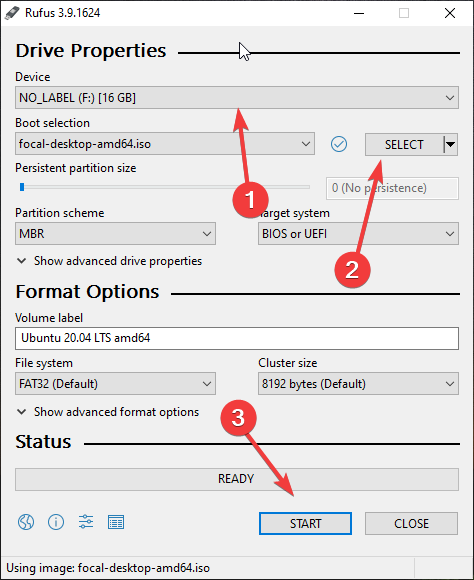
Wait for a few minutes, once the USB drive becomes bootable the Rufus will show that.
Now, eject and insert the Ubuntu 20.04 bootable USB drive to the system where you want to LIVE test or install it. After that boot the PC with the same attached drive.
Also, See






Also, be certain to make sure that the cluster size is set to 8192 bytes. I have found that my setup of Rufus was set to 4096 bytes as 4096 bytes as default, which causes the USB Flash Drive creation to fail.
Thankyou for letting us know, I was wondering why it wasn’t booting.