It is always a good idea to have some utility on your computer, which can help you create bootable USB devices so that you can quickly create a bootable USB media and get your computer back if some mishap happens. When it comes to utilities meant for making bootable USB devices, you can find many of them for your platform. Even if you are using any distribution of Linux, and not Windows, you can also find a number of small utilities to create bootable USB devices from an ISO image, or from a CD or DVD having an operating system or a boot media within it.
One of the best utility software that you can get to create bootable USB devices is WoeUSB, which can be useful for you to create bootable USB drives on Linux if you want to switch to Windows. With the help of WoeUSB, you just need to add the ISO image or point to the CD or DVD drive containing the bootable Windows installer and a USB drive which will be made bootable using the software. So it is quite easy to use WoeUSB, once you have it installed within your computer running Linux. That said, today I was talking about how you can download WoeUSB on a Debian-based distribution of Linux like Ubuntu.
So, without any for the delay come let’s get started with how you can download WoeUSB. I will be using Ubuntu 18.10 LTS, however, the process is going to be similar, on all other Debian-based distributions of Linux.
What is WoeUSB?
WoeUSB is a utility for Linux that can help you create bootable Windows USB sticks from Windows ISO images or from a CD and DVD containing bootable Windows. The below-given steps to install WoeUSB on Linux will be the same for Ubuntu 19.10/19.04/18.10/18.10/17/16, Linux Mint, Debian and other same stream Linux distros.
Note: Here is the latest updated version of this article.
——Updated version of this article—–
WoeUSB is now WoeUSB-ng and a way easy to install, just follow these two commands and you are done:
sudo apt install git p7zip-full python3-pip python3-wxgtk4.0 sudo pip3 install WoeUSB-ng __________________________----____________________________
Add WoeUSB repository on Ubuntu/Debian
Open the Linux Terminal, and type in the following command to add the PPA that you will need, to download WoeUSB, and hit the enter key.
sudo add-apt-repository ppa:nilarimogard/webupd8
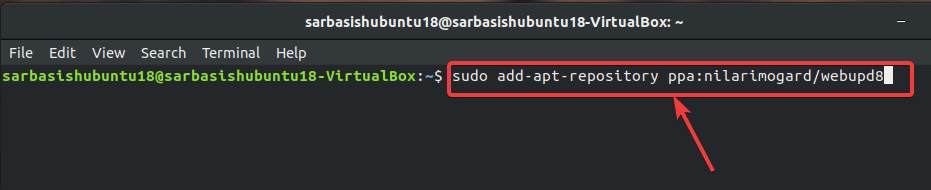
At the time of adding the PPA, a list of packages within the PPA, and other details will be displayed to you. Just hit the enter key to proceed with the process.
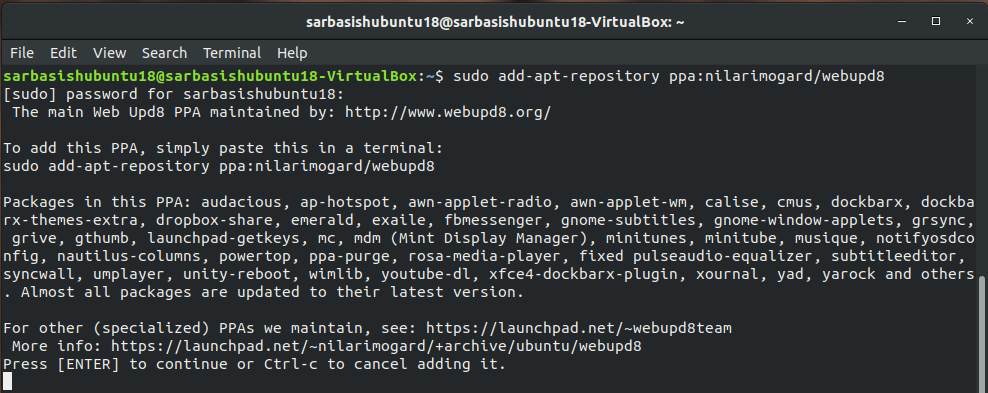
Run System Update command
After the PPA is added properly, type in the following command to update the list of packages.
sudo apt update

Command to download and install woeUSB
After the execution of the command is successfully completed, type in the following command to start the download and installation of WoeUSB on your system.
sudo apt install woeusb
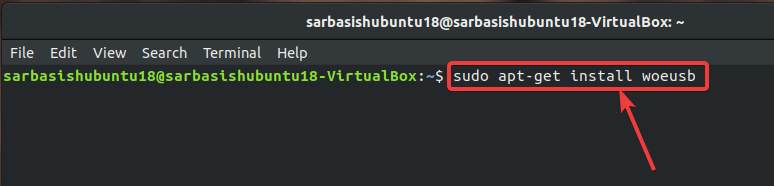
After the installation starts, a list of dependencies, and other details will be displayed to you. Just type ‘y’, and hit the enter key to proceed with the installation.
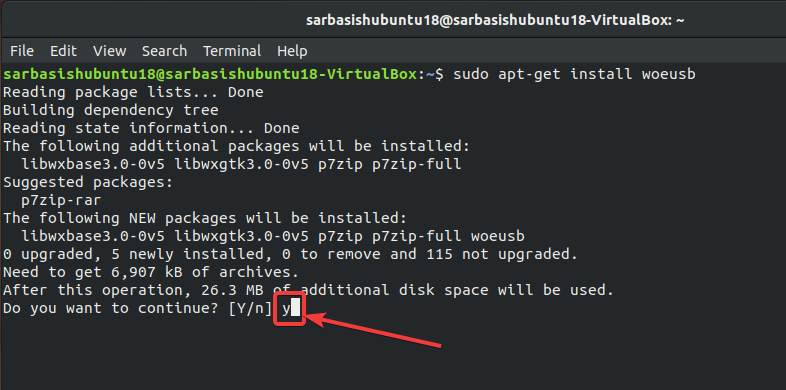
Other method to install WoeUSB using snap
sudo snap install woe-usb --edge
How to use WoeUSB?
The installation will take some minutes, and after it is complete, go to ‘Apps’ and search for WoeUSB to open it.
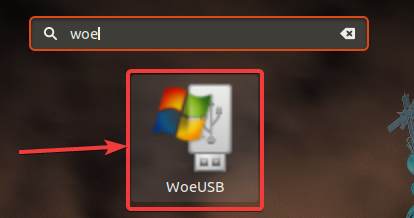
Next, connect the USB drive that needs to be made bootable, to your computer, select the ISO image or the CD or DVD containing Windows, and click on ‘Refresh’ to make WoeUSB detect the USB storage.
After it is detected, select it, and click on ‘Install’ to start creating the bootable USB media.
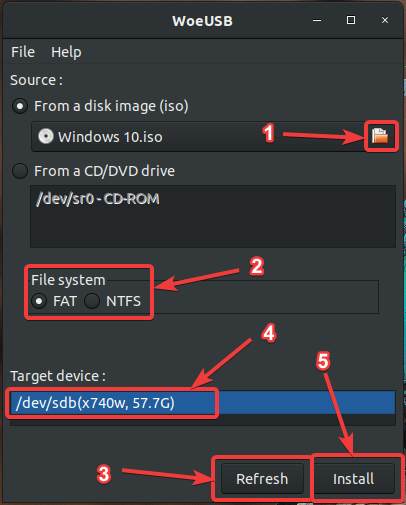
I didn’t find an option to create a bootable Windows USB so that it can boot from UEFI. However, that isn’t going to be an issue for most users who want to install Windows.
So, that was all about, how you can install WoeUSB on Ubuntu or any other Debian-based distribution of Linux. Do you have any questions? Feel free to comment on the same below.






install does not work on debian 10
http://ppa.launchpad.net/nilarimogard/webupd8/ubuntu/pool/main/w/woeusb/woeusb_3.3.1-1~webupd8~xenial0_amd64.deb
Thanks. It woked.
Yeah it worked on ZorinOS 15.3 Education
Agreed – install does not work on debian 10.
linux isdrivingme crazy all i want to do is go back to windows ahhhhh
nothing works no apps nothing
See the link: https://linux.how2shout.com/how-to-install-woeusb-on-ubuntu-20-04-lts/
In my system woeusb is avaiable only text mode. Why? i want to graphic mode. Any anwser?
Try
woeusbgui
to open gui mode.
thank you
this commend run in work
apt-repository ppa:nilarimogard/webupd8