Streaming your gameplay is one of the best ways to store your gaming skills and entertain the mass at the same time. We all love watching gaming videos of the most popular games, and sometimes we also want to do that right from our computers. If you have a decent internet connection and a good PC to handle gaming and streaming at the same time, streaming your game today is the next thing that you should do now. Facebook is one of the most popular social networking sites and it is also a great place for gamers, where you can find the number of popular gamers broadcasting their gameplay so that others can entertain themselves.
When it comes to streaming on Facebook, you can easily do that from a computer with help of some streaming software, provided you have a powerful computer that can handle the gaming and streaming at the same time. Alternatively, you can always depend upon your second PC which will handle only the streaming part. To know how to do that, you can see my tutorial here. I have used OBS to capture the display from my gaming computer, and using OBS, as well, you can stream your games directly to Facebook. It is quite easy but you just need to execute the steps in tandem so that you are successful in doing this.
So, without any further delay, let’s get started with how you can broadcast your gameplay on Facebook using OBS.
I am just considering you have set up your NDI Source, and it is already recognized by OBS. If you don’t know, how to do that, you can read, how to do that, how to set up OBS and NDI. Now, it is the time that you should execute some elementary steps on Facebook to enable live broadcasting on Facebook.
Step 1: Going live on Facebook
The first step is to go live on Facebook from your streaming computer, and you can do that by simply opening your Facebook profile, and click on ‘Live Video’ under the ‘Create post’ box.
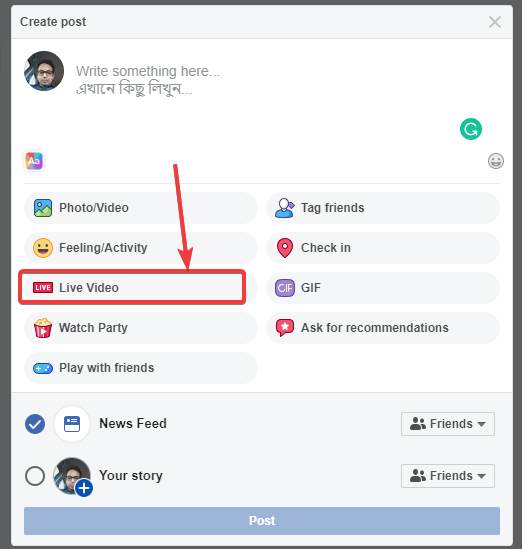
Now the Facebook live initial setup will be displayed to you, where you will be requested to turn on your camera that is connected to your computer if any. You have to click on ‘Connect’ on top of the setup area, where a ‘Stream key’ will be displayed to you. Note down the stream key, or copy the same to your clipboard.
You can also assign a name or title to the live stream, enter the name of the video game, and change the privacy settings, just like the changes that you make at the time of posting something on Facebook.

Step 2: Setting up OBS
Now open OBS on your streaming computer, and click on the settings cog on the bottom left corner of OBS.
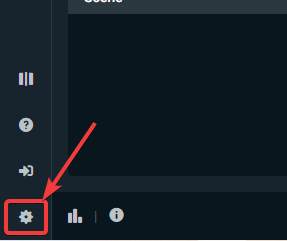
In the settings menu, click on ‘Stream’ on the left side, and under ‘Service’, click on ‘Facebook Live’ from the dropdown menu.
Now paste the stream key that you have copied in the stream key textbox, and click on ‘Done’.
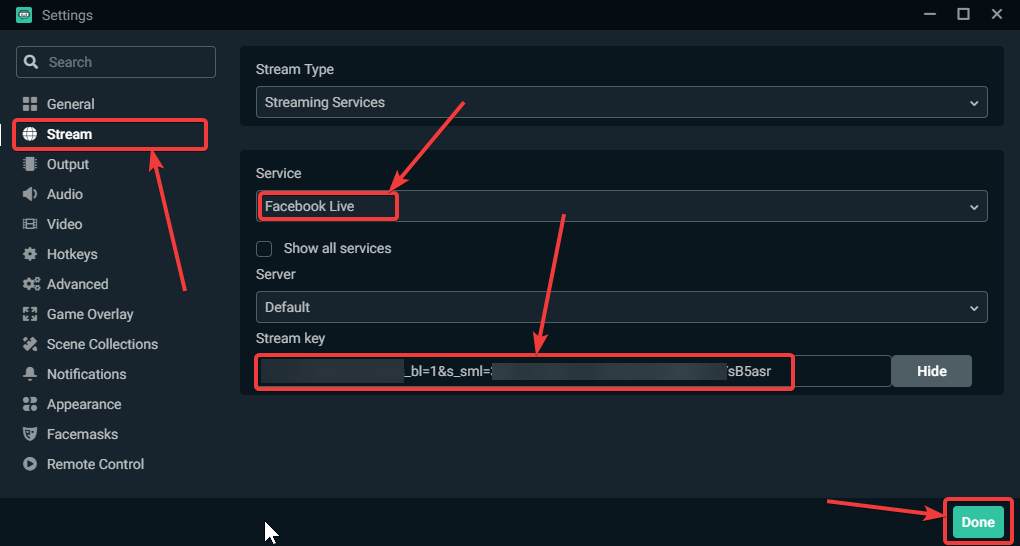
Next, click on ‘Go Live’.

Step 3: Starting the online broadcast
Now come back to Facebook on the streaming computer, and you should find the display here that is being broadcasted from your gaming computer or the source that is set up on your OBS, as shown in the screenshot below.
Now just click on ‘Go Live’, on Facebook, and all your Facebook friends, or other users, depending upon your privacy settings will be able to see your game streaming anything else that you are streaming from your computer.
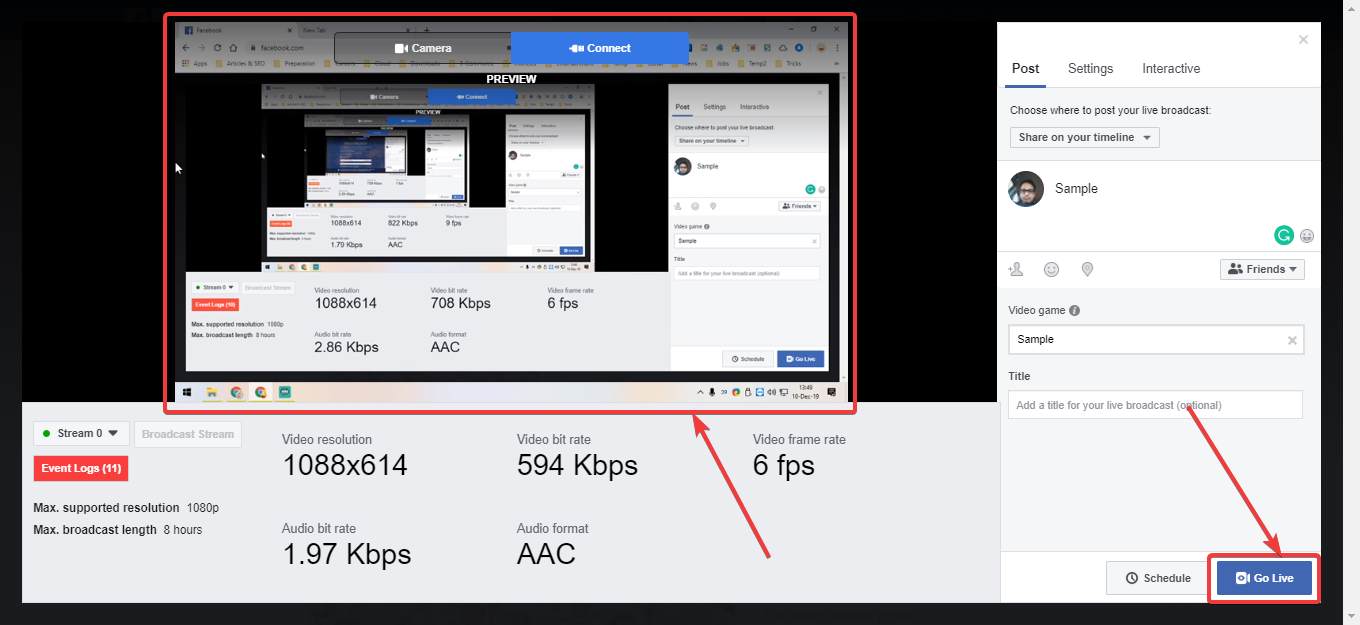
After the streaming is over, you can end the stream other from OBS or from Facebook, whichever is convenient for you.
Facebook is one of the best places for you to watch game streaming nowadays, and you can show your gameplay to everybody on your friend list in the best possible way. Unlike YouTube, you will not have to share the streaming link or go through to different hassles so that others can see your game streaming online. Even if you are not into playing games, but want to educate people on the internet you can also do that using the power of OBS and NDI Tools, obviously if you have two computers or one single might computer. If you do not want to stream games, but want to stream some other video content online you can even do that with using two computers. Live broadcasting on Facebook is really going to help you reach a wider number of viewers in a minimum possible time frame.
So, that was all about how you can broadcast your live gameplay on Facebook using NDI Tools and OBS by Streamlabs. Do you have any questions? Feel free to comment on the same below.
See other articles:
Related Posts
How to install Winget package manager in Windows 2022 Server
How to View Listening Ports Using Netstat
How to Install Pygame Zero on Windows 11
Single Command to install Android studio on Windows 11 or 10
How to Install DoXygen in Windows 11 or 10
17 Best OBS Studio Plugins to Optimize Your Streaming