If we want to embed videos from Youtube, Vimeo or any other streaming site, it is quite easy but what about Google Drive? Yes, it is not a streaming platform but a Cloud Drive, however, we still can upload and embed the videos from Google drive on WordPress or any other website or blogging platforms such as Blogspot or Medium. Here in this step by step tutorial, we will show how to do that.
There are two methods to embed videos from Google drive, one is with iFrame and others without iFrame, we let you know both.
#Method 1: Embed Google Drive videos with iFrame.
- Open your Google Drive
- Upload the video file which you want to embed on WordPress or somewhere else. If you already have the video on Google Drive. Then simply select that.
- Double click on the video to play it.
- Now on the right top side of the video, you will see three dots click on them.
- Select Open in New Window option from the drop-down.
- Again the Google drive video will appear and this time also click on the three dots given on the right side top.
- From the drop-down menu select Embed item option.
- The iframe code for your video will appear.
- Copy the Embed iframe code and go to your WordPress blog.
- Select the text area of the post where you want to embed Google drive video.
- Paste the iframe code and click on the Visual tab of the post.
- The video has been embedded successfully and you can now publish it.
#Method 2: Without iFrame
To embed Google drive videos without iframe code, you need to copy the preview link of the video you have got in the above tutorial.
For example, in our case we got the below-given iframe code by following the above method:
<iframe src="https://drive.google.com/file/d/1B8pOh9FyO9w4-nmdb78k6y5ekIp7E1B1/preview" width="640" height="480"></iframe>
In the same way, you will also have the iframe code. Now, copy the drive link and use with the below object code:
<object width="420" height="315" data="past-link">
It will be like this:
<object width="420" height="315" data="https://drive.google.com/file/d/1B8pOh9FyO9w4-nmdb78k6y5ekIp7E1B1/preview">
You can increase or decrease the size of the embedded video using the width and height values given in the above codes.
In case after embedded Google drive video, it is not playing then you just right click on the video and select Make a copy option given on Google Drive. Now, wait for some time, so that Google Drive can process it. And instead of using original one use the copy of the same to embed in your article.
Video tutorial:
Other Tutorials:
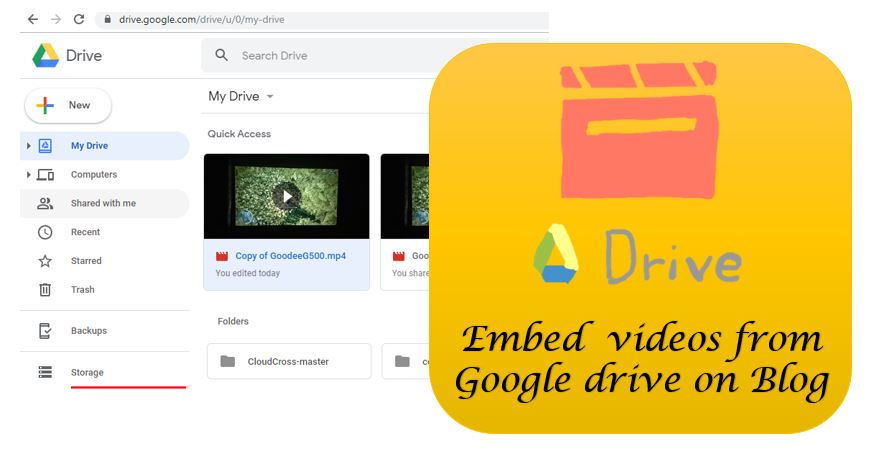






Hello! Nice tutorial 🙂
You can also use WP Media Folder as it allows you to connect your media library with cloud sevices like Google Drive and OneDrive, you are going to be able to serve your media and create galleries from the cloud 😉