If you are on Android 10, you can easily activate Dark mode for Gmail app by enabling Dark mode theme from the system settings of Android. Even after that you still haven’t got it then follow these steps:
- On your smartphone open the Gmail app.
- Tap on the burger icon (three horizontal lines) given on the left.
- Tap Settings and then General settings.
- Select the Theme option.
- Choose Dark or System default.
However, how would you achieve the Dark mode theme on the desktop browser version of Gmail that we mostly use on PC or Laptop? Here we will show that.
Time needed: 2 minutes
Background of Gmail on Desktop can also be viewed in black colour using the theme which displays the design in dark. Here we will show the steps to know how to activate the Dark Mode in Gmail for PC browser.
- Open Gmail in the browser
Go to your PC, in your browser type Gmail.com to open it, however, you already know how to do this.

- Click on the gear icon in the upper-right corner:
To access the Gmail Theme settings for the implementation of Dark theme, click on the gear or cogwheel icon located on the top right side near profile pic.
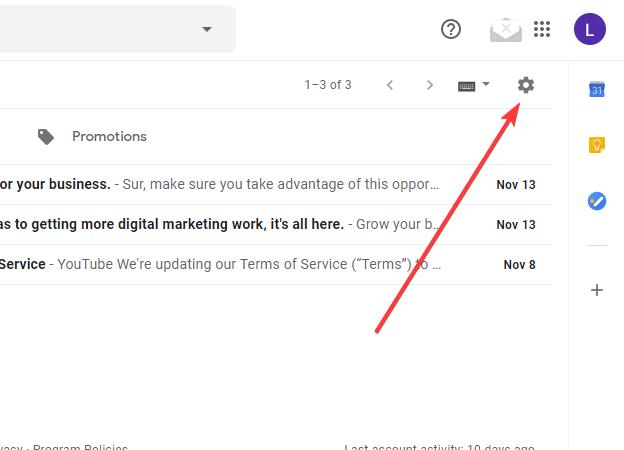
- Choose Theme:
A drop-down menu will open from where select Theme option to apply dark mode on Desktop Gmail.
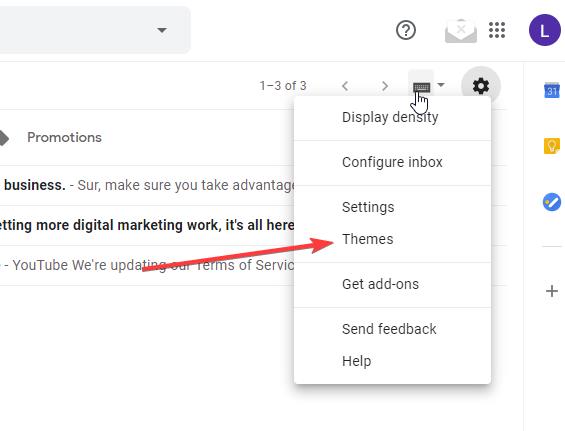
- Pick a black colour theme for Gmail
Multiple themes will appear to select and implement for Gmail available on browser, what we have to do scroll down and click on the window or theme in the black colour facade and confirmed the same by hitting the Save button.
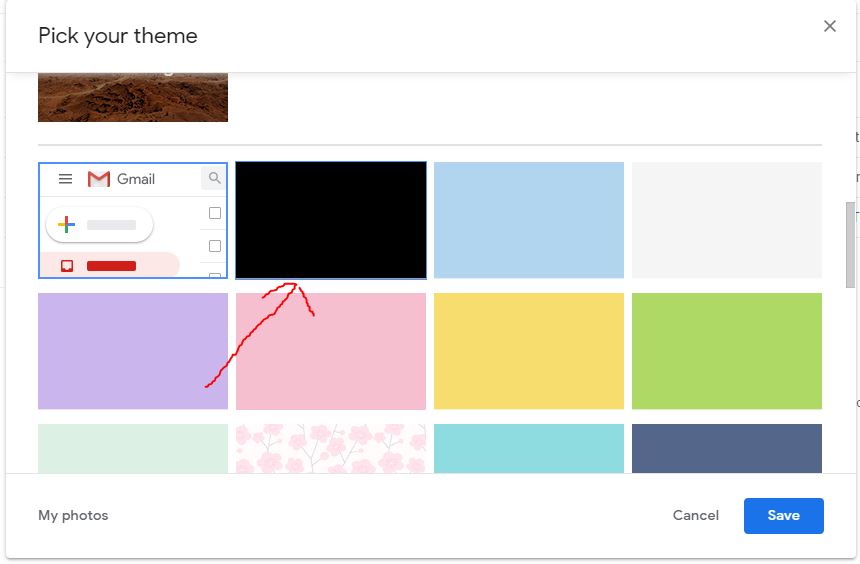
- Everything will be in black colour
Indeed background will be in Dark colour and it looks really good, however, few elements still will be in light or white colour such as while writings an email, its background will not adopt the theme colour and remains in the white window. Still, it is much better than the default, moreover, we can apply other theme colour such as dark blue or grey as per our choice.
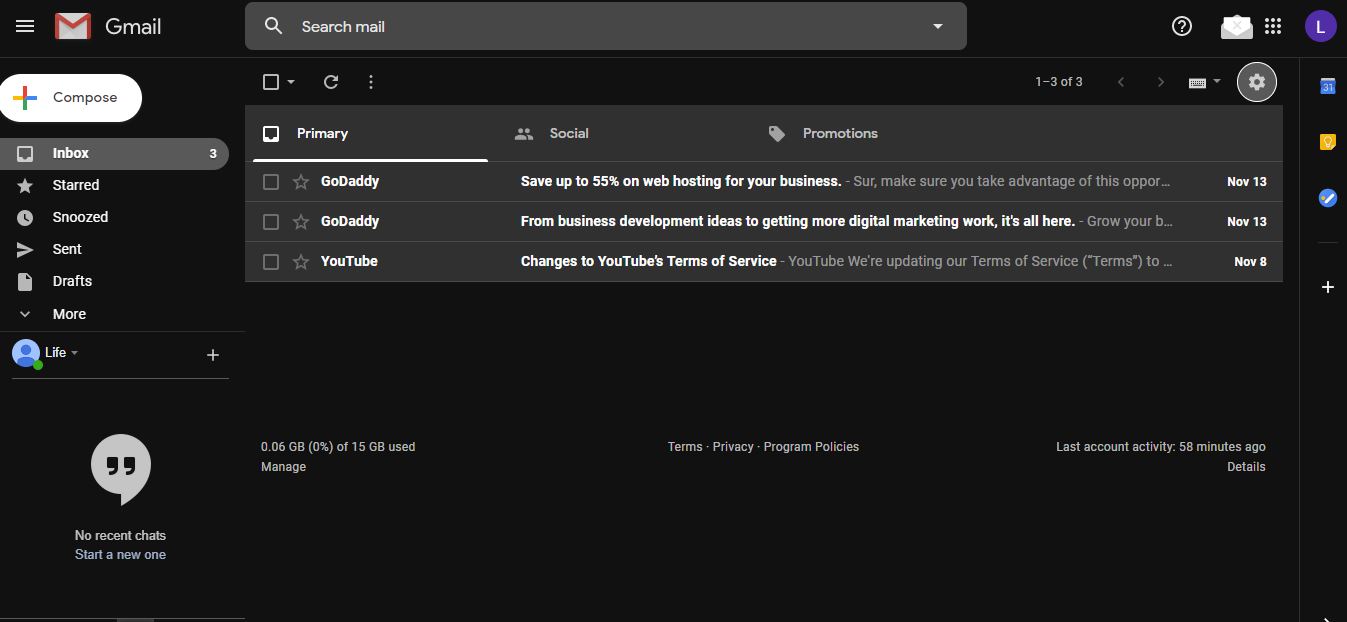
Related Posts
How to create email groups in Gmail? Send one email to multiple recipients in a matter of seconds.
Getting the right dashcam for your needs. All that you need to know
How to Install 7-Zip on Windows 11 or 10 with Single Command
How to Install ASK CLI on Windows 11 or 10
How do you install FlutterFire CLI on Windows 11 or 10?
How to create QR codes on Google Sheets for URLs or any other text elements