It is long since we are finding the dark mode in WhatsApp is coming, but it is still not available in the stable version of WhatsApp till now. But if you chat mainly from your computer using the Whatsapp Web, the dark mode is also important there as well, but most people don’t talk about it. To prevent switching between the computer or laptop and the mobile multiple times, WhatsApp Web can be useful to see messages and reply to them, without touching the smartphone at all, eventually helping you to maintain your productivity. We can then wait for WhatsApp to officially roll out the dark mode for everybody out there.
This isn’t an official update by Whatsapp, but you can use the trick, I will discuss here, on both Google Chrome and Mozilla Firefox, which are the two most popular web browsers out there. It is pretty easy to do, and if you use Whatsapp, especially at night, the ability to enable the dark mode on WhatsApp will definitely reduce the strain on your eyes, so that you can work for longer hours. If you use some blue light filter application on your computer, that could definitely be a cherry on the pie, if you can’t sleep properly at night.
Enable the dark mode on the WhatsApp Web
So without any further delay, let’s find out how you can enable dark mode on WhatsApp web for Google Chrome and Mozilla Firefox.
Step 1: Downloading Stylus on Google Chrome
Open Google Chrome on your computer, go to the Web Store, and download the Stylus app.
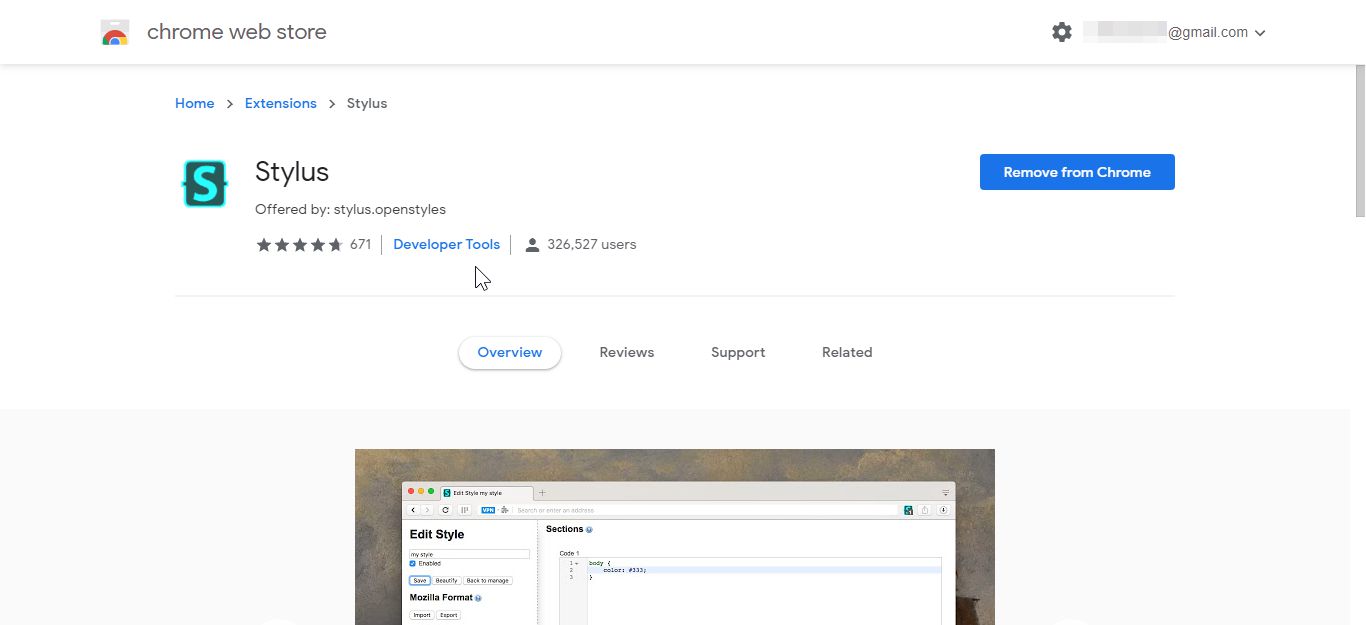
Step 2: Open the WhatsApp Web and click on Stylus
After the download and installation of the Stylus app are complete, open the WhatsApp Web, and click on the Stylus app in the extensions section of the Google Chrome web browser.
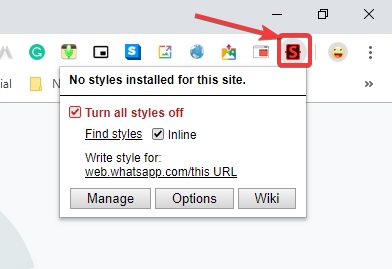
I will talk about how to use the extension later, let’s first see how can we install the Stylus app for Mozilla Firefox.
Downloading Stylus on Mozilla Firefox
To download the Stylus app on Mozilla Firefox, just use the link, and click on ‘Add to Firefox’ to add the addon on your Mozilla Firefox web browser.
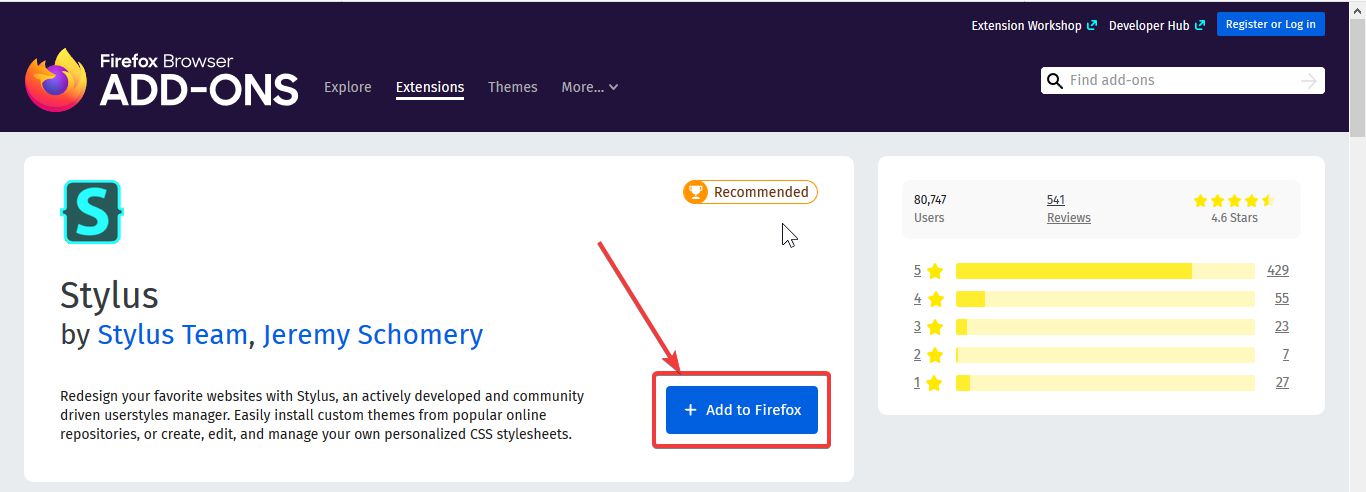
After the download is complete, you can click on the Stylus app in the extensions section of the Mozilla Firefox web browser to find the option, obviously after you open the WhatsApp Web.
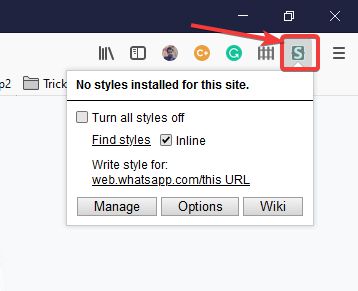
Step 3: Using the Stylus app
Once you have downloaded the Stylus app on both Google Chrome or Mozilla Firefox, or one of your favourite browsers, where you will actually open the WhatsApp web Website, here are the steps that you should follow, in order to activate the dark mode on the WhatsApp Web website.
Click on the find styles link, and you will find the number of cool dark modes that is compatible with the WhatsApp web.

Step 4: Enable dark theme on WhatsApp web
Just choose any one of them, and you can find the dark theme is now enabled on the WhatsApp web. If the colours are not properly available, and you find, there are some problems with the dark mode, you can always choose a different dark mode that works perfectly with WhatsApp Web as per your requirement.
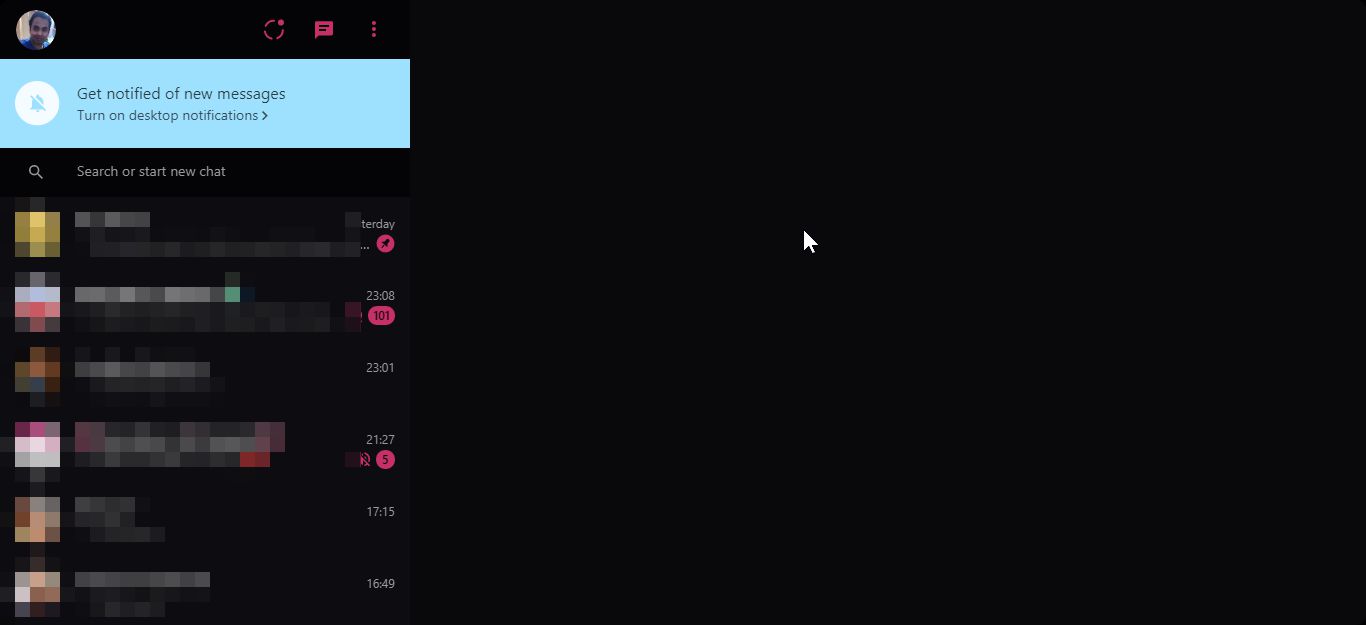
All the themes are tested to work properly with the WhatsApp web, and it is only after that, the themes are available to use on WhatsApp Web.
Step 5: Normal mode of WhatsApp web
To get the normal mode of WhatsApp web, just click on the Stylus Chrome or Firefox app again, and unmark the theme that is selected by you, or simply mark ‘Turn off all styles off’.
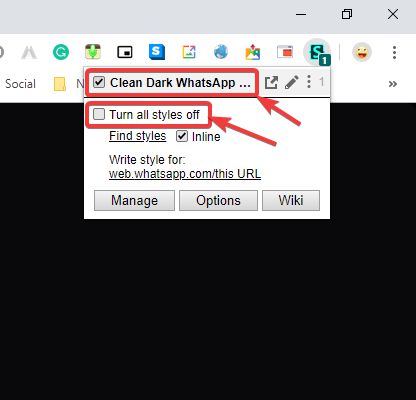
You can again get back the default version of the WhatsApp web and using it without the dark mode.
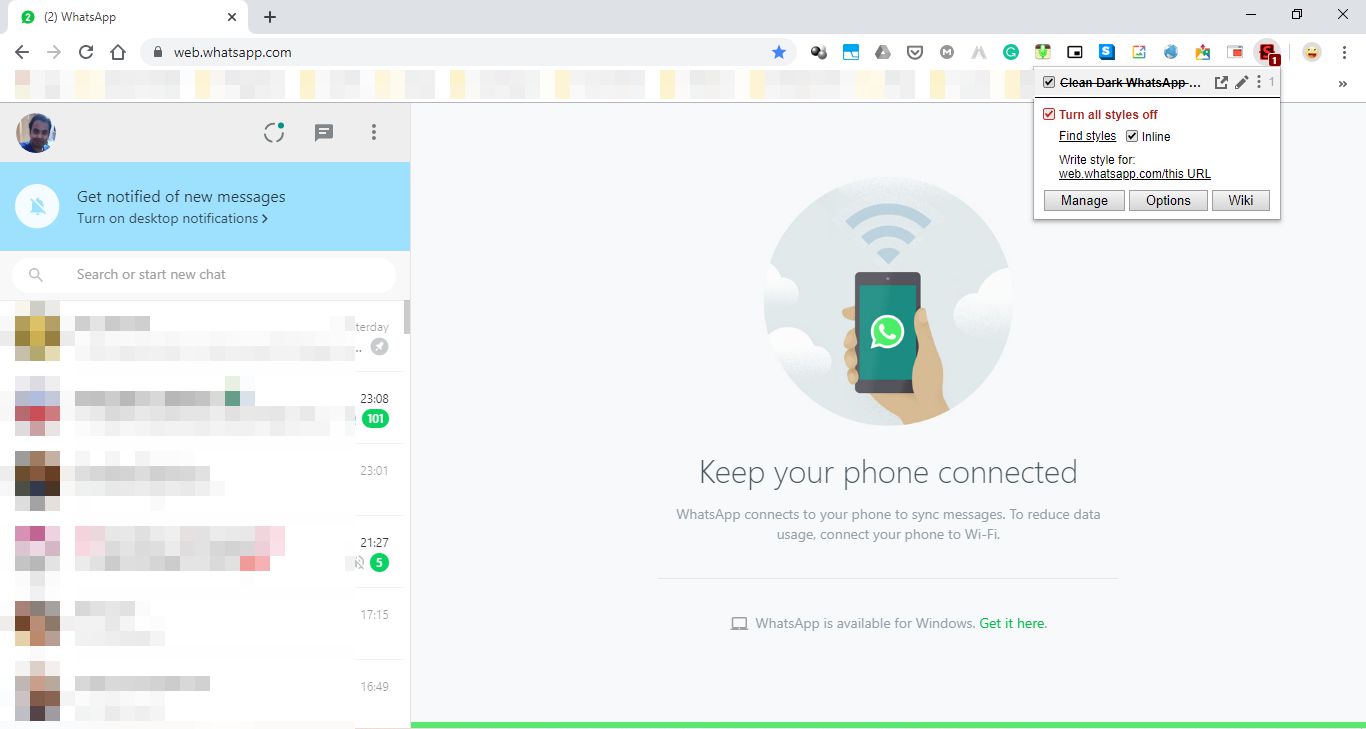
So, that was all about how you can enable the dark mode on the WhatsApp Web website. The following Stylus app is also compatible with the web version of Facebook, however, I didn’t find any good theme that properly functions with Facebook to give you the perfect dark mode. I am sure, the app will also get some theme that will help us get the dark mode on Facebook, and other popular websites that most people use.
Other Articles to read:
- How to Use WhatsApp Web Login on PC
- How to enable Dark mode on Android Google Chrome
- Enable dark mode and configure download of articles on Google News
Do you have any questions about this tutorial? Feel free to comment on the same below.
Related Posts
How to create email groups in Gmail? Send one email to multiple recipients in a matter of seconds.
Getting the right dashcam for your needs. All that you need to know
How to Install 7-Zip on Windows 11 or 10 with Single Command
How to Install ASK CLI on Windows 11 or 10
WhatsApp iPad App Gets Major Overhaul, Adds New Communities Feature
How do you install FlutterFire CLI on Windows 11 or 10?