When most of the Laptops or PCs are now without CD/DVD drive in such circumstances most of the time we use bootable Drive to install operating systems whether it is MX Linux or Windows. MX Linux is another open-source Linux distro based on AntiX and MEPIS, I am not going to discuss it more; because if you are here then you already know about it. Thus, let’s see how to flash a USB drive with MX Linux to make it bootable. We are performing this tutorial on Windows as well as for Linux.
- Download MX Linux Distro’s ISO image (link to know more).
- Get the portable Rufus (link), meant for Windows to create a bootable media drive.
- Run Rufus.exe under administrative rights.
- Connect a USB drive to your computer.
- Click on the Device drop-down box and select your connect Pen Drive.
- Now, click on the Select button.
- A file explorer will open navigate to downloaded MX Linux ISO image and select it.
- After all the above steps, simply click on the START button to flash the USB drive.
- Wait for few minutes your MX Linux bootable USB drive will be ready.
- Boot the system with it where you want to install this lightweight Linux distro.
If you already using some Linux OS such as Ubuntu or CentOS and on that, you want to create a bootable USB drive of MX Linux then follow below steps:
On CentOS install Fedora Media Writer, for that the commands are:
yum-config-manager --add-repo https://flathub.org/repo/flathub.flatpakrepo
flatpak install flathub org.fedoraproject.MediaWriter flatpak run org.fedoraproject.MediaWriter
To install Fedora Media Writer on Ubuntu 18.04/19.04/20.04:
sudo apt install flatpak sudo apt install gnome-software-plugin-flatpak flatpak remote-add --if-not-exists flathub https://flathub.org/repo/flathub.flatpakrepo flatpak install flathub org.fedoraproject.MediaWriter flatpak run org.fedoraproject.MediaWriter
Now, click on the custom image option.
Select the USB drive and click on the Write to Disk button.
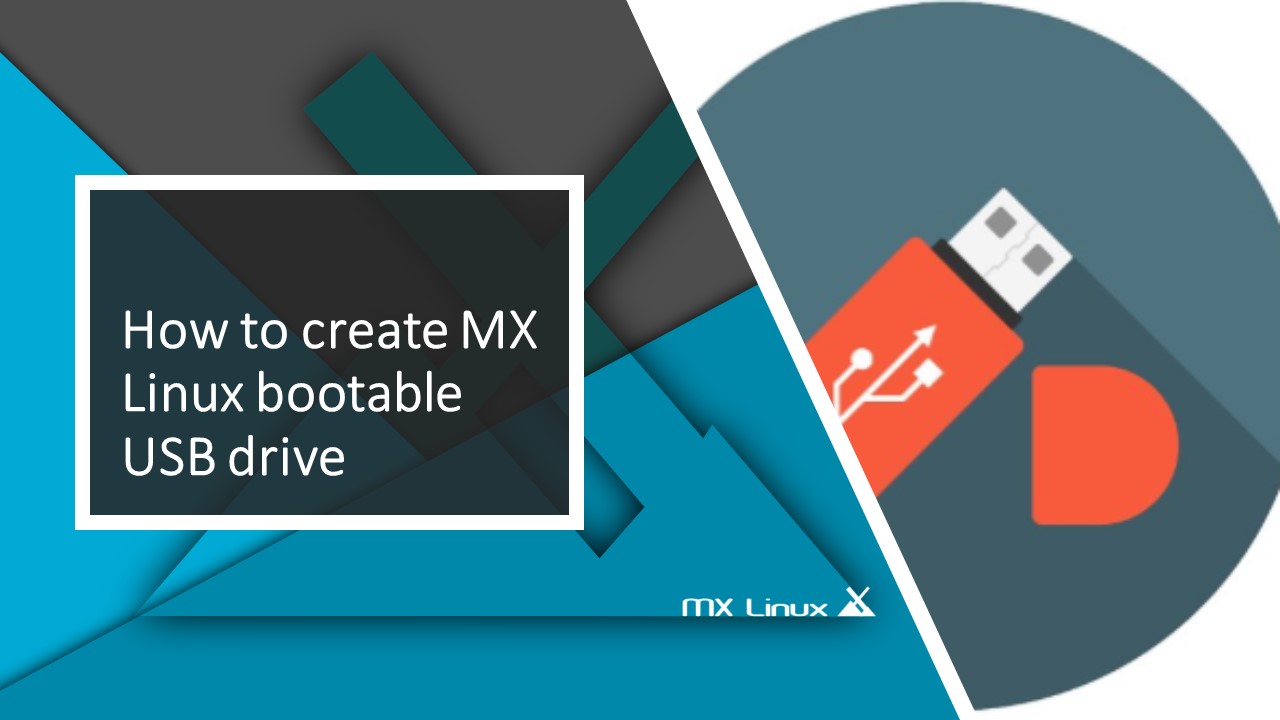
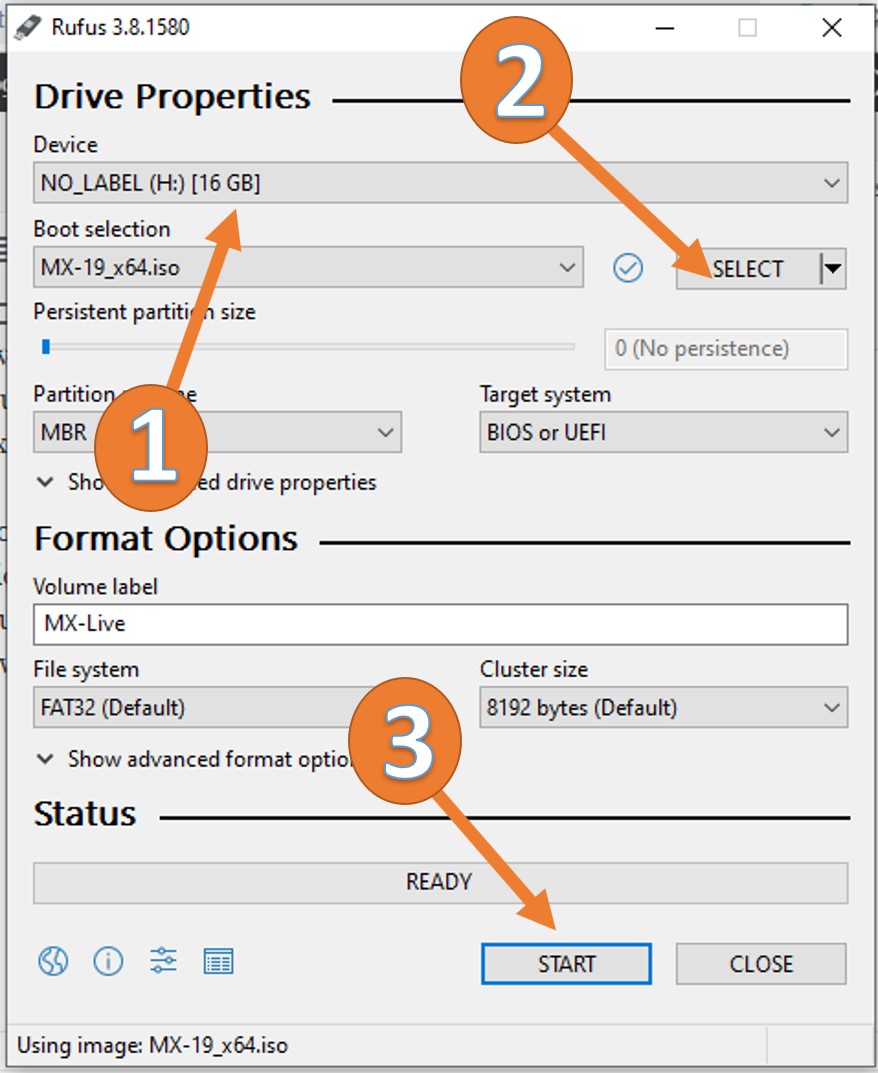
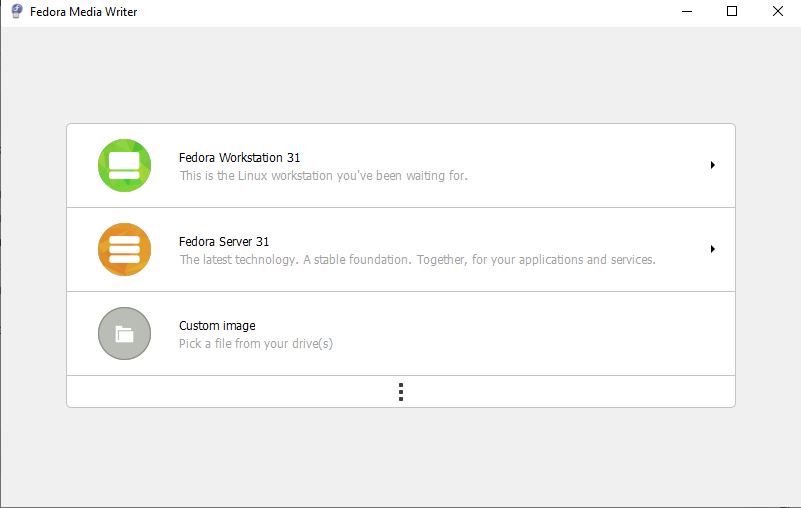
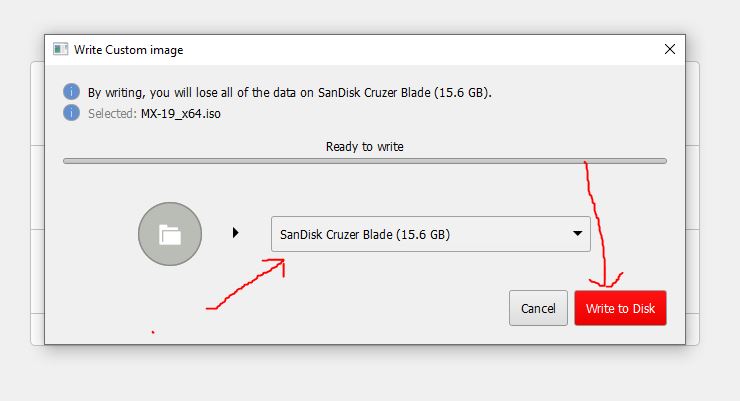






This DOES NOT CREATE an installation media where I can put (install) MX Linux on a standalone computer.
The tutorial is for creating a USB installation Drive that can be used to boot & install the MX Linux on the Computer Hard drive and it is 100% tried and tested. So, please first make sure what exactly you want to do and then go through the steps. Or check your ISO file.