Are you worried about your privacy and planning to move to Telegram? Then here’s the way to move important chats from Whatsapp to Telegram in few minutes.
When we are moving from one online chatting messenger then the thing which really we want is our chat history on the other messenger at least the ones we have done with some important persons. Therefore, to solve this problem recently Telegram has enabled a feature that allows Whatsapp users to easily export and then import any chat to Telegram app.
Transfer WhatsApp Chat to Telegram Chat using the Export feature
First, let’s have a quick view of the steps we are going to follow here, after that we will go through the screenshots to get a clear idea, how to export Whatsapp chat to Telegram.
- Open WhatsApp app
- Tap on the three dots given right top side.
- Select Settings and then Chats option.
- Now, tap on the Chat history given at the end of the settings menu.
- From here, use the Export Chat to copy chat to Telegram.
- However, we cannot export all chat at once, thus we have to do this one by one.
- Select the Chat of a person you want to move to Telegram, this will give an option with or without media files.
- After that share pop-up menu will appear, select Telegram, and then search the same person’s name or contact on your Telegram and select that.
- This will pop-up an option to import that particular chat to the selected contact with whom you have done the chat on WhatsApp and now want the same on Telegram.
- Wait for few seconds and it will be done.
Here are the screenshots to get step by step idea:
Step 1: When you open your WhatsApp application, on the top right side there will be a pair of three dots, tap on them to get a pop-up menu.
Step 2: On that pop-up menu select the Settings option.
Step 3: Select the Chats option given there.
Step 4: Scroll down to the end of the screen to get another option related to Chats which is “Chat History”.
Step 5: Under the Chat History, tap on the Export Chat option.
Step 6: The limitation of this option we cannot select all the Chats at once, thus we need to export them one by one. For example, if I want to move whatever chat I have done with my friend “XYZ” to Telegram under his contact, then first I will select the contact of my friend.
Step 7: As I select the contact, with whom whatever chats I have done so far and now want to move the same from Whatsapp, a pop-up will appear asking me whether you want to include the media files such as images, videos audio, and others in the export file or not. Select “Include media“. However, only those media files will get exported which are still on your Android smartphone storage, received during the chat with your friend. Those that have been deleted will not move.
Step 8: After the above step, a share pop-up menu will open select “Telegram” to move WhatsApp chat.
Step 9: As for security reasons, Telegram doesn’t allow the user to take screenshots, thus I can’t show the further steps visually, however, it is quite simple from here.
As we select Telegram to share the Whatsapp exported chat, all your Whatsapp contacts that are also on Telegram will appear. Either search or scroll to find the same person or contact on the Telegram, that’s chat you are exporting. When you find it, simply select that contact and you will get a pop-up to move all the Whatsapp chats between you and that person on Telegram.
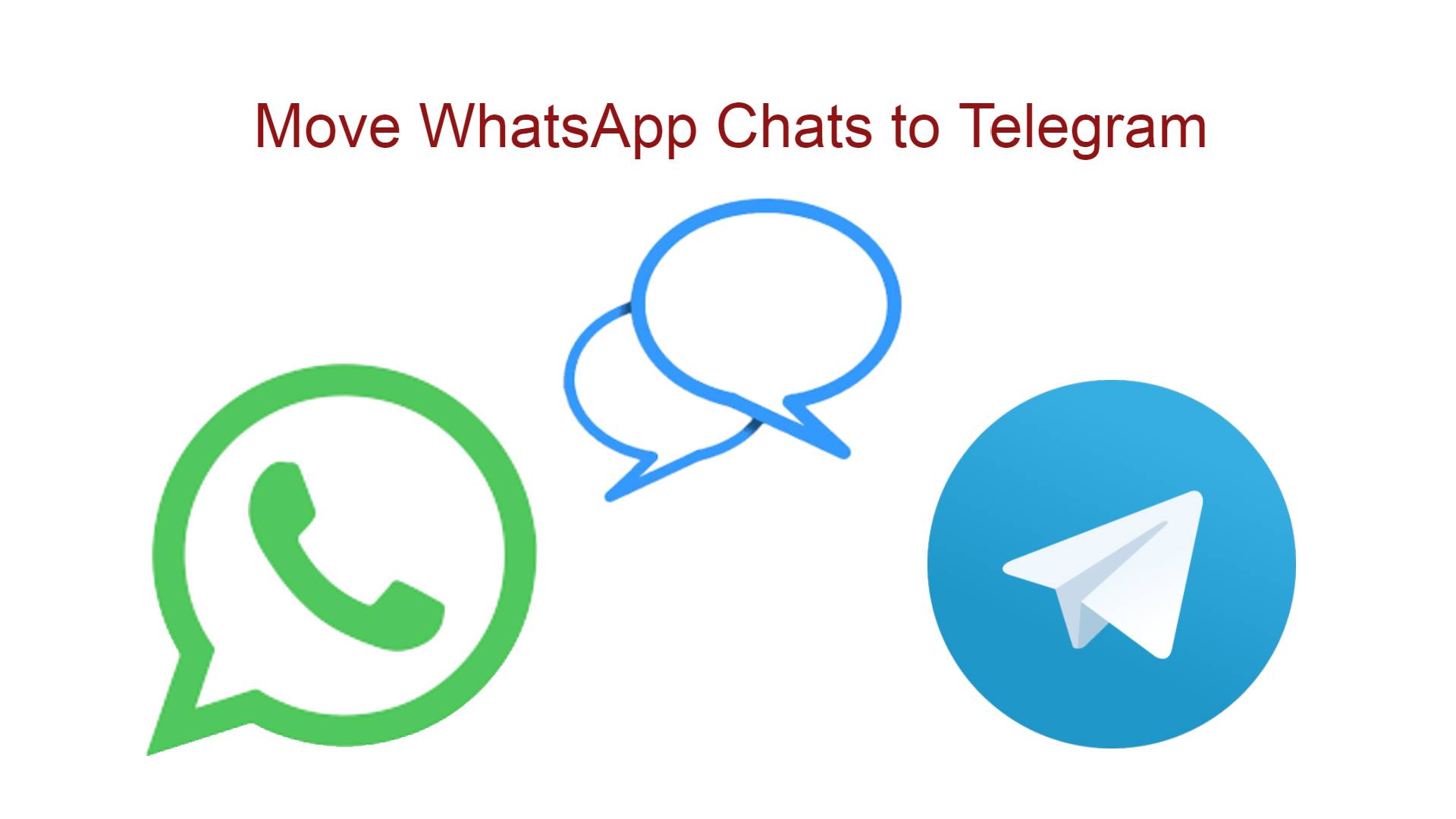

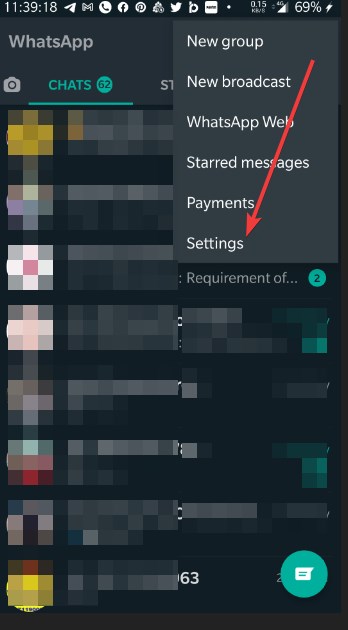

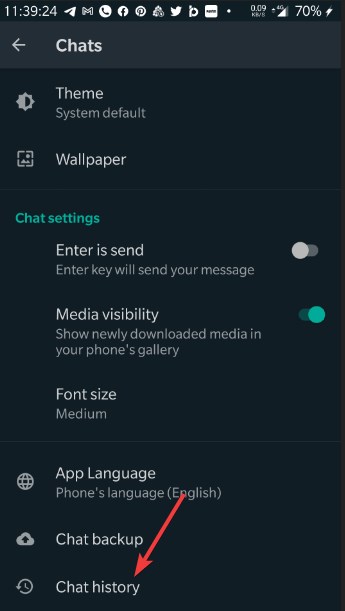
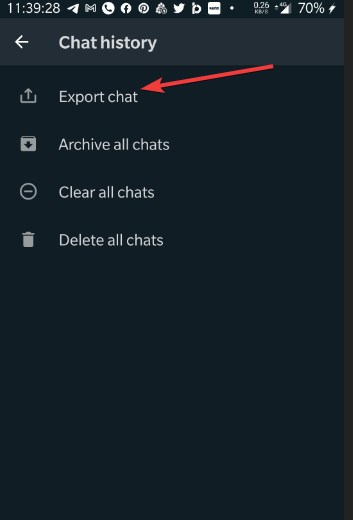
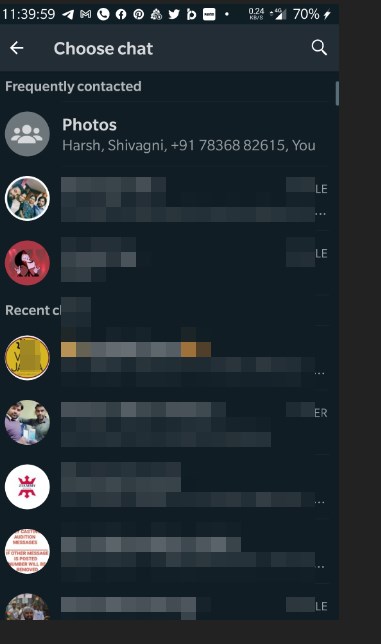
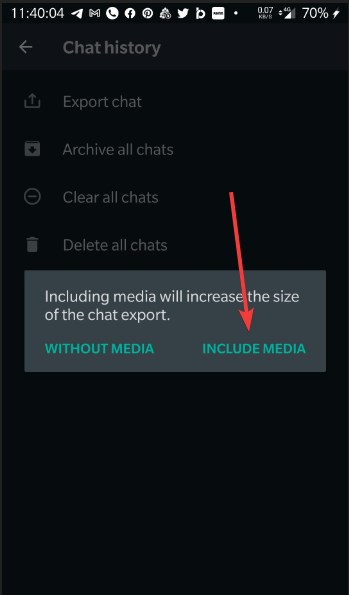
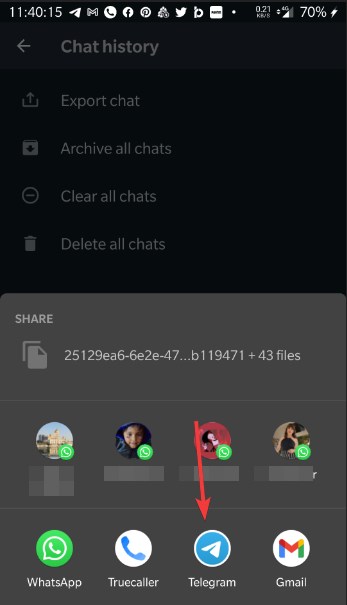
Related Posts
WhatsApp iPad App Gets Major Overhaul, Adds New Communities Feature
WhatsApp to introduce feature allowing users to hide locked chats for enhanced privacy: Report
Whatsapp to Soon Get ‘Protect IP Address’ – What’s This New Update All About?
Create WhatsApp Stickers with AI- Quick & Easy Steps
WhatsApp to Stop Working On These Phones Aftеr October 24; Chеck if Your Phone Is On Thе List
How to get ChatGPT responses on Telegram?