Almost every netizen of the 21st century knows about those square-shaped codes. Yes, I am talking about QR Codes. QR Codes or Quick Response codes are pretty handy and are used abundantly nowadays. The small black and white blocks can contain a lot of information. From contact details URLs to texts, it can house almost anything to everything. If you are here, the way to extract information from a QR code is already known to you. But, how to generate a QR Code! Generating a QR code is free. You can generate QR code online for free. But if you are looking for something fancy, pay for it instead.
If you are looking for QR Code generator with logo, you need a premium code generator. You can use it for your businesses, as well. But if you do not need a lot, and is happy with a basic QR Code, free QR Code generator software online, if your cup of tea. Without further delay, let’s find out, how you can generate QR Code. I will be discussing the ways to generate QR Codes on both web and Android.
Generating QR Codes from the web
Step 1: QR Code Monkey is one of the best websites for generating QR Codes from your browser. You can access the website even from a mobile browser.
Visit www.qrcode-monkey.com from your browser. You will get a similar user interface.
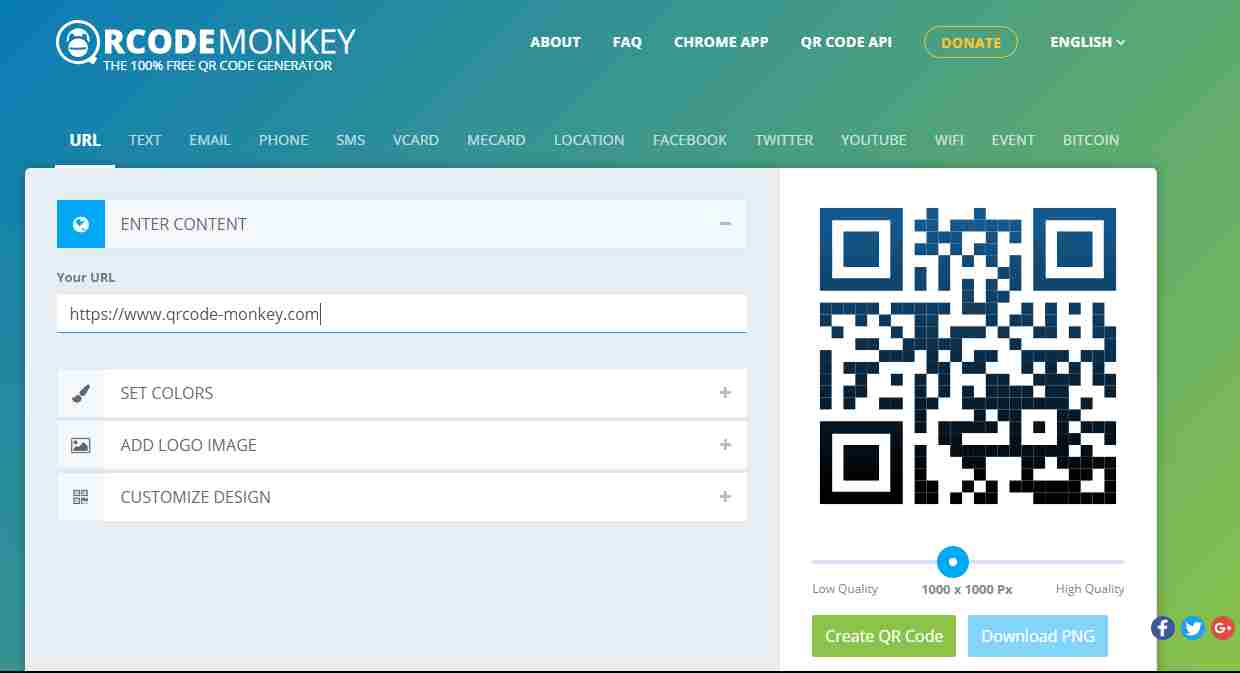
Step 2: From the available options, choose the type of QR Code you want. You can generate QR codes for a plethora of information. URL, texts, phone numbers, VCard, email address are to name a few.
Step 3: Just click on your desired requirement, and start typing the information. Start typing in the textbox with the caption ‘Enter Content’.
Step 4: Your QR Code will start getting generated. Just click on ‘Create QR Code’ to get the QR code generated. QR Code Monkey is one of the best QR Code Generator software platform on the internet.
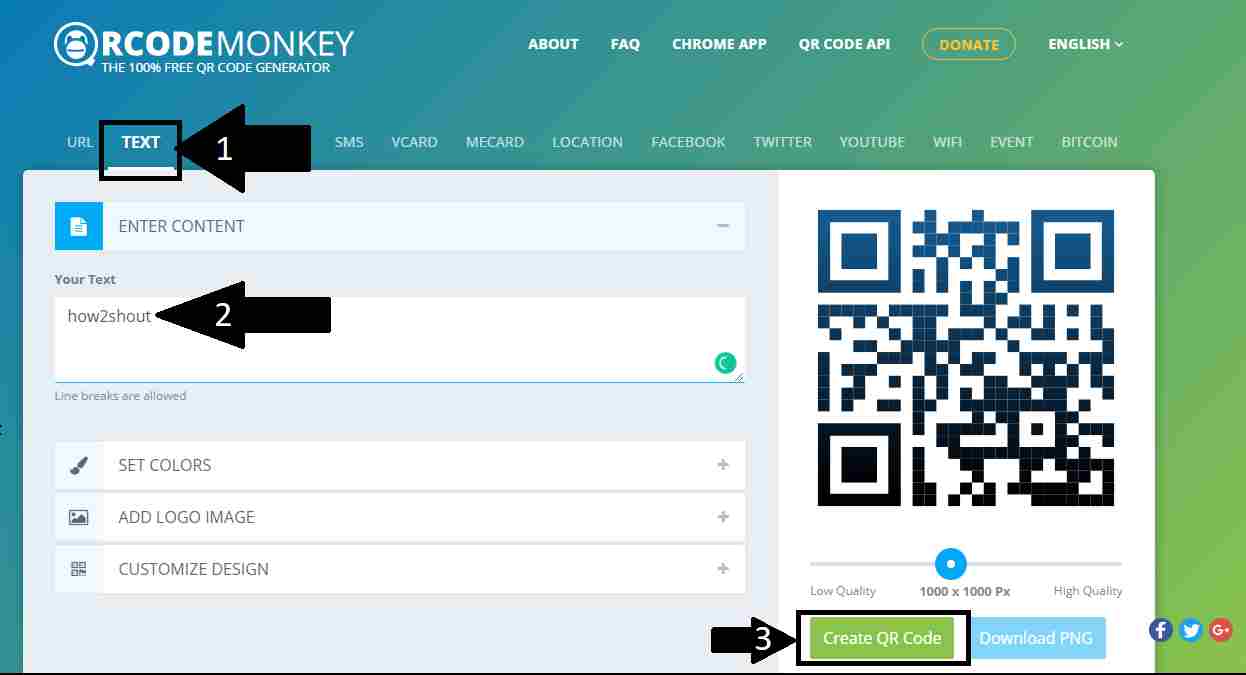
Step 5: With QR Code Monkey you can even retouch your QR Code with different customization options. You can change the colors, designs, add your own background to the QR Code. The best part is you can enjoy all the features for free. After you are done customizing everything, you can even download the code. It will be available in ‘png’ format. Though you can even convert it into your desired format.

The QR Code Monkey can even generate codes in other languages like Dutch and Spanish.
QR Code Monkey Chrome app extension
If you are into generating a lot of QR codes, you can consider donating to improve the services. There is also a QR Code Monkey Chrome app extension, which will take you directly to the QR Code Monkey website.

QR Code Monkey API is also available. If you are into development, you can consider downloading it.
Generating QR Codes on Android
Generating QR Codes from your Android is more fun. Barcode Generator is the best QR Code Generator for Android. You can download it from this link. There are a plethora of QR Code generators on Android claiming to be the best. But this QR Code generator is rich with features and is completely free. This best QR Code Generator Android even offer you different other functionalities. From scanning QR Codes to generating barcodes, Barcode Generator for Android has answers for everything.

The steps to generate QR Code
Step 1: After opening the app, you will get this user interface.
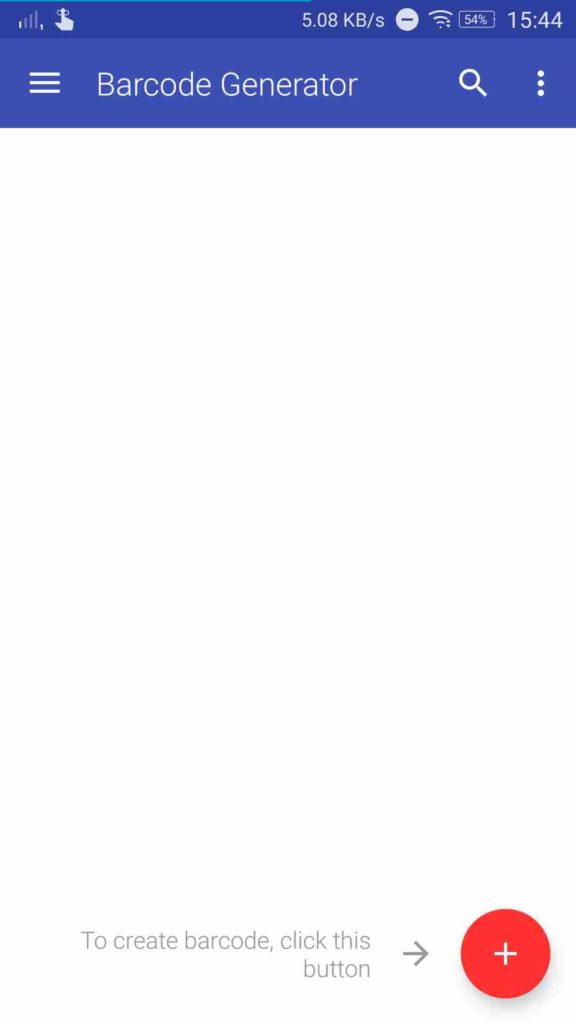
Step 2: Click on the ‘+’ button, and select ‘Add Code’. You will get the following options.
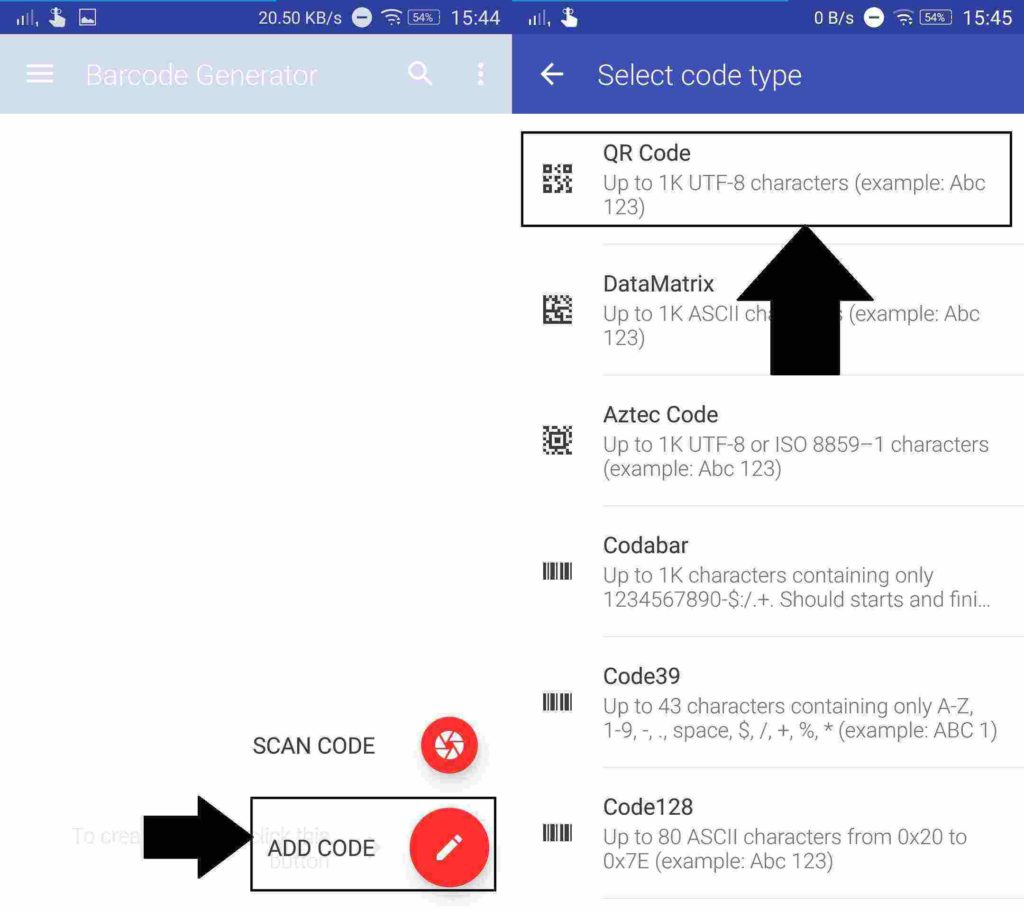
Step 3: From the options available, you can tap on any of them. For QR Codes, you will have to choose the first option. After that, you will get a number of options. Select the most appropriate one depending upon your requirements.

You can find a number of options just like QR Code Monkey. For example, if you want to generate a QR Code for any text, just tap on the option saying ‘Text’.
Step 4: After entering the text, you also have other options. You can even add description and labels for the QR Codes. After you are done, just tap on the tick on the top right corner.
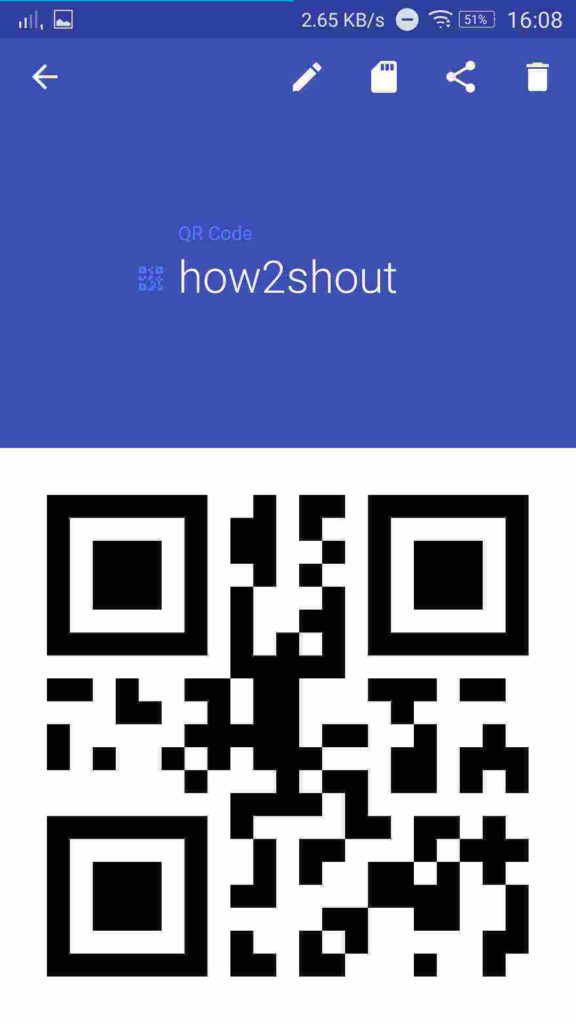
Step 5: Once the QR Code is available to you, you can export it to the desired location on your internal or external memory. You can even share the same through the apps available on your smartphone.
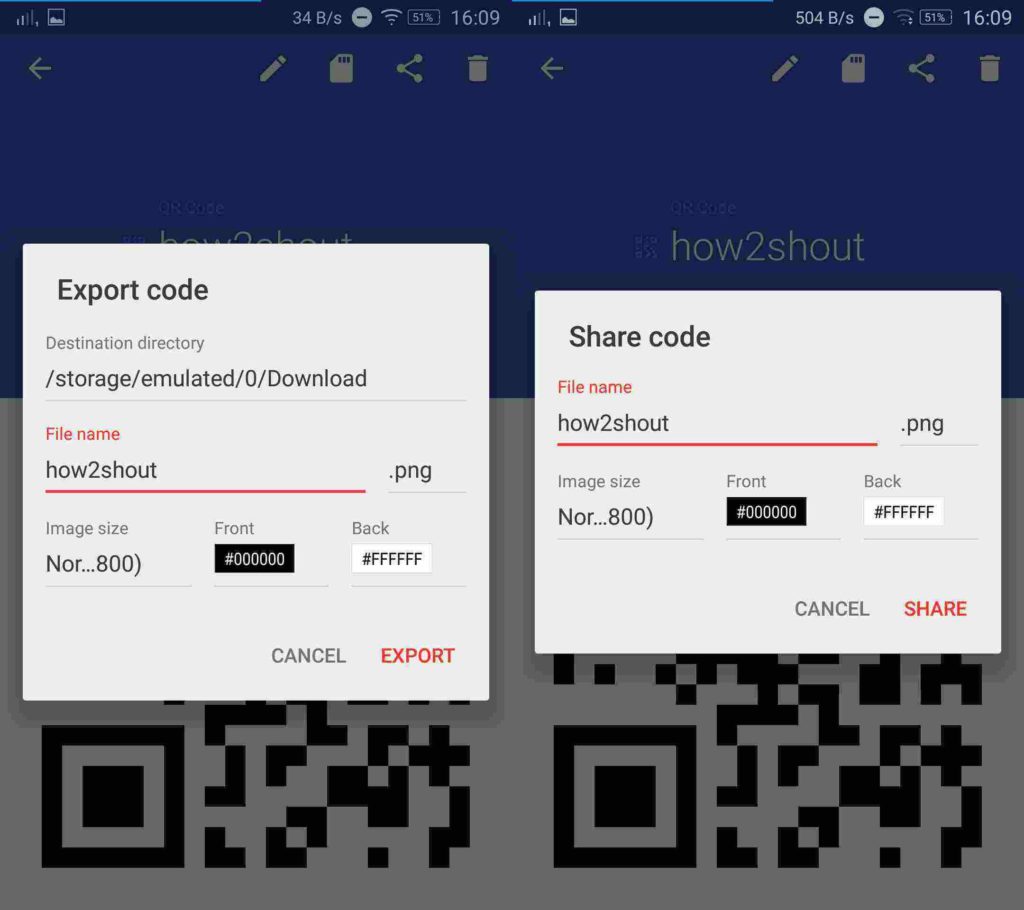
You can even generate QR codes of different types, with the options available. Playing around with the app can even reveal some extraordinary functionalities within the app. So keep trying the apps.
I think the tutorial on QR Code generator app for pc and QR Code generator app for Android was great! Facing issues? Comment it down below. I will surely help.
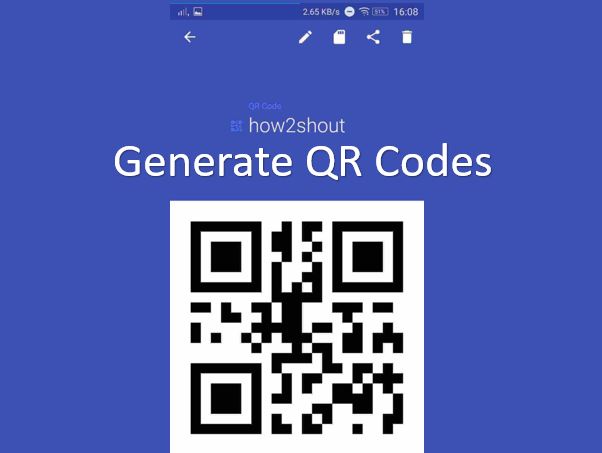
Related Posts
Install Google Earth on Windows 11 or 10 Using a Single Command
How to install Gaming Services on Windows 11
How to Install Telnet Client on Windows 11 Using PowerShell
How to Install ASK CLI on Windows 11 or 10
How do you install FlutterFire CLI on Windows 11 or 10?
How to Download Firefox for Android Without Google Play