In the crowd of multiple Linux distributions out there, Manjaro Linux is one of the most dependable Linux distributions that you can get your hands on. With stable programs available in the Pacman repository and the big community of users, there is no reason you shouldn’t try out Manjaro Linux on your computer. Coming to the user interface and desktop environment, you can choose your own flavour before you download Manjaro Linux on your system. If you are a beginner and have the patience to learn Linux, Manjaro Linux can be your cup of tea and you can always get assistance from the large community.
Despite the availability of multiple desktop environments to download Manjaro Linux on your computer, one of the most popular and beautiful desktop environments out there is the Deepin desktop environment, which is available with the Deeping distribution of Linux. If you are a real fan of the Deepin Desktop Environment, you can install it on your Manjaro Linux computer with just a few steps. After you install the Deepin Desktop Environment, you can not only find the user interface, but also the applications and program that comes with the Deepin desktop environment. Just like trying out every other Desktop Environment, you can always switch to the default Desktop Environment of Manjaro Linux at any point of time if you feel bored.
So without any further delay, let’s get started with how you can install the Deepin Desktop Environment on your computer running Manjaro Linux.
Installing Deepin desktop environment on Manjaro Linux
Step 1:Open a Linux terminal on your computer running Manjaro Linux, and type in the following command, followed by the enter key. The following command will update the package repository, and that is the first step for the installation.
sudo pacman -Syy

Step 2: Now type in the following command to start the installation of Deepin desktop environment on your Manjaro computer, and hit the enter key.
sudo pacman -S --noconfirm deepin
Using the above command will start the installation of all the components of the Deepin Desktop Environment, without asking for any confirmation thereafter, and it will download a little more than 1 GB of files for the installation to be complete. The download and installation should take a few minutes, however, it will also depend upon the speed of the internet connection.
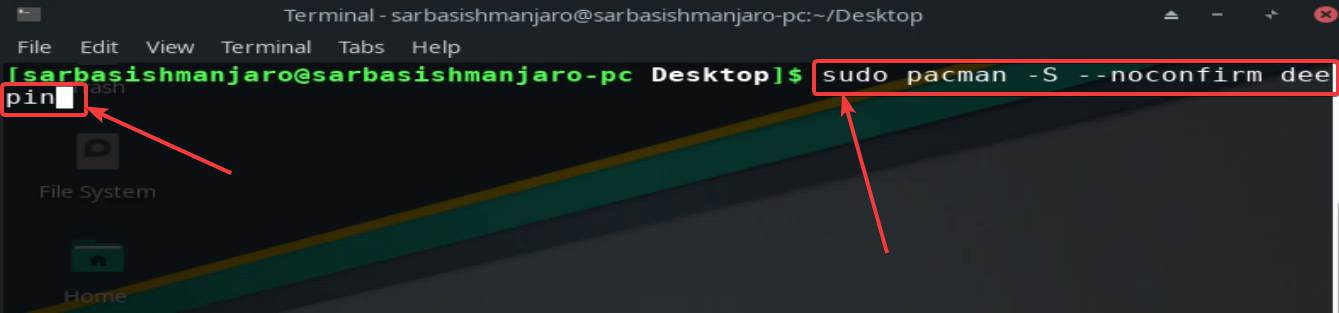
Step 3: Once the installation is complete, you can either restart your computer or simply logout from your current user account.
You will land on the Manjaro Linux welcome screen, where you will get the option to change the desktop environment by clicking on the bottom right corner of the welcome screen, with the icon of the current desktop environment will be displayed to you. Simply click on Deepin to select it, and log in with your credentials to start using Manjaro Linux with Deepin desktop environment.
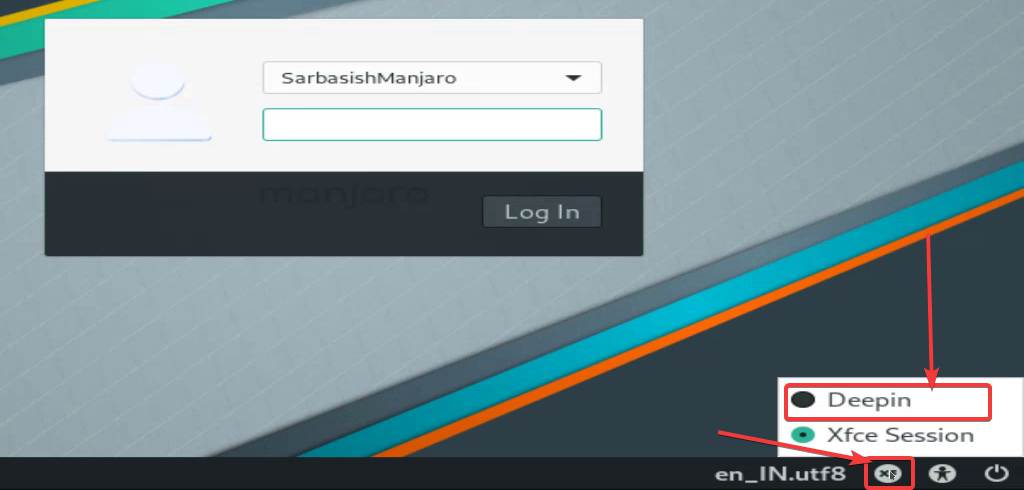
Now you can find the familiar user interface and the Desktop Environment of Deepin.
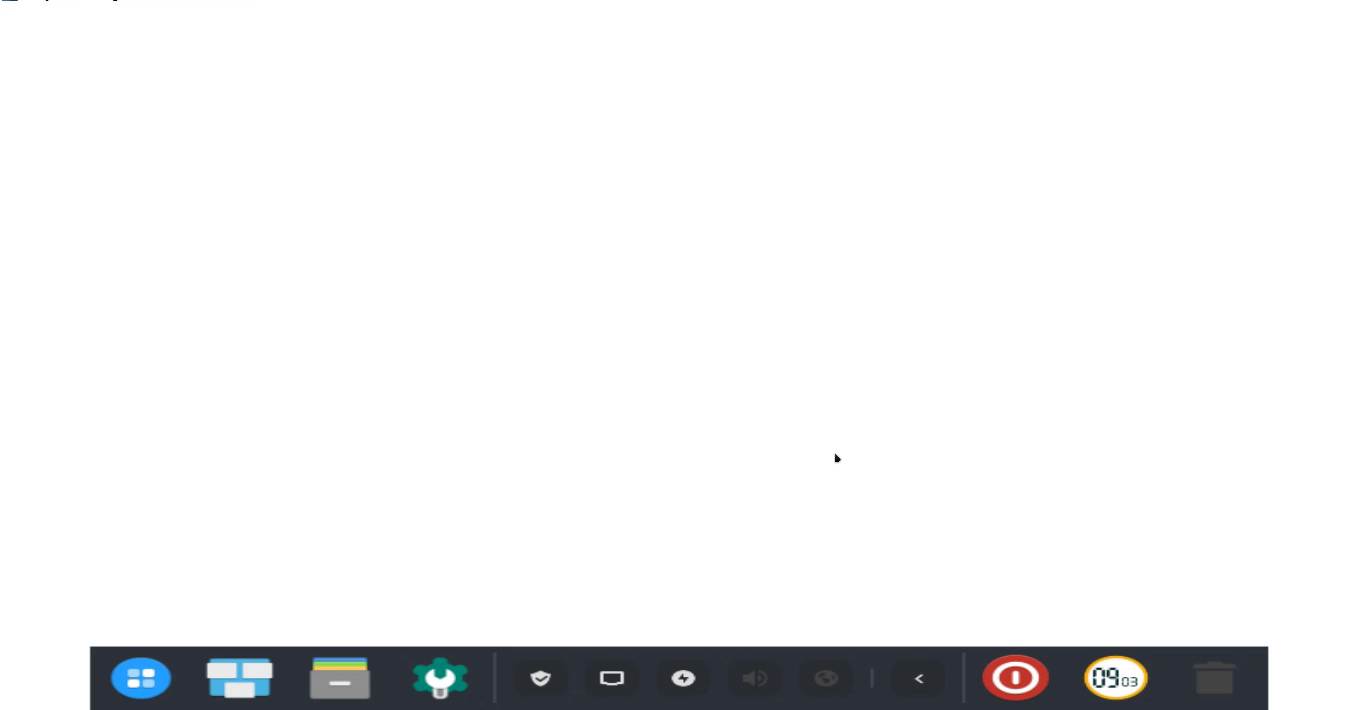
Step 4: By default, there might be no wallpaper, however, you can always choose and wallpaper from your own photos collection, or use one of the wallpapers that come with the Deepin desktop environment.
Right-click on the Manjaro desktop, and click on ‘Wallpaper and Screensaver’, to open the section where you can change the wallpapers.

Step 5: Now you can simply to the wallpaper that you want to apply and click on ‘Only desktop’ to apply the wallpaper on your Deepin desktop environment.
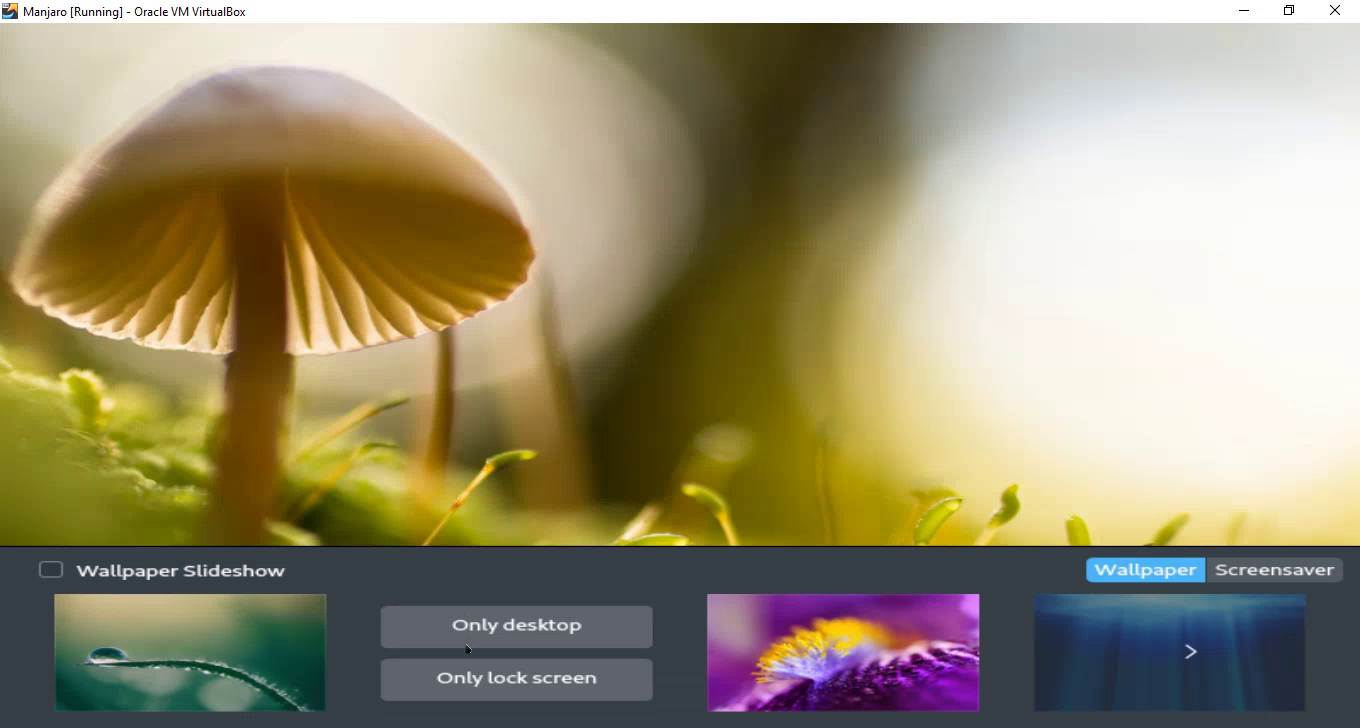
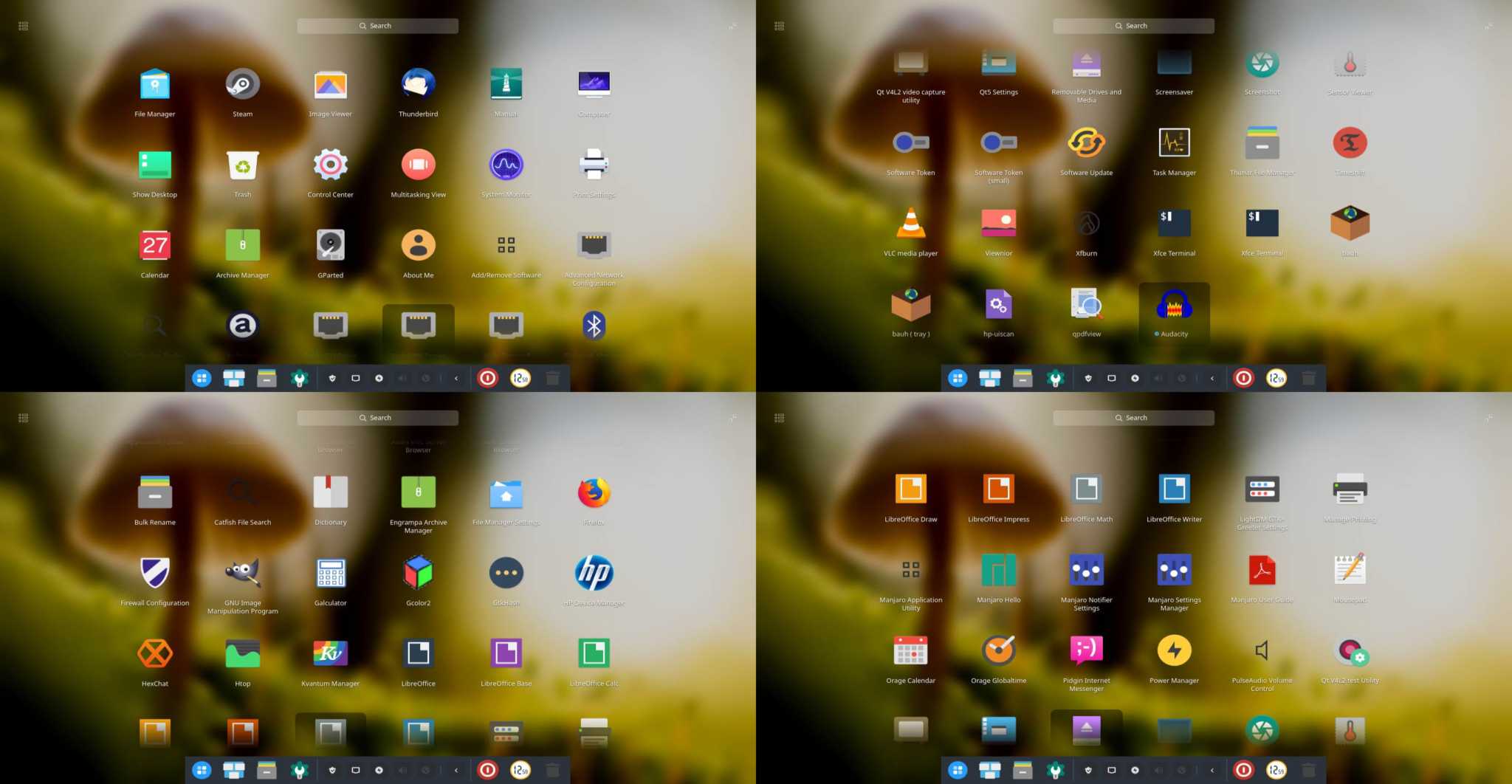
The Deepin Desktop Environment comes with all the useful apps that most users will need, and it also comes with the Mozilla Thunderbird, which is one of the most favourite email clients most people use. Here is a list of useful programs that you can find installed on the Deepin Desktop Environment. The software collection is really going to impress you.
If you want to go back to the default Manjaro Desktop Environment, which is XFCE for me, log out again, and click on the Deepin icon, to choose the appropriate environment, which is XFCE for me. Now, simply log in again with your Manjaro Linux credentials, and you can get the old desktop environment that came by default on your Manjaro Linux.
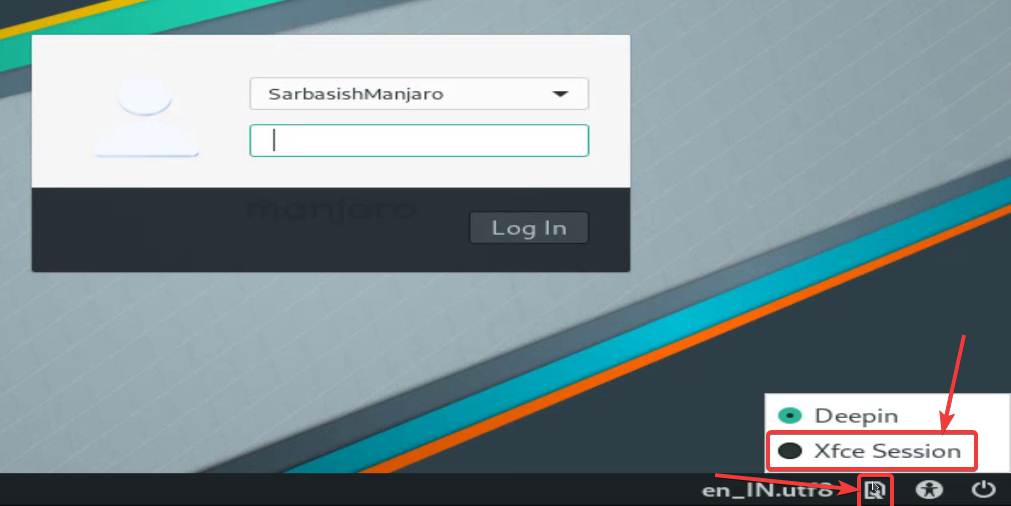
Just like all other popular desktop environments on Linux, you can even use the programs that come with the Deepin desktop environment, when you are using Manjaro Linux or any other desktop environment.
Deepin desktop environment for Linux comes with a very cool user interface that most users find very beautiful and stunning. It consumes a lot of resources if compared to that of the lightweight desktop environments like XFCE, but it looks pleasing to the eyes. I have used Manjaro Linux 18.1.2 for this tutorial, however, it is not going to be much different on other older versions of Manjaro.
So, that was all about how you can install the Deepin desktop environment on your Manjaro Linux installation. Do you have any questions in mind? Feel free to comment on the same below.
Other Articles:
- How to create Manjaro Linux bootable USB drive
- Tutorial to install Manjaro Linux 18.1.0 on a computer a USB drive or DVD






I did this but now I cannot get back my other de. Is there a secret 3 button sequence I can use to get it back? Yea the lol gearbox is gone now. Is it because I made some desktop config changes in the deep in de? Please help. 😉
Have you tried to remove Deepin, if not please try it.
sudo pacman -Rs deepin