Manjaro Linux is an Arch Linux operating driven open-source operating system and quite powerful. It is available in multiple desktop environments such as XFCE, GNOME, KDE Plasma, Cinnamon and more… It is available in ISO format to download and use for PC or laptops.
The interface and the Linux distro itself quite intuitive and easy to understand, If you want to try it out here we will let you know how to make a bootable USB stick using the ISO file of Manjaro.
- Go to Manjaro official website and select the Desktop environment in which you want to download it.
- Download Manjaro Linux ISO file via direct or Torrent link.
- To create bootable USB download Rufus USB maker software (link) on your Windows 10/8/7 OS. The Linux user can use BalenaEtcher.
- Run Rufus and click on the drop-down box given under the Device.
- Select your USB at least of 4GB connected to your system.
- Under Boot selection, click on the SELECT button and choose the Manjaro ISO file that you have downloaded in the first step.
- Leave all other settings as default.
- Click on the START button.
- If it asks to download a Core.img file for Manjaro for Grub 2.04 to create a bootable drive, click on YES to give your permission.
- Select Write in ISO mode
- While creating a bootable Manjaro USB drive all your USB data will be wiped out. Accept that and start the process.
- In a few minutes, the Manjaro bootable USB drive will ready.
- Insert it in your PC and follow the instruction given in this Manjaro PC installation article.
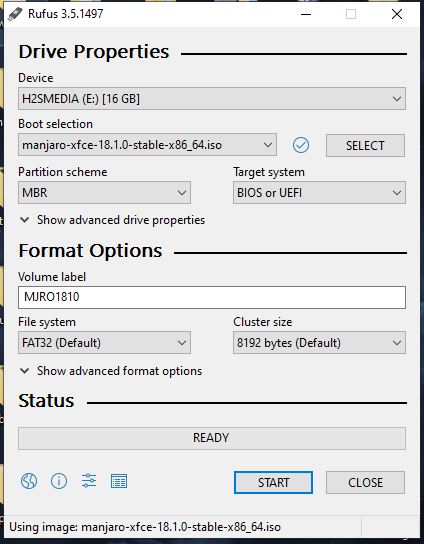
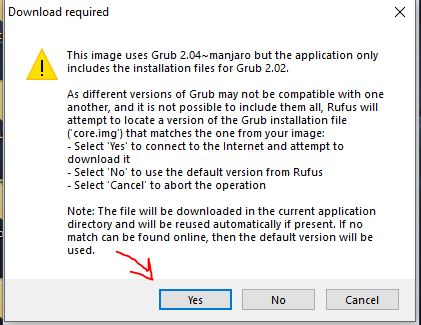
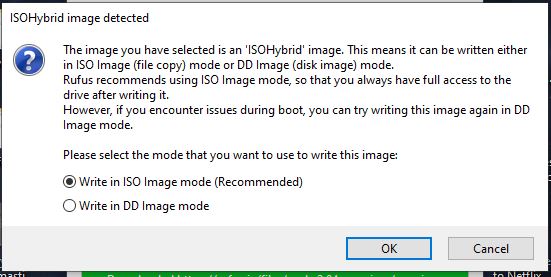
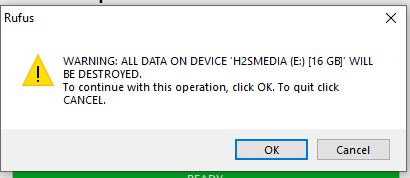
Related Posts
Download Visual studio code portable for Windows 11/10 or Linux
15 Best Linux Based OS for Raspberry Pi
How to create a Mysql Database on Amazon LightSail
Rufus for linux? Not available, Use these best alternatives
How to install Anaconda on WSL Windows 10/11 using Ubuntu Linux App
10 Top Most Beautiful Linux Distros or Operating systems