Webstorm is a JavaScript IDE development tool that comes handy to front-end developers for code editing purposes. Just like popular code editor software, it also has a smart code auto-complete facility. Even for shell scripts that exist as “.sh” or “.bash” files, autocomplete now works. It is developed using the open-source IntelliJ Platform, however, WebStorm doesn’t have open source or free community edition to use. Rather the company has decided to go with premium options only. However, for professionals, it is paid but Students or educations institutional can obtain a free license for it from the Jetbrains official website. Moreover, it comes with a 30-days free trial license.
Although designed primarily for developing JavaScript or TypeScript applications, WebStorm also offers advanced syntax highlighting for over 20 programming languages such as Node.js, HTML, CSS, PHP, Python, Angular, React, Vue.js and Meteor. The conversion takes place via TextMate Grammar files.
There is an integration with shfmt to format the code and a connection to ShellCheck for static code analysis with linting. Furthermore the integration of built-in tools for debugging, testing (Karma test runner, Mocha, Jest and Protractor) and tracing (spy-js for tracing JavaScript code) of application codes is also there.
It is easy to run Gulp, NPM or Grunt tasks right from the interface of WebStorm IDE because of its Unified interface; furthermore, it can run ESLint, JSCS, TSLint, Stylelint, JSHint or JSLint to find out the hurdles of your code.
System requirements for installing Webstorm on Linux.
- Linux 64-bit (Ubuntu, CentOS, Redhat, LinuxMint etc.)
- GNOME or KDE desktop
- 2 GB RAM minimum, 8 GB RAM recommended
- 2.5 GB hard disk space,
- 1024×768 minimum screen resolution
Here in this article, we let you know:
How to install & run WebStorm Java IDE on Linux
- First, go to your Linux operating system, must be a graphical version.
- Open your browser and go to the Download Page of WebStorm IDE.
- Download WebStorm Javascript IDE for Linux. It will be in tar.gz format.
- After downloading, open your command Terminal.
- Switch to Download Directory:
cd Downloads
- Now, extract the downloaded WebStorm folder using the tar command:
tar -xzf filename
In our case the downloaded filename was webstorm-2019.2.3.tar.gz, thus the command will be like this:
tar -xzf Webstorm-2019.2.3.tar.gz
To simplify the folder name we can also use the above command as:
mkdir webstorm
tar -xzf Webstorm-2019.2.3.tar.gz -C webstorm --strip-component=1
- After the above step, the extracted folder will be in Downloads and now switch to that. You can see the available folder by typing: ls
To switch:
cd foldername
In our Case:
cd webstorm
- Switch to bin directory:
cd bin
- Finally, run the Webstorm script
./webstorm.sh
- If you want to choose existing settings from previous installation directory then select “Config or installation folder, however, here we are installing it first time, then simply let the default option as it is and click on the OK button.

- Select which UI theme you want on the WebStrom Dark or Light. After that click on Desktop Entry.
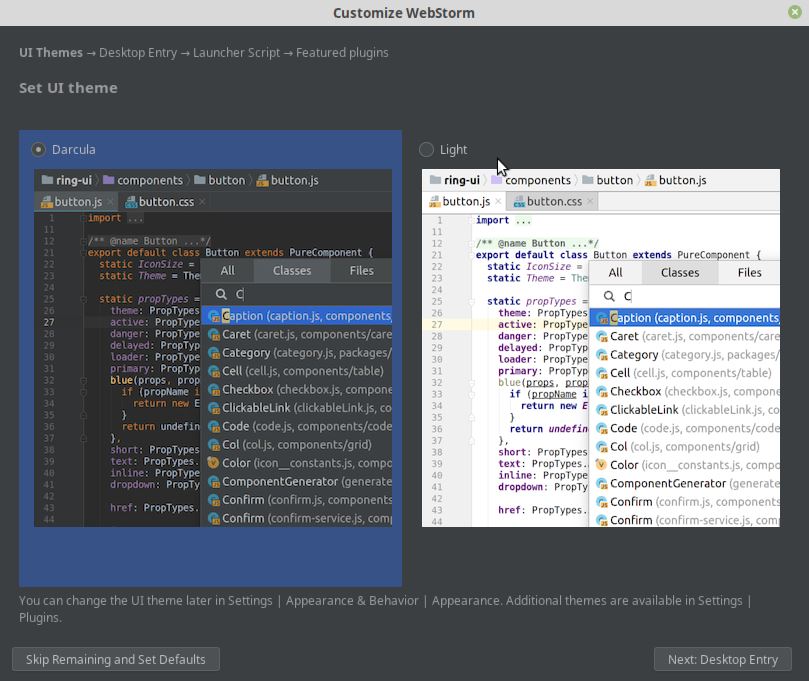
- To easily access, the WebStorm using the Desktop shortcut, check the option “Create a desktop entry for integration with system application menu” and if you want to make it available for all users then also check the second one. After that simply click on the Next: Launcher Script button.
- Select the option “Create a script for opening files and projects from the command line“. And leave the default path as it is.
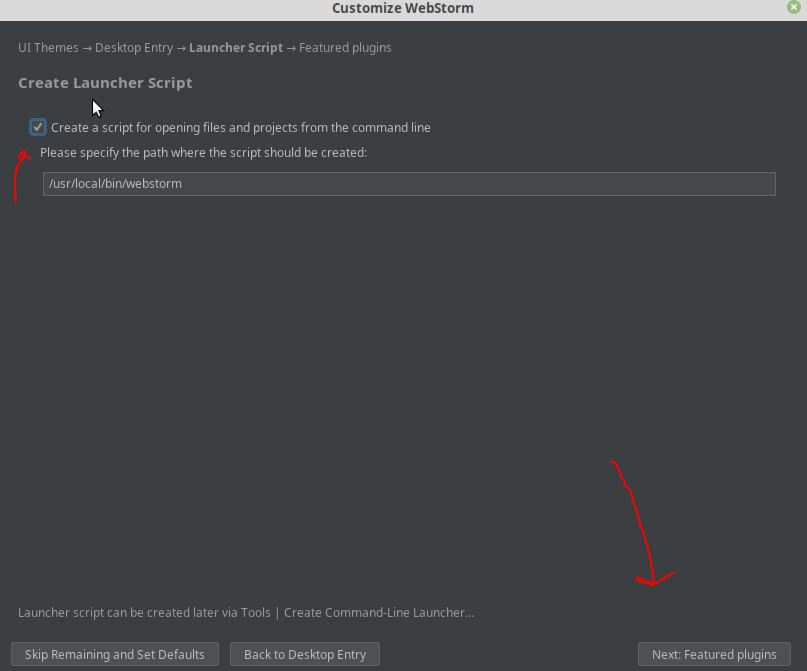
- Now, it will offer you some plugins, if you want to install any of them, click on the Install button available corresponding to that otherwise we can do it later from the interface of the WebStorm itself.
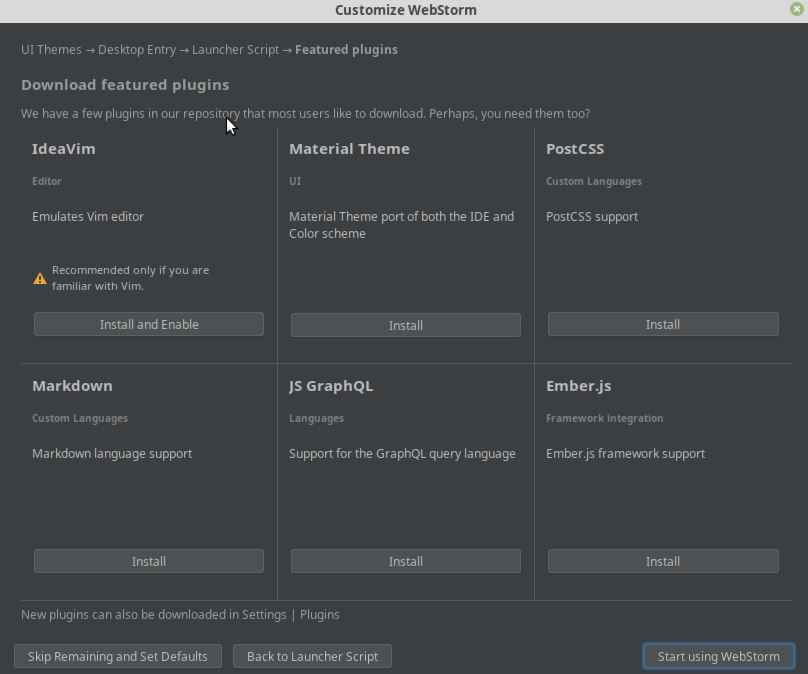
- Finally, click the button “Start Using WebStorm” and enter your Linux user password to start it.
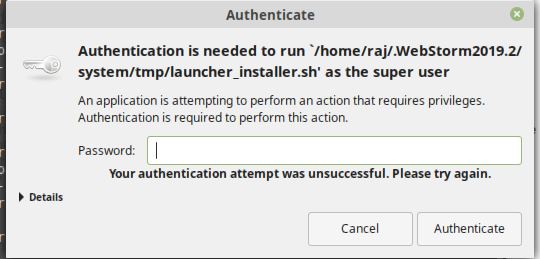
In this way we can install and use the WebStorm IDE on Linux operating systems, the steps will be the same for almost all Linux distros.
Other Articles:
- Visual studio code vs Visual studio, what is the difference?
- Download Visual studio code portable for Windows 10/8/7 or Linux
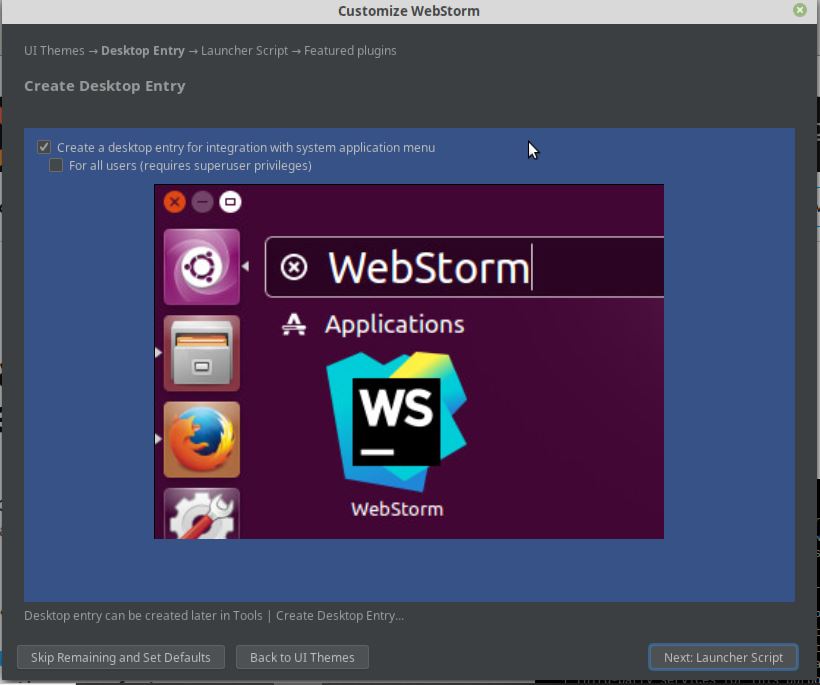
Related Posts
How to create email groups in Gmail? Send one email to multiple recipients in a matter of seconds.
Getting the right dashcam for your needs. All that you need to know
How to Install 7-Zip on Windows 11 or 10 with Single Command
How to Install ASK CLI on Windows 11 or 10
How do you install FlutterFire CLI on Windows 11 or 10?
How to create QR codes on Google Sheets for URLs or any other text elements