If you want to get a traditional Windows start menu on the left side, in Windows 11, then here is the tutorial to follow.
Microsoft has overhauled the traditional Windows interface significantly in Windows 11. This time the start menu and the taskbar look different.
On Windows 11, the start menu no longer shows classic folder structures, but rather the individual programs and apps. It is reminiscent of mobile operating systems such as Android and iOS, which present their apps in a similar way.
Well, out of the box, the user will find the start menu in Windows 11 in the center along with other key pinned programs.
However, we can set Start Menu left-justified as usual from the Taskbar settings, and here are the steps to follow for it.
- Go to your Windows 11 system PC or laptop.
- Right-click on the Taskbar.
- Select Taskbar settings
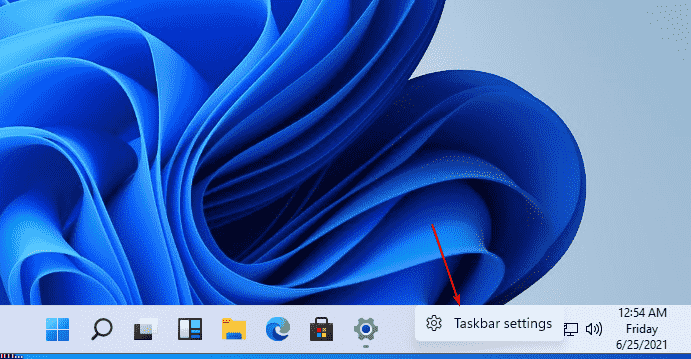
- Under Personalization, select Taskbar Behaviour. You will see a drop-down with a couple of options.
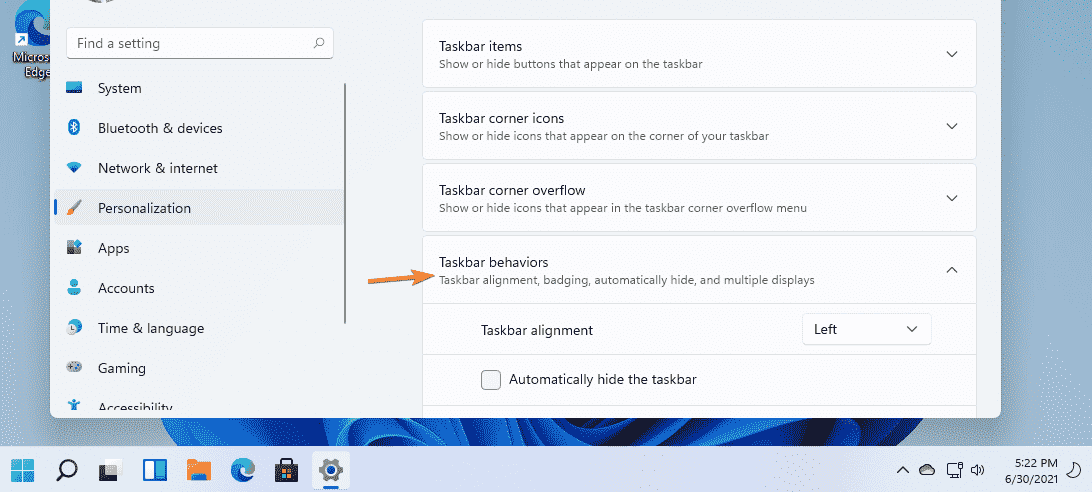
- On the Taskbar settings, from the alignment drop-down box, select the Left option.

- Finally, you will have the Windows 11 Start menu position on the left side of the screen.
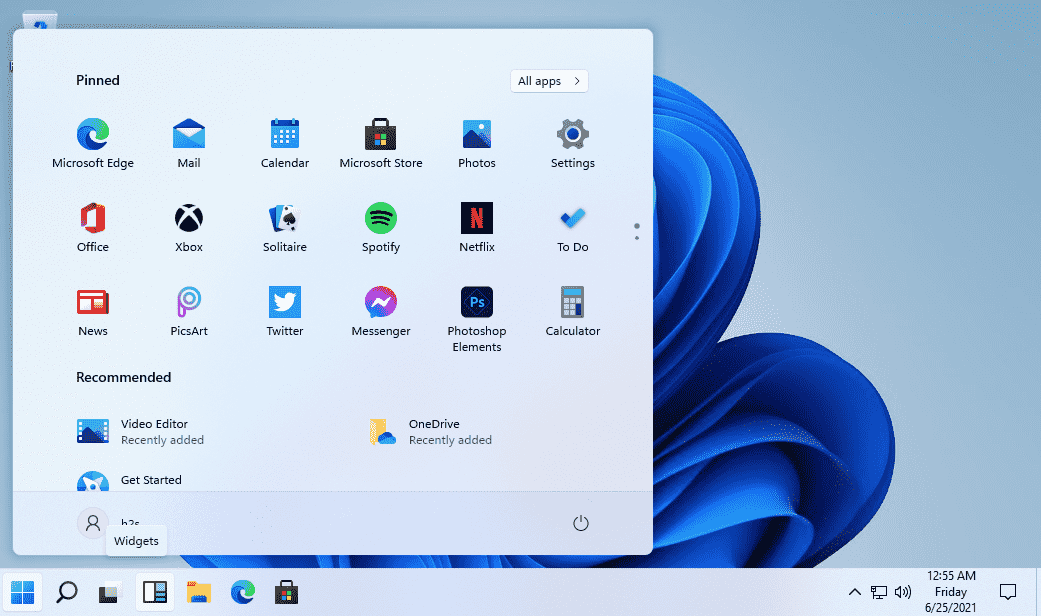






Current build insider dev channel 22000.51 This option has been removed