TPM 2.0 stands for Trusted Platform Module, it is an encryption chip that needs to be installed on the motherboard either by the user manually or directly from the manufacturer. This is also now the requirement to install Windows 11 operating system. Hence, you must possess it in your system PC or laptop motherboard. Well, most of the time at factory settings, the chip would not be activated and the user has to enable it from the BIOS. Whereas some motherboards come without the TPM, offer a TPM head in which we can insert a separately purchased chip (although it is also included on some boards).
Well, what is actually this TPM, which is stopping people from installing Windows 11? The TPM is a security chip that acts as a place to store all certification, authentication, and encryption keys. It is not a new thing, TPM original standard was 1.2 that replaced by TPM 2.0 in 2014, however, as the latter is not backward compatible thus even if you have TPM 1.4 you would not be able to run Windows 11 on your system.
The Trusted Platform Module is offered as standard, at least in desktop and notebook professional products, and the important mainboard manufacturers actually offer the option of integrating the TPM chip across the board.
Therefore from a security perspective, the TPM is important because it stores valuable information such as the pin for authentication and encryption that is tied to this hardware and not to the user, as is the case with a smart card, for example. Thus, the cybercriminal would not only have to steal the pin code, but also the associated hardware, and need to bypass the user’s biometric feature in order to crack the hardware.
TPM 2.0 works with “Windows” (from Windows 8 or Windows Server 2008) and Linux (from Linux kernel 4.0). In Windows, TPM is used, among other things, for “BitLocker” drive encryption.
Hence, if an operating system and the software application support TPM chip, a trusted computing platform is created to secure data and make our computer safe from data stealing.
Check TPM 2.0 Support on Windows 10 or 7
If you are using a computer where you want to install Windows 11, thus before doing anything else, check whether your system has a TPM module or not.
- For that press Win key + R
- This will open the RUN box
- Now, type-
tpm.mscin the box and hit the Enter key.
On TPM management on your Local computer, you get a message “The TPM is ready for use“. That means your system has this module and it is enabled already.
However, if you get a message ” Compatible Trusted Platform Module (TPM) cannot be found on this computer, Verify that this computer has a 1.2 TPM or later and this is turned on in the BIOS” that means your system doesn’t have the TPM chip or it has not been enabled in the BIOS. Hence, once check whether your system BIOS has this option to enable or not.
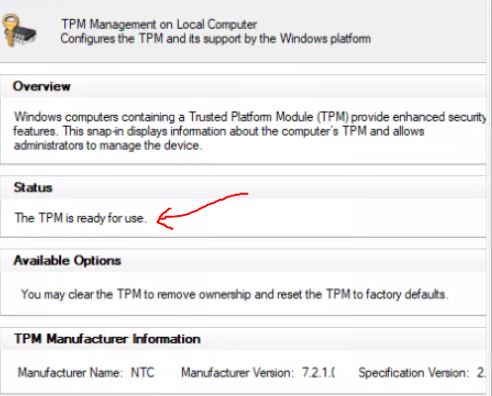
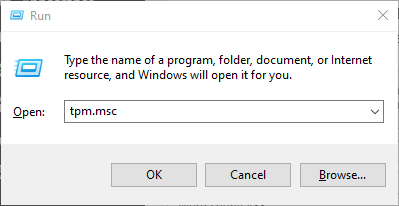

Related Posts
How to Install 7-Zip on Windows 11 or 10 with Single Command
Install Google Earth on Windows 11 or 10 Using a Single Command
How to install Gaming Services on Windows 11
How to Install Telnet Client on Windows 11 Using PowerShell
How to Install ASK CLI on Windows 11 or 10
How do you install FlutterFire CLI on Windows 11 or 10?