It is a really big trouble to pull down the notification panel on your smartphone if it has a large or rather a tall screen. To pull down the notification panel you will have to relocate the position of your hands on the smartphone and not to mention, it is not at all convenient method to have a quick look at the notifications or change some settings from the quick toggles. If you are using a stock Android handset, there is hardly any way to pull down the notification dashboard without relocating the position of your hands on your smartphone that has a big screen. But if you are using a smartphone that has a custom UI, fortunately, it is easier for you to make the notification panel come down if you swipe down at any part of the home screen, which is a great convenience for the users.
Talking about Samsung handsets, most Samsung handsets of the modern-day come with very large screens and that is also the case with most other modern smartphones by other manufacturers as I just said. When it comes to Samsung handsets, you can configure the notification panel to come down by swiping down at any part of the home screen if you want to do that. Otherwise, if you don’t want the notification dashboard to come down while swiping down that any part of the home screen, you can also disable the option. I will talk about, how you can do enable or disable the feature on your Samsung handset today.
So, without any further delay, let’s get started with how you can make your new Samsung handset to pull down the notification panel by swiping down at any part of the home screen. It is pretty easy to configure the option, but you should find the appropriate place to change the settings.
Opening notification panel by swiping down the home screen in Samsung
Step 1: Open system settings on your Android from anywhere and tap on ‘Display’.
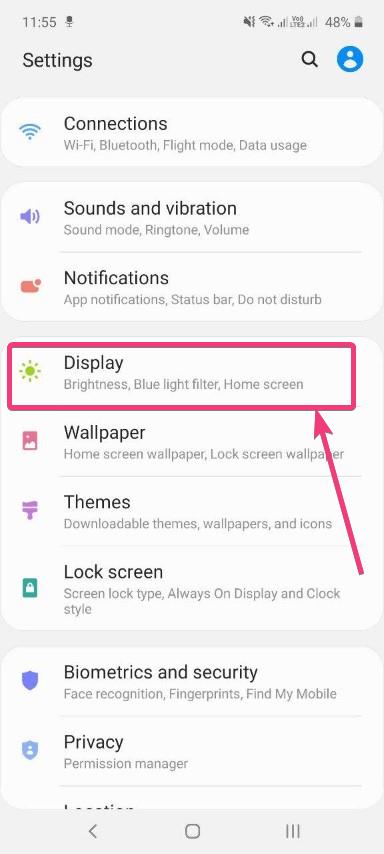
Step 2: In the display settings of your Samsung handset, just scroll down a little to find out the home screen option. Just tap on that to open the ‘Home screen’ settings.
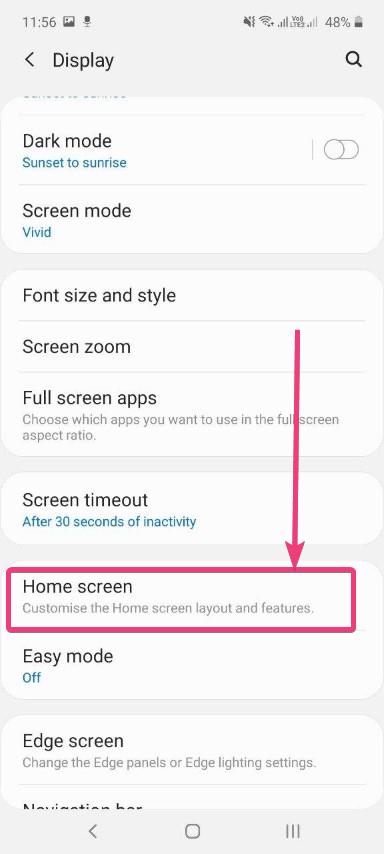
Step 3: Among the numerous options that you can find just enable the option that says ‘Swipe down for notification panel’.
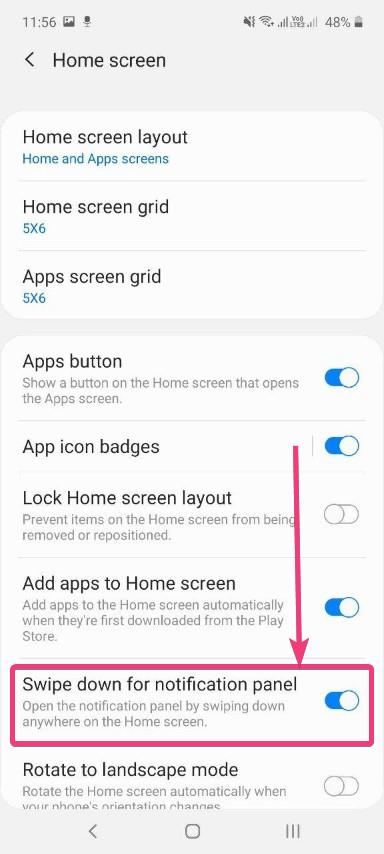
Now you can swipe down at any part of your home screen, and the notification panel will be open in front of you. If you find that the option is already enabled, you do not have to make any changes as your smartphone is already configured to show you the notification panel by swiping down on your home screen. If for any reason, you do not want to enable the feature, you can simply disable it and you will have to swipe down from the top of the screen to open the notification panel.
Modern Samsung phones have tall screens and it is almost impossible to open the notification panel by swiping down from the top as most people do not have such tall fingers. It is always a better idea to enable the feature to swipe down on the home screen to open the notification panel.
So, that was all about how you can configure your Samsung handset to open the notification panel on swiping down from the home screen. Do you have anything else to say? Feel free to comment on the same below.





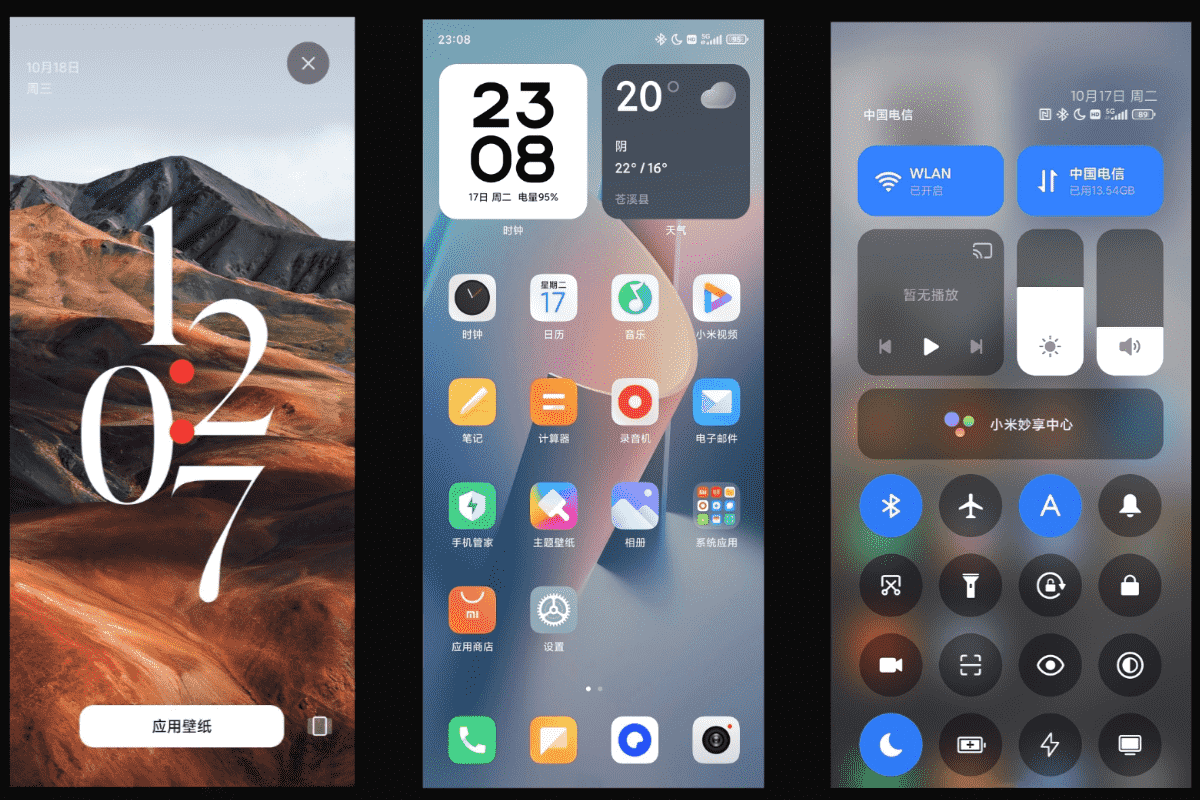
My swip down not coming