If you want to hide videos, images or audios on Oneplus devices such as Oneplus 5, 5T, 6, 6T, 7, 7T and upcoming then use LockBox password secure folder.
What is LockBox in OnePlus?
LockBox is a feature of Oneplus Oxygen OS available in the File Manager that comes with password protection. We can move our files those we don’t want to show anybody in that. Thus, this means no need of any third party folder or file Locker app needed in Oneplus, everything is there you just need to know the way to activate and use it.
How to Enable and use LockBox of Oneplus?
- Open OnePlus 5,6 or 7 File Manager.
- Tap on Categories tab given on the top.
- Scroll down and Select LockBox.
- It will ask you to set a pin.
- Type a pin that you want to use with LockBox, so that only you can access it or the one who knows the created pin.
- Now to add any file in the LockBox of Oneplus to hide from others, simply go to that file tap and hold it.
- Then tap on the three dots given on the right top side on the screen.
- Now, Select “Move to Lockbox” option to send the file to LockBox in order to hide it from the world. In this way, we can move all files to a password secure folder.
- In future, if you want to move back the hidden file to unhide it, then unlock Lockbox, select the file, tap on the three dots given on the top right side and select Move out option.
- After this select the folder where you want to save that file and tap on Move option again given on the top right side.
To get a clear idea see the screenshots given below:
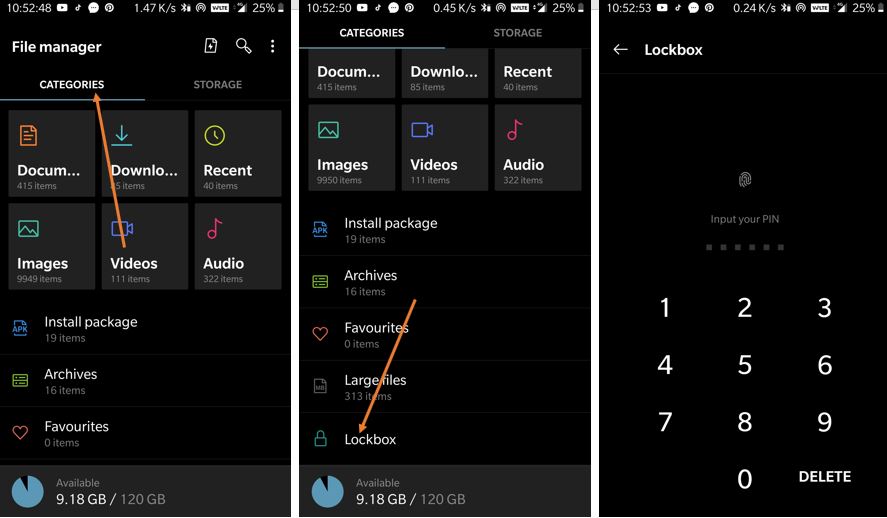
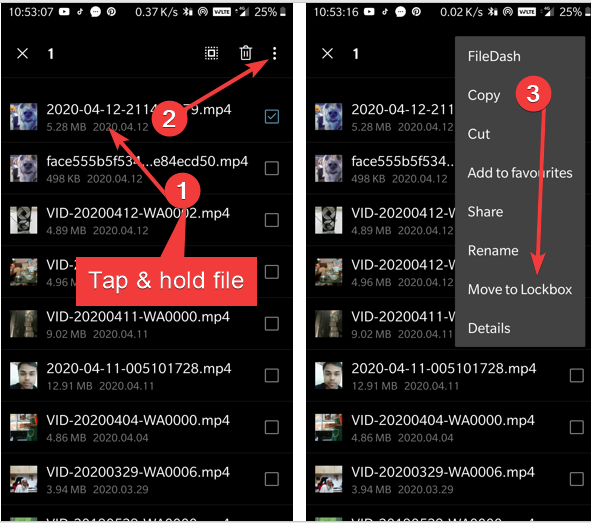
In case you want to unhide files present in the lockbox for permanently, then simply open it, tap and hold the files then on three dots given on the top right side to select move out.
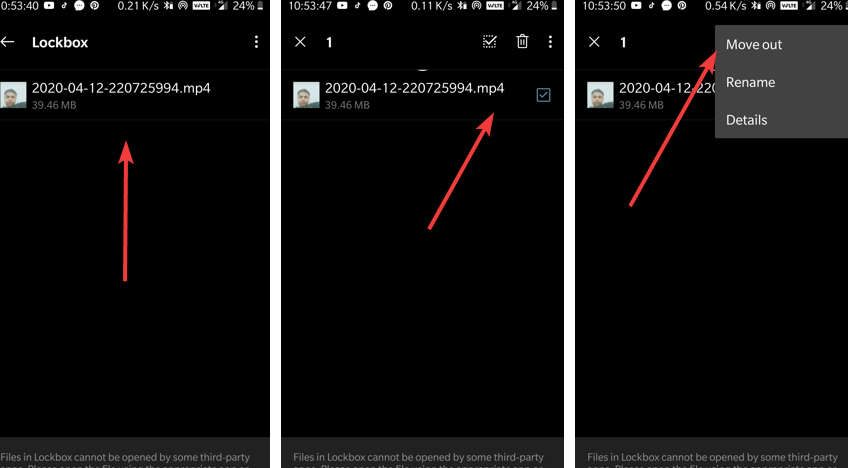
Choose the folder where you want to move the files and then tap on the “Move“.
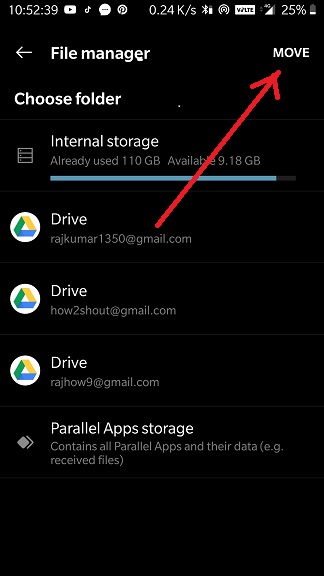






WHY DID THE LOCKBOX STOP ASKING FOR MY PIN NUMBER? LOCKBOX JUST OPENS NOW, WITH NO PIN…..
Move to lockbox option does not appear
I forgot my password and now lockbox not opened can plz help me on thjs
Sorry to say, but there is no way to reset the Lockbox password yet, thus the only thing one can do to gain access to the LockBox is resetting of the smartphone to factory settings. However, make sure to back up the phone’s data.
disable your file manager and reopen it… i just do that and then i use my fingerprint to open and them i change ….
disable app and then open again it will appear then must change your password if you forgot.
I forgotten to unhide the data in lockbox and done reset to factory settings after backing up my internal storage. Now when I restored, I’m unable to find my data in lockbox. Please tell me how to restore my data in lockbox too.
No, it is not possible to get back the data after resetting the phone.
my mistake lock box finger print has disable ….how can enable to my finger print in lock box ..?
I am not able to disable the lockbox and i want to reset the lockbox because i forgot the password.. is there any way to login again ?
No, to reset the lockbox password you have to reset your phone to factory settings
i have forgotten pin of lock box how to retrieve it . i have very important audio stored in it