One thing which is common on Facebook, WhatsApp, Instagram and Snapchat is the status. This feature was first rolled out by the Snapchat and then rest of our top three social channels just clone them. The WhatsApp status feature can support both videos and photos. The main benefit of this feature is that you can share your instant moments with your friends in form of images and videos. You can use it whenever and wherever you want. The WhatsApp status post by anybody will disappear after 24 hours.
The WhatsApp status can be sent to all the friends or contacts saved on your phone. Or you can customize or personalize it for some specific people. Whenever you watch somebody’s status, a copy of that automatically store in your local memory. It is same as the video or image you view in a group chat or in personal chat which automatically saves to your gallery.
Most of the time, when we want to save somebody’s status, we generally take a snapshot or recorder to record the video staus of WhatsApp. But using these trick you might lose the quality of photos and videos.
Here in this tutorial, we will tell you, two ways to save WhatsApp Status photos and videos on your smartphone, one is by using an app and other is saving the status without an app.
How to download WhatsApp status video and images without using any app
If you frequently save someone’s WhatsApp status video and images then using the app is the good option. But you can do that without app too just straight from your file manager.
Step 1: First of all, go to your WhatsApp and watch the status of whom you want to download.
Step 2: Go to your smartphone file manager and form its settings check the option “Show hidden files“. If you don’t have file manager by default or not has an option to show phone’s hidden files then download file manager “GM FIles“.
Note: For showing this tutorial, we are using the GM Files file manager app but you can use any other if you want.
Step 3: After Installing the Files Go file manager app and tap on the three dots given at the right top of the app to access the settings. For reference, see the screenshot.
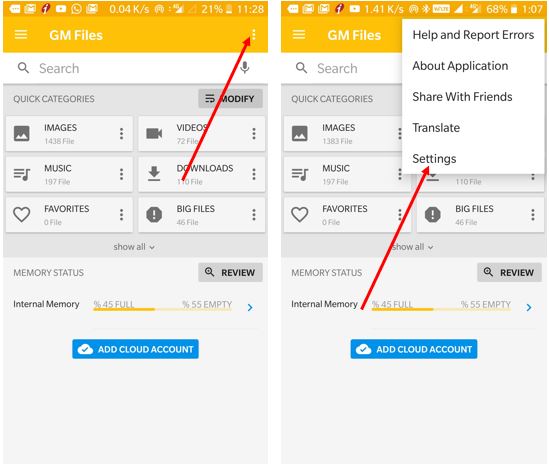
Step 4: From the settings slide the toggle button of the Hidden files and folders option to show the hidden files of your smartphone.
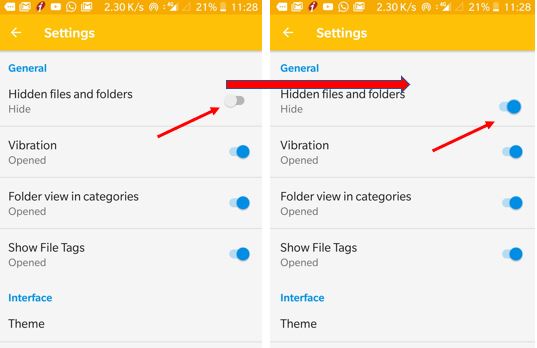
Step 5: Now from the main screen of the GM file app tap on Internal Memory and find the WhatsApp folder which usually appears at the last of the list. Select the WhatsApp folder -> Media->.Statuses.

Step 6: Open the .Statuses folder, and inside that you will find all your WhatsApp video and images status of your friends appeared on your mobile.
Step 7: Now select the status you want to save and tap the copy icon given at the top of the app. After that, tap on the burger icon or three lines given at the left top side.

Step 8: Go to the file manager menu using the burger icon mentioned in Step 7. And from the menu tap on internal memory and then tap on the paste icon. Your WhatsApp status successfully has been stored in the phone storage.

In this way, you can save and access all the WhatsApp status from the smartphone’s gallery of your friends and loved ones without any app.
Download and Save Whatsapp video and image status using an App
If you think the above-given method is a bit complicated then you can simply download an app called Story Saver for Whatsapp.
- Check Whatsapp Status Or Whatsapp Status.
- Now open the Story Saver for Whatsapp App.
- Tap on Recent Story Button.
- Find Whatsapp Status/ Story in Recent Story tab
- For images tap on Image Tab and for Video tap On Video Tab.

Related Posts
WhatsApp iPad App Gets Major Overhaul, Adds New Communities Feature
WhatsApp to introduce feature allowing users to hide locked chats for enhanced privacy: Report
Whatsapp to Soon Get ‘Protect IP Address’ – What’s This New Update All About?
Create WhatsApp Stickers with AI- Quick & Easy Steps
WhatsApp to Stop Working On These Phones Aftеr October 24; Chеck if Your Phone Is On Thе List
How to Edit Sent Messages on WhatsApp