A QR code stands for Quick Response Code. It is one of the most common tools that almost all of us come across most often every day. It is nowadays used every day, from making online payments via gateways, or in any of the small to big shops or stores. So, before we dive deeper into our article, let us quickly try to understand what is this QR code?
Well, in simple words, these codes contain credentials and act as a pathway to a particular website or tool. Now, you might be wondering how can we scan these clever and smart codes so easily? The answer to your very valid question is that yes, it is possible and you just need to stay tuned till the end of this article. Let me showcase to you the step-by-step simple process to achieve this small experiment.
Scan QR Codes on Android without using any external app
- First of all, long-press the home key button of your smartphone, and then you will see the Google Assistant page in front of you.
- Note – In some of the cases above mentioned tricks will not work, if your handset happens to be one of them, then you need to simply say ‘OK Google’, then the Google Assistant page will load in the screen of your android gadget.
- Now, you need to click on the Google Lens icon.
- Once the camera loads, you just need to scan any of the QR Codes that you wish to and all that lies hidden beneath it will be displayed on your screen.
- Now, you can simply copy text or website link by pressing it and then launch it in your web browser.
Thus, this was the simple step-by-step guide on how to scan QR Codes in Android without any external tools. Therefore, this was all for this article.
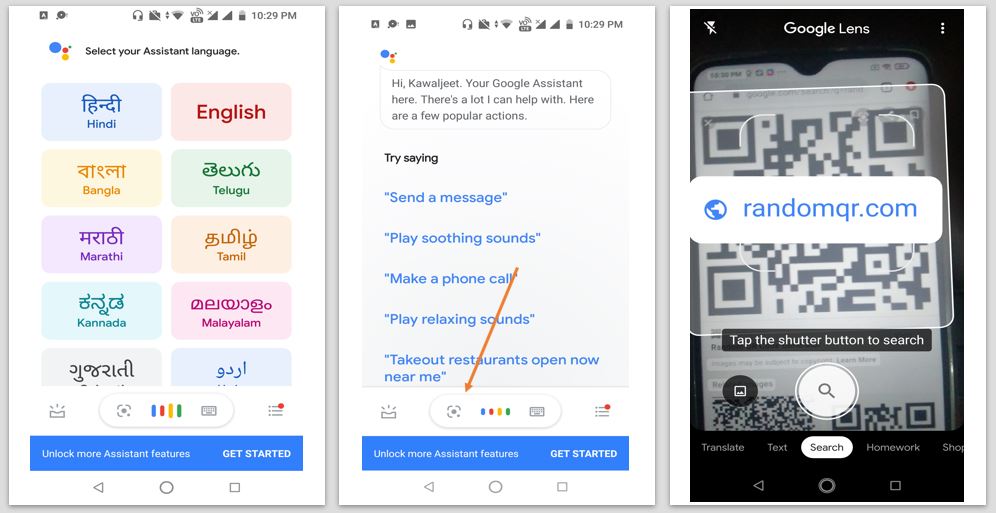
Related Posts
How to create email groups in Gmail? Send one email to multiple recipients in a matter of seconds.
Getting the right dashcam for your needs. All that you need to know
How to Install 7-Zip on Windows 11 or 10 with Single Command
How to Install ASK CLI on Windows 11 or 10
How do you install FlutterFire CLI on Windows 11 or 10?
How to create QR codes on Google Sheets for URLs or any other text elements