Most of us change our smartphones every now and often, and one of the major things that come into our mind as soon as we welcome our new device is to transfer our text messages from old to a new Android handset. This is one of the most sought out things that one does once he or she starts using his or her new android device. So, there are quite a few ways in which we can perform this operation, but here I am going to share with you one of the fastest such methods. So stay tuned till the end guys.
How to Transfer text messages to my new Android phone
Let us now discuss the step by step process backing up and restoring SMS from old to new Andriod using Google Drive.:
- First of all, you need to head to the Google Play store and then in the search box, you have to type SMS Backup and Restore, once the page loads, simply download it on both old and new devices.
- Once the app loads, you simply need to select the Messages backup option and then proceed further allowing some permissions.
- Now, a message title will pop, which reads ‘Where would you like to store your messages?‘ You will get four options, you have to choose Google Drive and then proceed further.
- On the next page, you need to select the Google drive in which you wish to backup your stuff and then login.
- And then click on the ‘SAVE‘ option, select backup over the WiFi option if you wish to backup using WiFi, and then proceed further.
- In the next, you can select from daily, hourly, or weekly backup options and then simply click on the ‘BACKUP NOW‘ option.
- Once you are done with this a new page will load and then all your text messages will back up into your Google drive and you can see the backup progress and within a few seconds to a minute, your backup will be complete.
- Now you have successfully backed up all your text messages to your drive, now just head to your New android gadget or smartphone, and launch this SMS backup app there and select the ‘Restore‘ option from the menu bar.
- A lot of options will come, you simply need to click on ‘LOG IN TO GOOGLE DRIVE‘.
- In the message pop up select the message displaying access to SMS Backup and Restore and then click OK.
- Select your Gmail ID on the next page, and proceed further.
- A new page with the message ‘What would you like to restore?’ appears, select ‘Messages‘ and then click on ‘Restore‘.
- Select this app as your temporary SMS app (you can change it afterward) and then click OK.
- All your messages will be restored to your new Android phone in a few seconds to minutes.
- Finally, all your text messages are safely and securely transferred to the new gadget.
Thus, this was the step-by-step procedure to backup text messages from one android to another android. I hope that you people might have found it beneficial.
Backup Old Android Phone Text message on Google Drive:
Open SMS Backup & Restore ⇒ Select message ⇒ Backup Medium ⇒ Set Backup location ⇒ Schedule recurring back (optional) ⇒ Tap on Backup Now.
Restore Text Message on New Android Phone
Connect SMS backup and Restore app on a new smartphone with Google drive. Select Restore option⇒ Choose the file saved on Google Drive and restore it…
Other Articles:
- 9 Best Voice Changer software to use on Windows 10
- Google Photos: How to upload all your photos and videos for free
- Differences between fast startup and normal startup on newer Windows versions
- Clone hard drive with free software for easy
- Backup and Restore Software for Android data
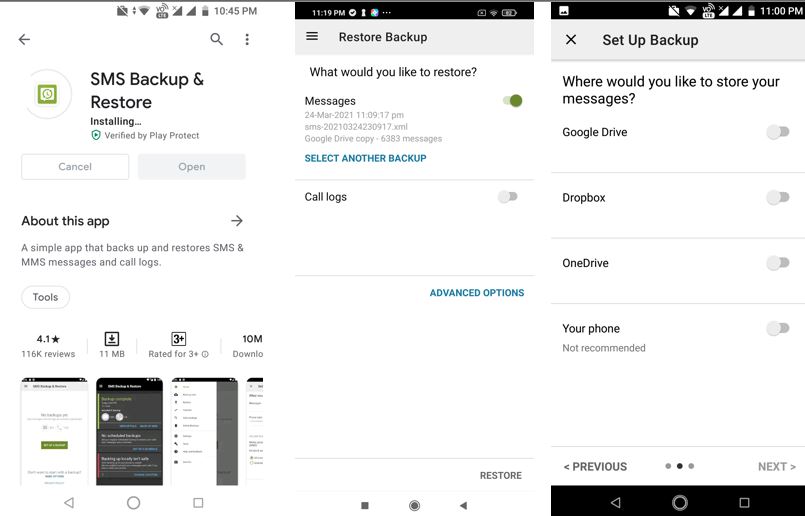
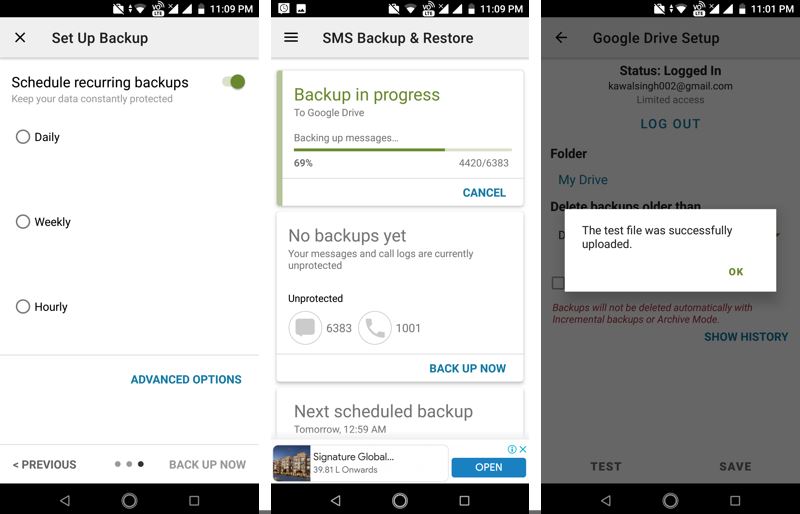
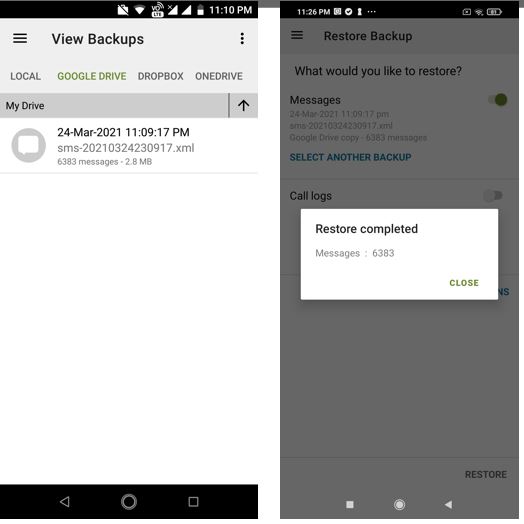
Related Posts
How to Download Firefox for Android Without Google Play
How to set Gemini by Google as the default Android assistant
What is stopping smartphone gaming from becoming the next big thing? The problems, and the possible solutions
How to turn off call recording announcements on Android Google Dialer
How to put screenshots in Android phone frame with the Screenshot Framer app
Single Command to install Android studio on Windows 11 or 10