We all create a lot of files on our computers, and sometimes we might even move or copy files and folders from one location to the other on the save drive. All users are well aware of this practice. But sometimes we might end up having the same file in two or three different locations, without knowing, unless we run out of space on our hard drive SSD, SD Card, etc. It is then, when we realize, how we took the expensive space on our drives with a grain of salt, and start deleting the unnecessary files.
But when it comes to removing duplicate files, it can be a strenuous job to find all the duplicates and remove them one by one. It not only kills our productive time, but we can even end up getting frustrated for this work. But fortunately, you can automate the task of deleting duplicate files on both Windows computers and Android devices quite easily with some third-party apps for each of them. This is easy, and you can carry out the recipe of removing the duplicates frequently to save a lot of space on your storage devices from time to time.
So without further delay, let’s get started with how exactly you can carry out removing duplicate files on Windows and Android.
Search and delete duplicate files on Windows 10/8/7
The steps to follow
Let’s first find out, how you can remove duplicate files on Windows.
For Windows
Step 1: Download and install CCleaner on your Windows computer and install it. Keep a tab on the installation steps, as it might install unnecessary programs.
Step 2: Once the installation is complete, open CCleaner and click on the ‘Tools’ tab on the left side of the interface.
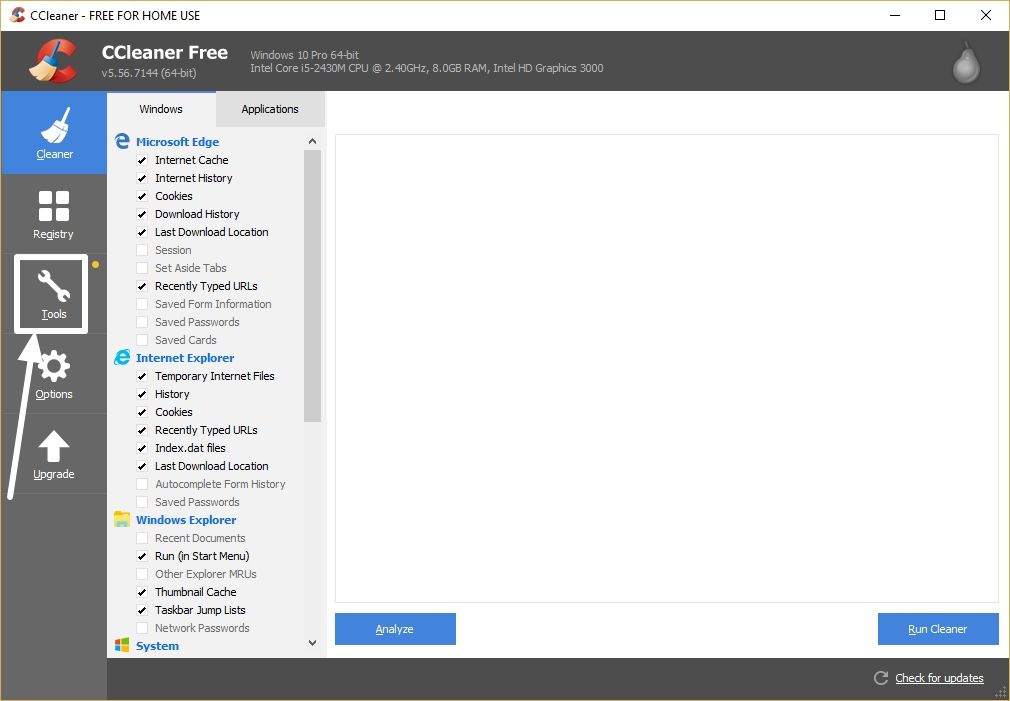
Step 3: Now click on the option that says ‘Duplicate Finder’.
Step 4: Here you will have to configure some settings as per your requirements. You can configure CCleaner to search for duplicate files by name, size, date of modification, and the content of the file, as well, which is cool.
Step 5: As there can be system files or other files of very small size with the same name, if not the same content, in different locations, you can add some criteria to ignore files less or more than a certain size. To make the process faster, you can even select only some partitions or storage devices to search for duplicate files using the ‘Include’ and ‘Exclude’ tabs. Once you are done configuring everything, click on ‘Search’.
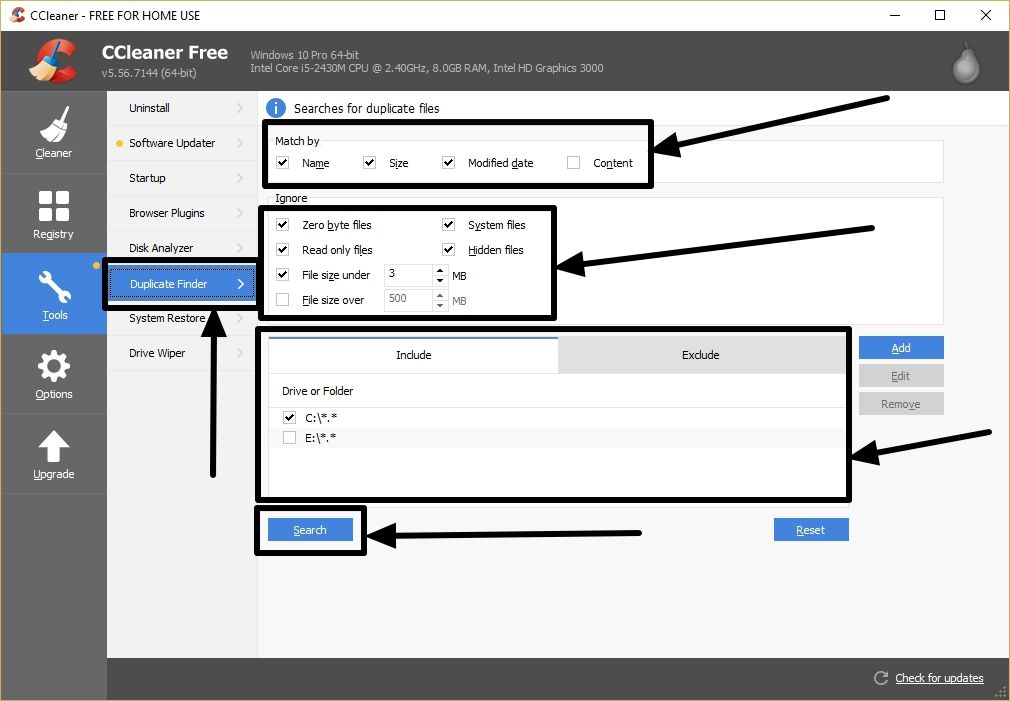
Step 6: Once the search for duplicate files is complete, you will get a message. Just click on ‘OK’.

Step 7: Now you can save the complete list of duplicate files to a text file using the ‘Save to text file…’ button. Alternatively, you can even select the files or the duplicate entries one by one and click on the ‘Delete Selected’ button.
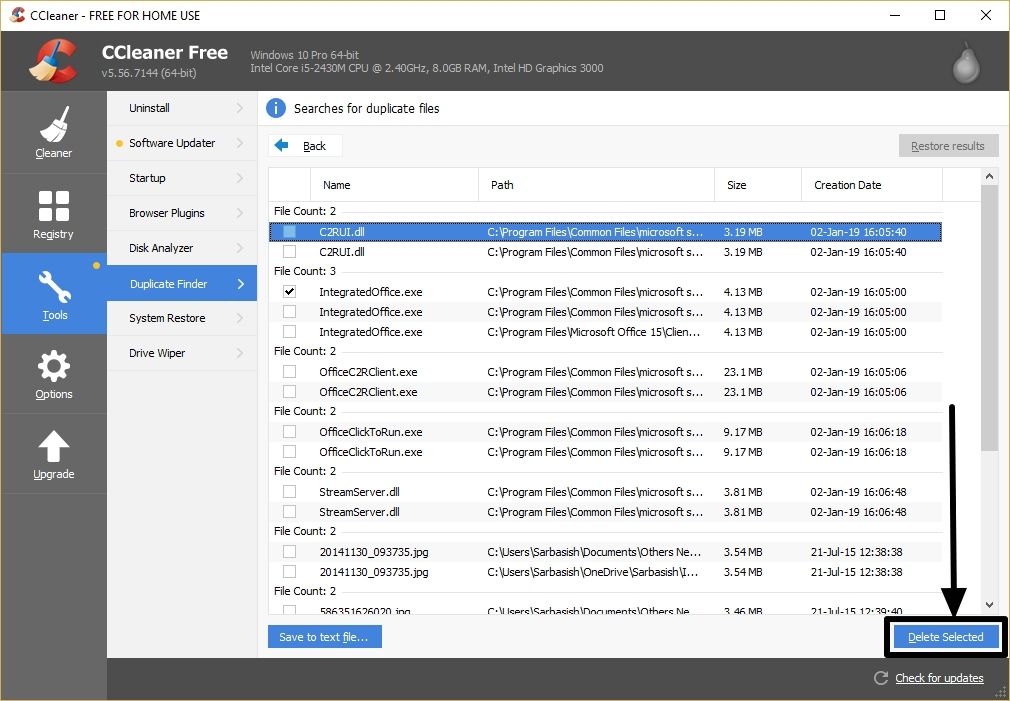
You can even find different other programs that do the same job, but CCleaner is quite easy to use, and I am quite satisfied with the performance of the program.
As per the duplicate search by content is concerned, the duplicate entries will be taken into consideration, only if the content of the potentially duplicate files are exactly the same. Moreover, searching for duplicates matching the contents will take significantly longer time, if you have a lot of big files of a few hundred megabytes or so on your computer’s storage.
However, you can use CCleaner to search for finding duplicate photos, videos or documents effortlessly and completely for free.
On Android
Searching for and removing duplicate files on an Android device is also a piece of the pie. Let’s find out how you can do that.
Step 1: Search for and install Files Go from the Google Play Store, if you don’t have it already.
Step 2: Once it is downloaded and installed, open Files Go, and you will be in the ‘Clean’ tab by default. If you have any duplicate files on your device, you will find a ‘Duplicate files’ section. Just tap on ‘Select and free up xx.xx MB’ or so. xx.xx will be replaced by the total size of the duplicate files on your Android device.
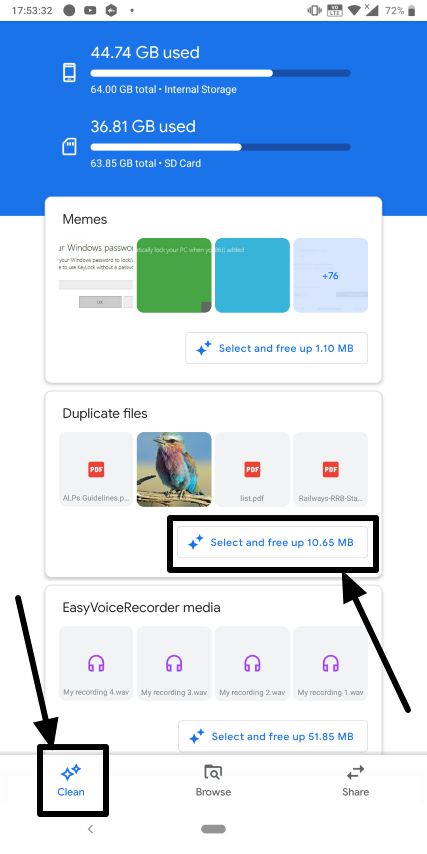
Step 3: Now just choose the duplicate files that you want to delete, or simply tap on the ‘All duplicates’, followed by the ‘Delete’ button in the lower part of the interface. Confirm the process by tapping ‘Delete’ once again.
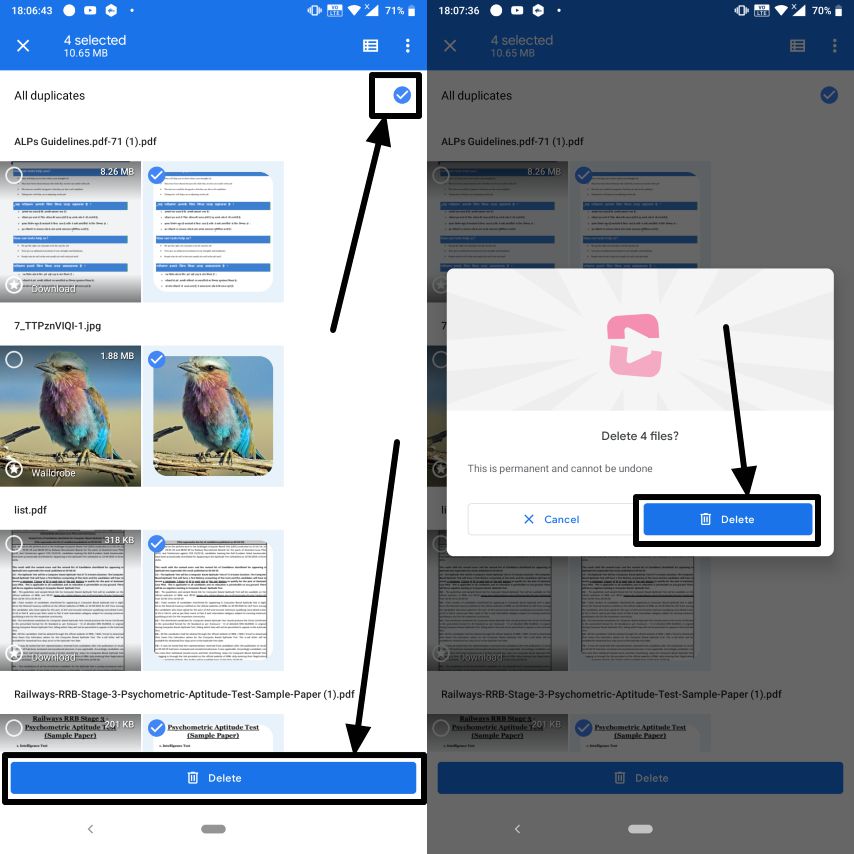
You will find a funny animation when Files Go delete the duplicate files on your Android device.
Once the process is complete, your device is free from and duplicates, which means, extra space for apps, games, photos, and videos.
The option for cleaning duplicate files will not be there, if there aren’t any duplicate files at all, on your Android device.
So just keep using Files Go from time to time to get rid of duplicate files and gain some additional space.
So that was it. Hope you liked the tutorial, and you will get back some space on your hard computer’s storage device by implementing this tutorial. Leave your views about the tutorial in the comment section down below.
Related Posts
How to create email groups in Gmail? Send one email to multiple recipients in a matter of seconds.
Getting the right dashcam for your needs. All that you need to know
How to Install 7-Zip on Windows 11 or 10 with Single Command
Install Google Earth on Windows 11 or 10 Using a Single Command
How to install Gaming Services on Windows 11
How to Install Telnet Client on Windows 11 Using PowerShell