Google Docs is one of the best online platforms to work with documents, and you will hardly feel any difference in working with documents if you are switching to it from Microsoft Word or other similar word processing programs. From dealing with everyday documents to research papers and everything else, Google Docs is for everyone. Talking about dealing with documents, it becomes important sometimes to have a track on the word count of your document, if you have a limit on the number of words you should write, or there is a minimum word count that should be within the document.
Whatever it may be, you can always see the word count of your document in Microsoft Word or other offline word processing programs right on the bottom left corner of the screen. Clicking on that will reveal additional details, like the number of characters, the number of characters without spaces, and most other information that you will need once in a while. Talking about Google Docs, it wasn’t possible to show the word count in a persistent way just like Microsoft Word or other offline programs. But recently Google introduced the feature on Google Docs.
So without any more delay, let’s find out how you can see the word count on Google Docs in a persistent way as long as you are working with a document.
Steps to see word counts on Google Docs
Step 1: Open Google Docs on your computer’s browser, and start writing your document.
Step 2: To find the number of words at some stage, simply use the ‘Ctrl+Shift+C‘ key combination, and the word count, along with the number of characters and other details will be displayed to you.
Alternatively, you can click on ‘Word Count‘ under the ‘Tools‘ menu to do the same thing.
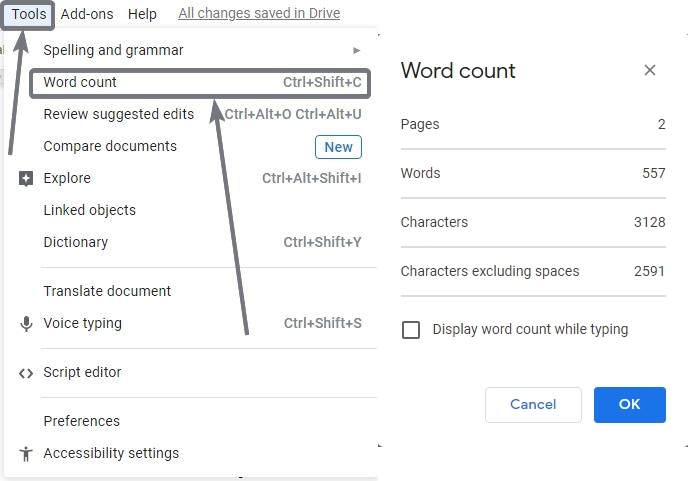
Step 3: Now once the word count is displayed to you, simply mark the option that says ‘Display word count while typing‘, and you can find the word count on the bottom left corner of Google Docs, similar to most other word processing and editing programs.
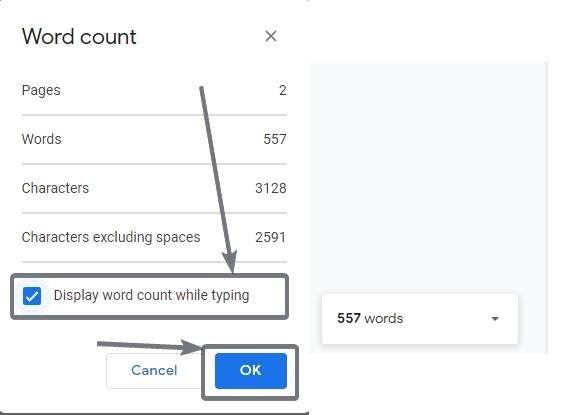
Step 4: You can click on the small drop-down menu to find other associated details, like the number of characters with or without spaces, and different other tidbits of information.

The feature of displaying the ‘Word Count‘ persistently isn’t available on the Google Docs mobile app however, obviously due to comparatively small screen sizes on mobile devices.
Step 5: However, you can see the word count on Google Docs mobile, by tapping on the triple-dot icon, and then by choosing on the ‘Word count‘ option.
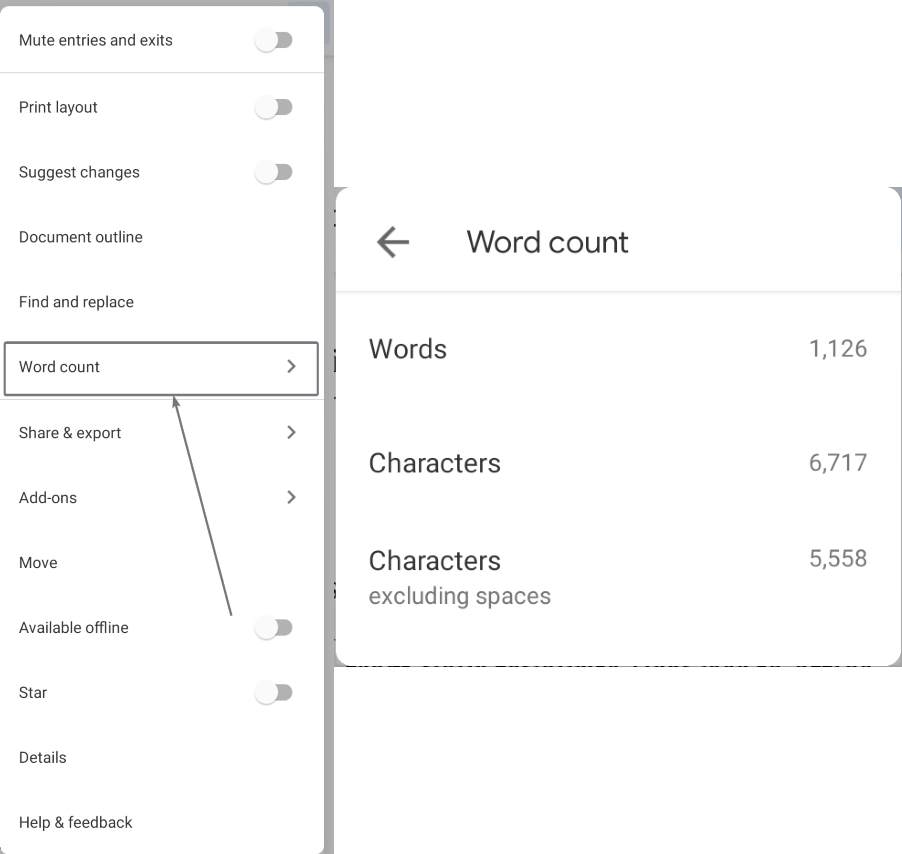
This is a really useful enhancement that is available now on Google Docs. This isn’t a permanent feature, as you will have to turn the feature on, every single time you open your old documents, or when you create a new one. Google might improve this feature in the future to keep the ‘Word Count‘ visible, even without marking the option every time you open or create a document. As this feature isn’t a must for all users, I’m not sure whether Google will work more to enhance this feature.
So that was all about how you can see the word count persistently on Google Docs website. Do you have any questions? Feel free to comment on the same below.
Related Posts