If you are using Blogger for blogging or using it as a free website development tool, there can be many reasons why you may need to transfer your site to another Google account. No matter what kind of site you developed using Blogger, whether it is a .blogspot.com or a custom domain, you can transfer your Blogspot/Blogger site to any other Google account whenever needed. If you are troubled by the question “how to transfer a Blogspot site to another Google / Blogger account?” then just go through this article and follow the steps as instructed.
Move Blogspot | Blogger account to a new Gmail email address
First and foremost, make a backup copy of the website, and the contents in it. Then go to the next steps. Do not forget to make back up all the image files you have in your website layout design.
Step 1: Go to Blogger Dashboard by signing in to your blogger account which you want to transfer.
Step 2: Now navigate to “Settings” and click on it.
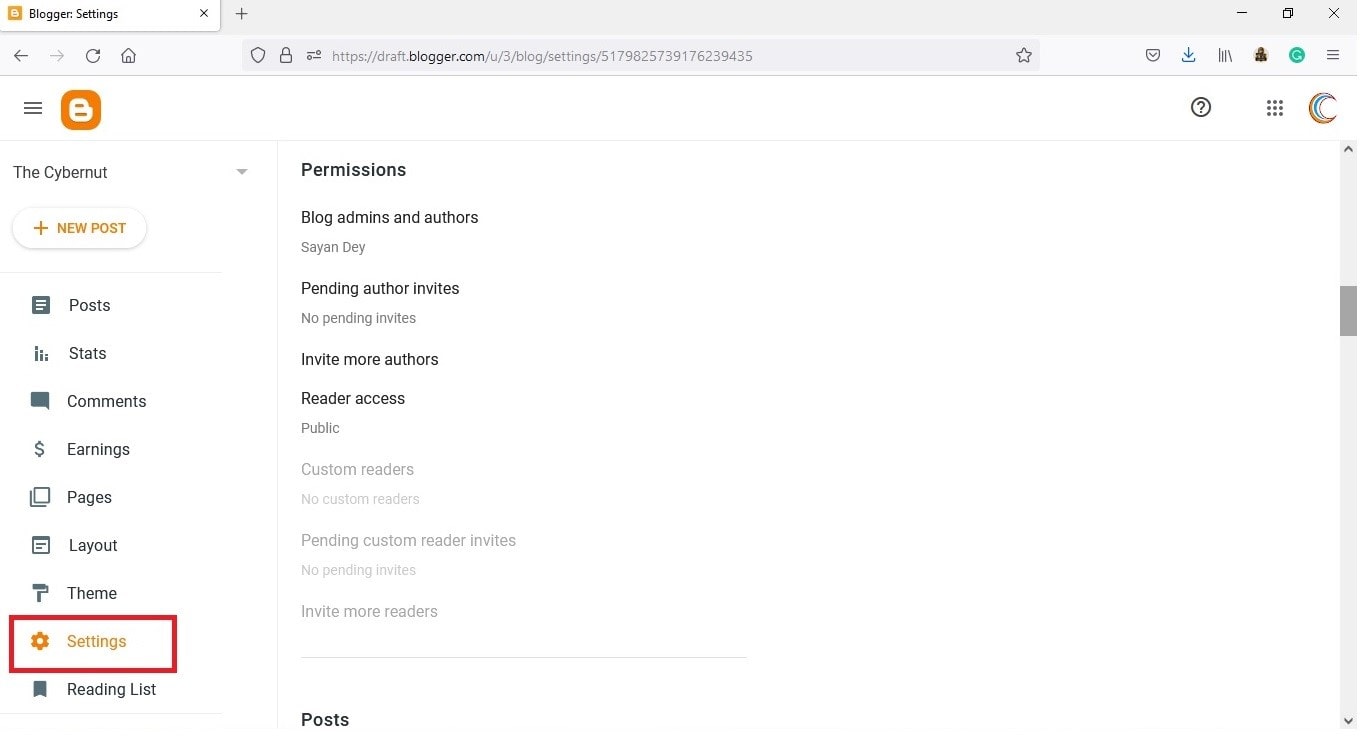
Step 3: Now scroll down and navigate to the “Permissions” section.
Step 4: Locate “Invite More Author” and click on it.
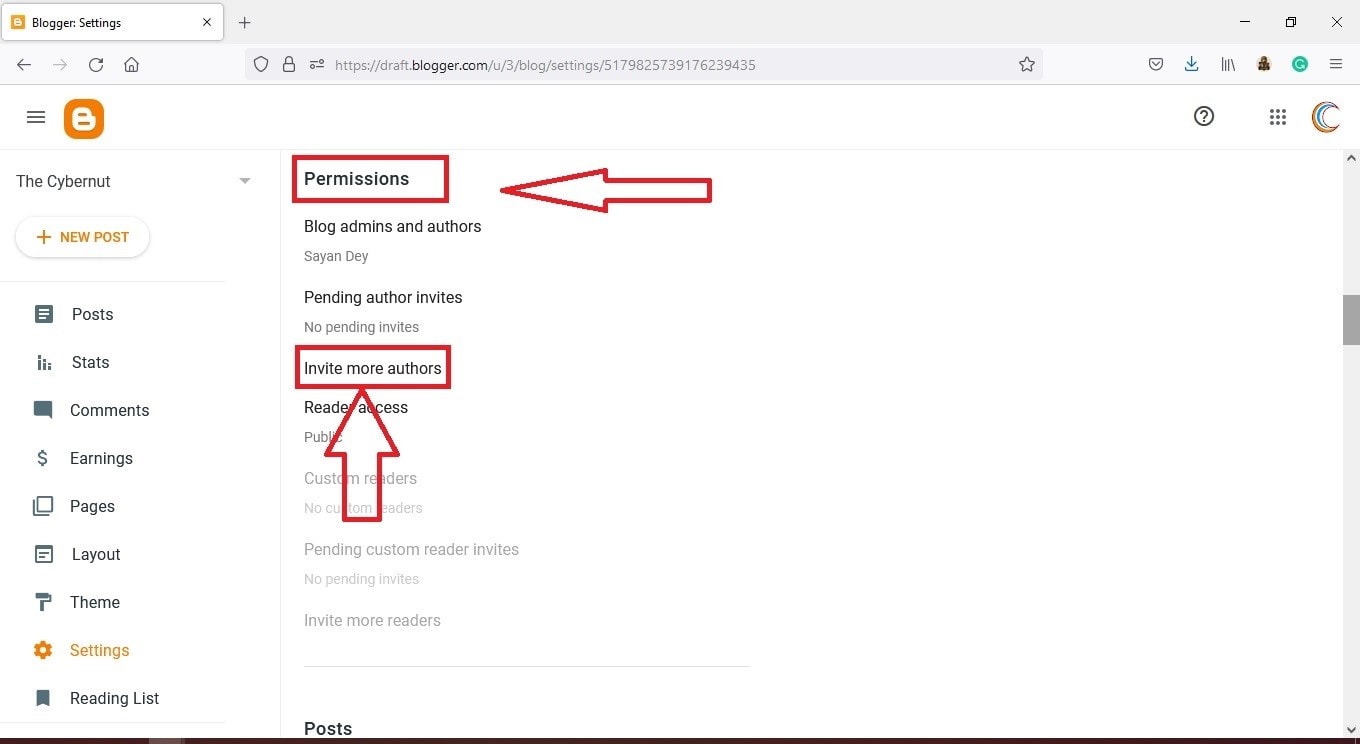
Step 5: Put in the “email address” of the Google account where you want to transfer this Blog / Website and press the “Send” button.

Step 6: Now login to the email account which you just entered, and locate the newly received mail (Author invite) from your Blogspot account.
Step 7: Within the mail, you have to confirm that you would be joining as an Author by following the given instruction in that mail.
Step 8: Now go back to your Blogger Dashboard > go to the Permissions section > Click on “Blog Admins and Authors”.
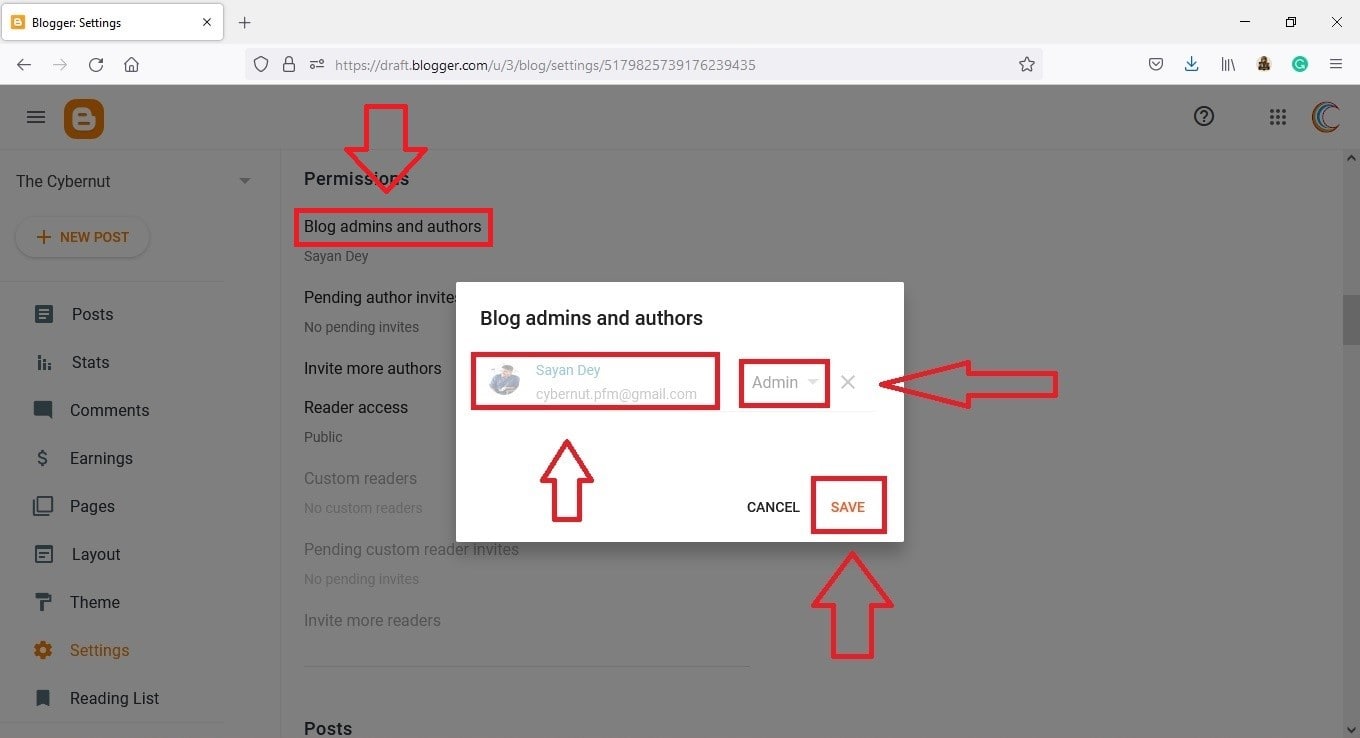
Step 9: Now click on the newly added / source email address (where you want to transfer the site) and just on the right side of it change the preference to Admin from Author. Then click on Save.
Step 10: Again go to the “Blog Admins and Authors” section, select the present email address and change the preference to Author from Admin. Now click on Save & then Refresh the page.
Your Blogger account has been moved to the new email account as well as all the admin & dashboard control.
Now if you want you can go to the “Blog Admins and Authors” section again but this time in t new account, where you moved your Blogger account. From there you can remove the old account completely which is now set as an author. Then if you want you can delete the old Google account permanently also, without facing any complications.
But before you delete the old account permanently, you must change the admin or contact email id and comments email id within your dashboard using the Layout tab. If you want to keep the old account anyway, for easier control you can forward the emails of the old account to the new account with just a few clicks.
If after doing everything right, the desired changes don’t take place, there you should clear the cache memory of your browser and try again.
Ending Note
Blogger is very flexible, free, and one of the best platforms for new bloggers to start from. Even many pro Bloggers are out there who start their every site on Blogger at the initial stages and later move to a custom domain and WordPress CMS. Of course, you can not have such a feature-rich experience with Blogger as in WordPress, but with correct planning and execution, even Blogger provides you with endless possibilities.
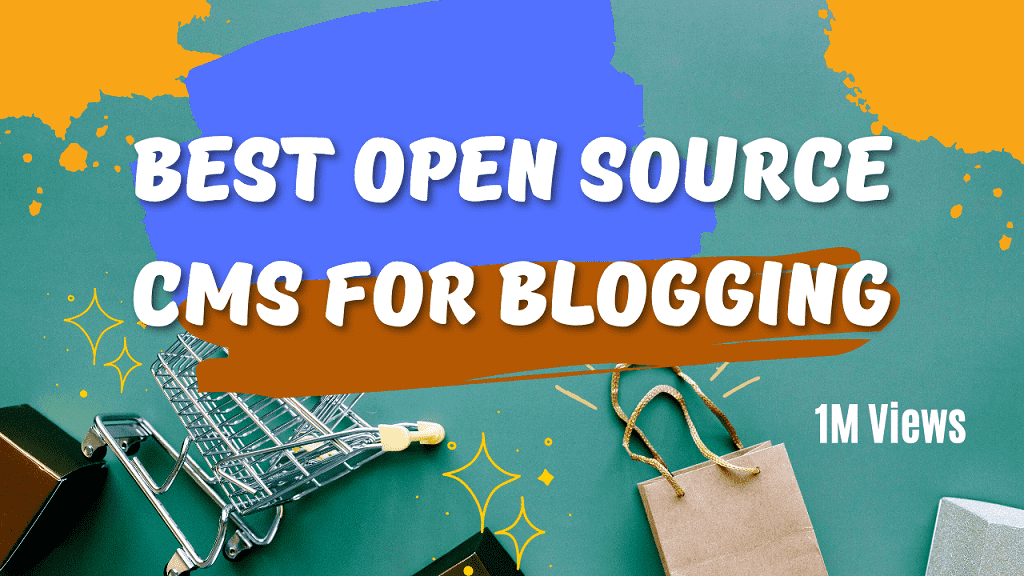

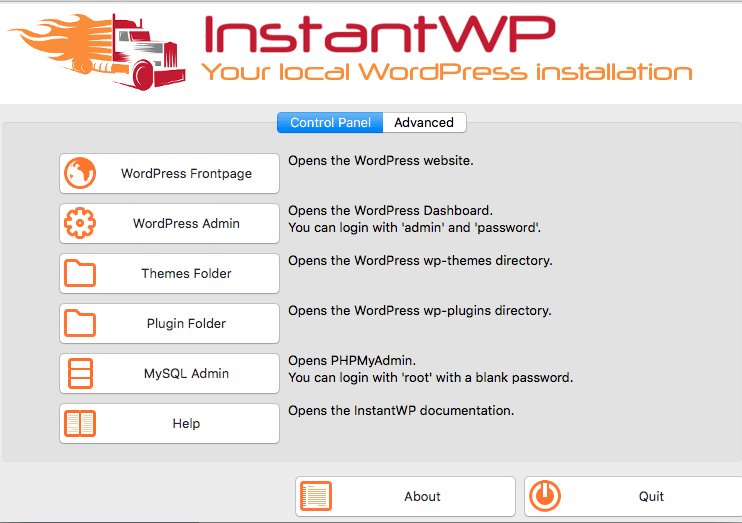

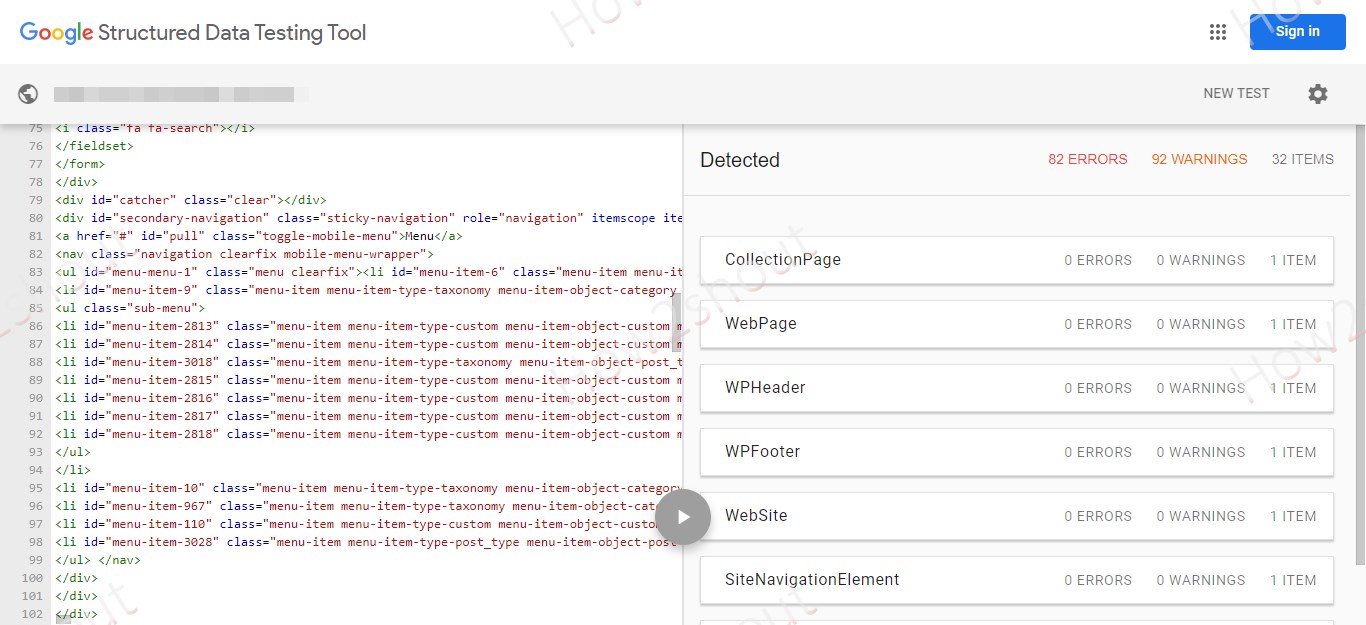
Nice