If you want to connect your Android or iOS smartphone with Windows 10, 7 or 8, Linux or Mac desktop PC to transfer files without any wire or USB cable (wirelessly) then there are few well-known apps such as Airdroid, AirMore, Pushbullet, and Xender. Out of these file sharing apps, the Airdroid and AirMore apps are something more than just a file transferring application for Android and iOS platform. Although, the Airdroid is much better and has some extra features as compared to the AirMore but in this article, we only going to talk about the Air More; because we already did two detail articles on the Airdroid, here is one of them: How to Remotely Control Android Smartphone From PC Using Airdroid.
So, let’s talk about the Air More, it is an app that is available for both Android and iOS (iPhone or iPad) devices and lets you manage your smartphone using a computer via web or desktop client app. With Air More you can manage your media (Music, Photos, and videos), Files transfer from PC to Phone or vice versa, Display all the call history of your device on the browser, Call notification on the PC, screen mirroring and more.
However, due to certain glitches, it is not able to stand with the AirDroid app but personally what I like in the AirMore is the speed. The speed of accessing the data from the smartphone of the Air More app is much a faster than the Airdroid but also, on the other hand, I found a problem at least in my case; whenever I turn off the screen of the smartphone the App automatically disconnected from the computer, even If you try to run it in the background, the same issue will appear. Let’s come to the main topic of this article which is how to use the AirMore app and music.
AirMore app and its usage
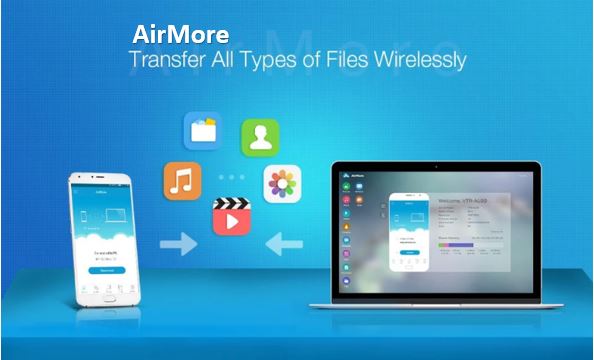
How to Use the AirMore app
For performing this tutorial, we are using the Android smartphone but the procedure is same for the iPhone or iPad users too.
- Go to your respective store to download AirMore app free your Smartphone.
- Here are AirMore app download links for Android and iOS users.
- After downloading and installing the AirMore, run it.
- If you want to connect the Air More remotely with some PC then first connect your phone to some WiFi that has Internet connectivity. After that start the Air More app and then the open the browser on your PC (Windows, Linux or Mac) and type web.airmore.com.

- When you open the web address web.airmore.com on PC you will see an AirMore QR code, now tap the Scan to Connect button on your phone and scan the code to connect the phone to PC. And the AirMore will login automatically & get connected to the PC. However, if you connect it to your home Wifi (Locally) then it not going to use your internet data for transferring a file or in performing other operations.
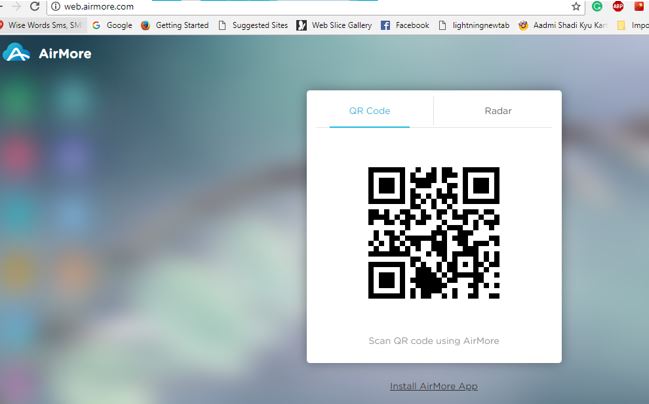
- If you don’t have a WiFi connection then you can use the hotspot connection. So, in such case, when you open the AirMore app it will show a START button, tap on that and select the Hotspot settings option.
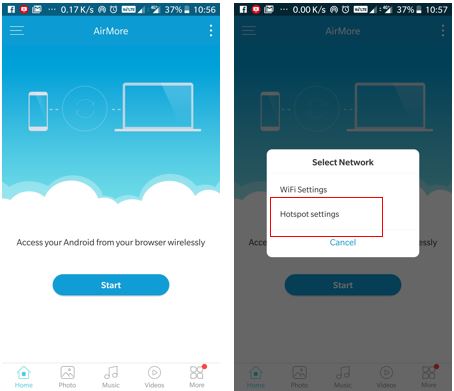
- Now you get the Hotspot setting details… If you already have connected your PC with the Hotspot of your phone then you don’t need the credentials it showing there to connect. You can directly open the PC browser and type the IP address it showing on the Air More app’s hotspot settings.

- As you enter the AirMoreAp IP address in your browser an AirMore desktop screen with all options such as Music, Photos, Videos, Documents, Tools, Contacts, File manager, Apps, and more will appear. It also shows the total space your smartphone and what type of files using the space and how much?
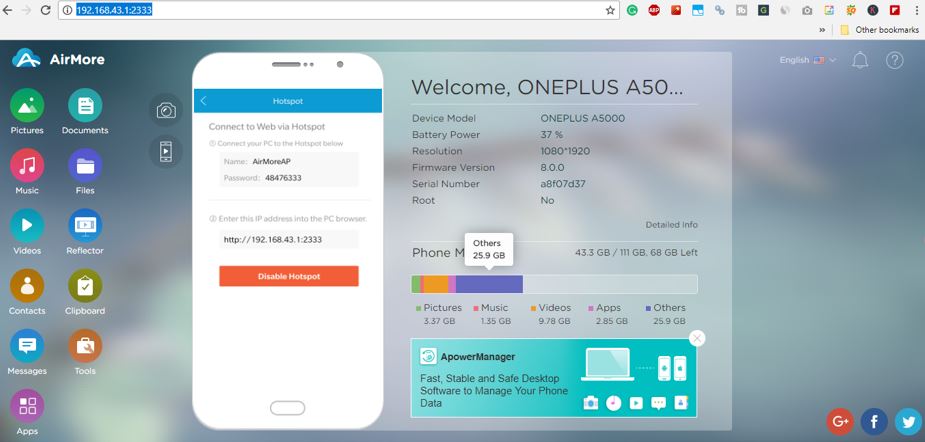
How to use AirMore music
- To use AirMore Music, just connect and open the app from the browser of your PC.
- Now Click on the Music icon.
- The Music app of the AirMore will open and show all your phone music in one place.
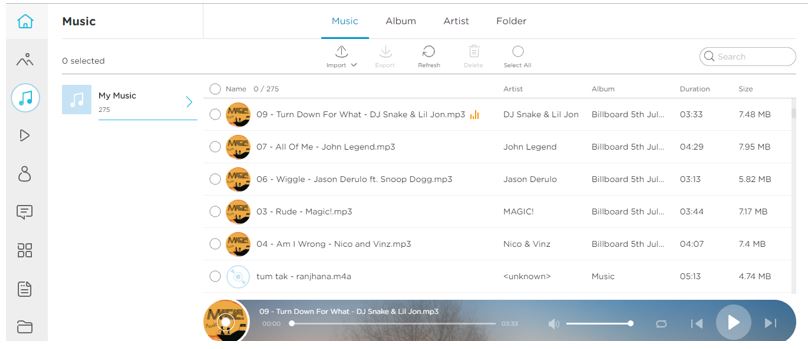
- To import or transfer the music from your PC/Mac to Phone memory use the Import option given on the top of the screen.
- To download songs from the Phone to PC/Mac, first select them and then click on the export option given at the same place above in the menu.
- In the same way, to delete any music file, first select them and then click on the Delete icon.
- You can also play your music by Album, artist, and folder wise.
How to see AirMore Photos and Videos on Desktop
To watch the videos or see photos those are on your smartphone on PC or Mac, follow the below steps.
- Open the AirMore Desktop App in the browser.
- Connect it with Computers browsers via IP or AirMore bard code a.k.a QR code.
- To see the photos, click on the Photos icon given on the left side of the screen and it will show all the Photos in grid form. You can also see all images album wise by using the Album option.
- In the same way, for videos click on the Video icon and browse through all videos of your smartphone.
How to Transfer APK file in AirMore and install it
To transfer and install Android APK files using AirMore app please follow the given steps.
- Open the AirMore Desktop web version.
- Click on the Apps icon or option of the AirMore.
- Now click on the Install option given in the top menu of AirMore Apps Manager.
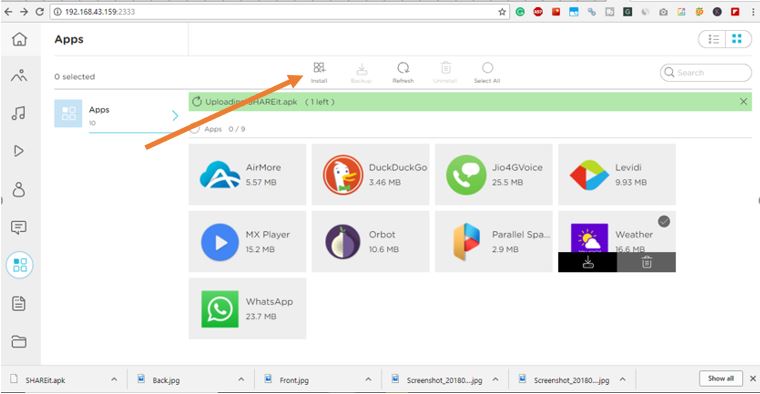
- Select the APK file which you want to transfer and Install in Android smartphone using the Air More.
- Here we are transferring and installing the Shareit apk file.
- After importing the APK file you will get an apk installation pop-up on your smartphone screen.
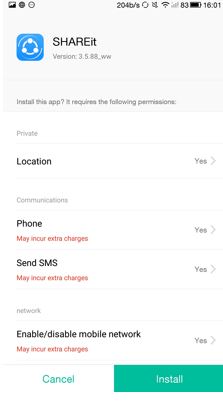
- Tap on the install button in order to install the APK file using the AirMore Remote and File Manager.
AirMore vs Airdroid
The difference between AirMore and Airdroid is not huge by functionality wise but yes performance wise a lot. I have used the both Android and AirMore but at the end of the day have uninstalled the Air More because of connectivity issues.
Both the file transfer apps interface is quite good and almost similar, however, the Airdroid is a bit more interactive and intuitive as compared to the AirMore.
The AirMore can use remotely without any data transfer restriction and if you want the same thing in the Airdroid then on the remote connection you have a Remote data quota, 200MB in the free version after that you need to Go for the premium version. But locally there is no limitation for Airdroid too.
Yes, there are few extra tools which Air More offers like Video converter, Video recording, Audio recording and more. But what is the point of having tool when the connectivity is not good even locally over the hotspot? The issue I faced is that it disconnected automatically in a couple of seconds which makes it totally crap for me.
So, what we suggest if you want to opt between the Air More and Airdroid then go for the Airdroid App because of good connectivity and useful tools options such as PC keyboard input to your Android phone and more.
People also asking questions like– Is AirMore app is safe?
So, the answer of this question would be YES, the Air More is completely safe but what is the point of using a which is exactly same as the Airdroid and also I don’t when they are going to resolve the connectivity issues.
Does AirMore use internet data?
Yes, the Air More app uses the Internet data, if you are connecting it remotely to some PC which is not on your local WiFi or hotspot connection. For example, if you are in office and want to access the phone that in your home then it will consume the Internet data for any transfer or Music playing.
Soe here are the ways to use the Air More on the iPhone and Android smartphones using Windows 10 or Linux PCs including the Mac.
If you have any doubts or question, please let us know; the comment section is all yours!!
Related Posts
How to use AirMore app and AirMore Music