Do you want to remotely control the Android phone from pc over the internet without rooting? If yes, then you are at right place. In this tutorial, we talk about an app called AirDroid: Remote access & File which allow you to control your Android smartphone’s files, apps, songs, and more on the local or remote network. We can say that the Airdroid for Android is an alternative to your USB cable for connecting to PC or laptop but wirelessly.
Airdroid is a free app that is available for both Android and iPhone. It allows communicating the Android device and computer with the help of their own developed web-based application with any browser you want. Besides the web-based platform, you can also use their Airdroid client software application available for both Windows and MacOs.
Key features:
- Access and manage Android phone or tablet from Windows, Mac or the Web, wirelessly, for free.
- Support notifications of Calls, SMS, and from other the apps such as WhatsApp, Facebook Messenger, and more.
- Desktop client can backup photos and videos from phone to computer.
- Manage Android phone storage and files
- SMS & Contacts management
- Can use to directly call to some from PC via Android phone
- Record screenshot
- Clean memory and boost phone speed.
- Remote camera
- Apps & Media Management
Step By Step Tutorial to Connect the Android smartphone to PC wirelessly
We have divided this Airdroid guide into multiple parts in which we will explain the setup and usage of each Airdroid features and options.
Note: For performing this HowTo guide we are using the Android smartphone but the steps and procedure are same for the iPhone too.
How to Connect Airdroid to PC
Step 1: First of all go to your smartphone’s respective application store if you are using the Android phone go the Google Play (Link) and for iPhone users use the app store (Link), the app is free to download for both.
Step 2: After downloading the Airdroid app on the smartphone, the app will ask to signup. To get fast signup you can use social accounts such as Google+, Facebook, and Twitter.
Step 3: After signing up the app create a password for the Airdroid account which will use globally.
Step 4: You can use two ways to connect the Airdroid to PC. One is Web Platform and second is Airdroid Client application. We will show you the both.
Note: For login either on web platform or PC client software app remotely you need the internet access. But locally on the same netwrok you can use Airdroid offline or without internet from your computer (PC).
#First Method Web login
To use the Airdroid Web Platform go to web.airdroid.com (Link) and you will see a login screen from where you can enter the email ID and password with which you have registered your account in the Airdroid app.
The second method of login to Airdroid is the Barcode scanner which is an easy and instant method. For this go to your smartphone open the Airdroid app and tap on the option AirDroid Web and then on Scan QR code.
The Scan QR code will access the camera and once it activates, scan the barcode shown on your computer screen.
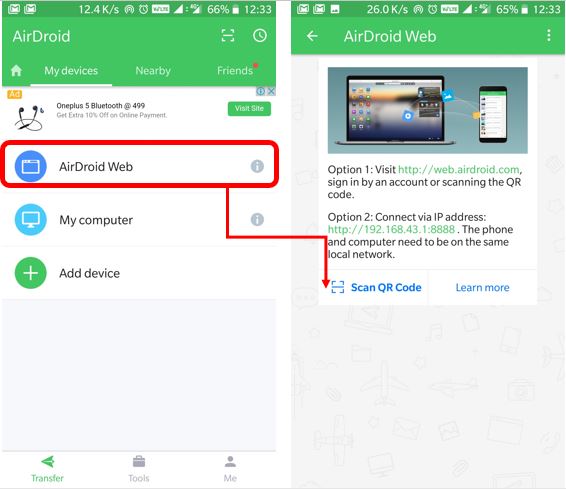
#2 Second: Use Airdroid client software to access the phone via PC.
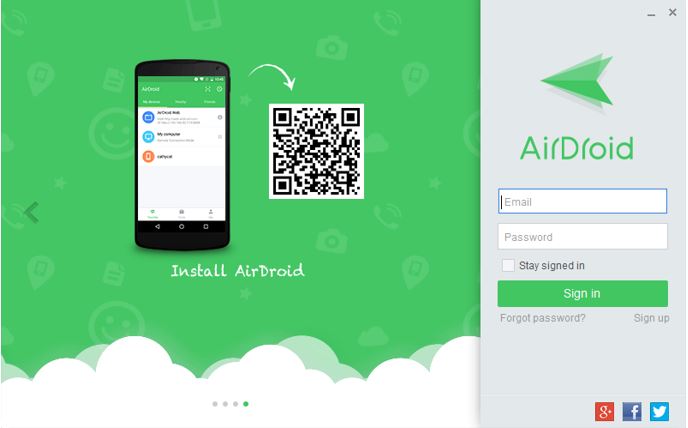
Download the AirDroid Desktop App from this link: https://www.airdroid.com/en/get.html. After downloading the software, install and run it.
In the Airdroid client software, the only login option is the email ID and password you have registered with. After login, you will get the option to control the phone, for reference see the screenshot given below.

How To Use Airdroid On PC
After successfully login, its time to explore the Airdroid app’s functionality and usage. We are using the web platform to show its features because it is the most convenient way to use it.
The interface of the Airdroid is very intuitive and all the options are available on fingertips. The left side provides all icons those going to use to control your Android smartphone. While the right side shows the summary of the connected device such as Phone name, available storage, and other things…
We take you through each option and tell you how to use that.
How to use Airdroid to Transfer Files
To transfer files and folders from Airdroid to PC or vice versa you can use two options one is File manager and other is the shortcut which is only allowed to upload or transfer files from PC to Android. Both support the files drag and drop feature only from PC to Android device.
Step 1: Open the file manager app on Airdroid and to upload/transfer files to your Android device from PC use the options Upload file or Upload folder given at the top right side of the app. You can also use drag and drop to directly copy the files/folder from PC to Airdroid file manager which automatically upload and save the data into the phone storage.
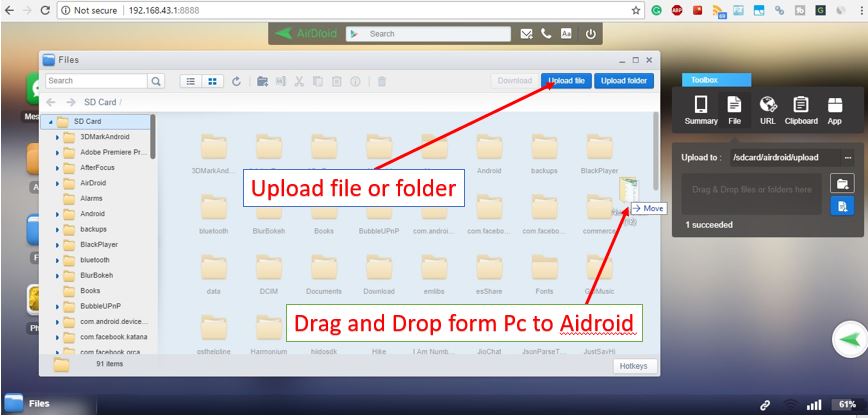
Step 2: If you want to transfer some file or folder from Airdroid to PC then you need to right click on that particular item and click on Download as Zip. For reference please see the screenshot.
How to Play Music and Manage Ringtones from Airdroid of your Android smartphone
It also provides an option to directly control, play and manage the music or ringtone remotely as well as locally. To listen to the phone songs on PC click on the Music app of Airdroid and simply play it. You can also drag and drop song files directly into the app to upload. It allows delete, set phone ringtone, notification ringtones, and alarm ringtones options.
The phone’s inbuilt ringtones can also manage using the Ringtones app but it not let you modify them, as they are read-only.
Manage and View the Phone photos remotely on PC
Using this platform you can manage all your smartphone images. Run the Picture app and select the photos you want to view, delete, download or upload from the PC to smartphone using the drag & drop or upload option.
Sending and Receiving Text Messages directly on using PC
This app can send and receive a message directly from your phone using the PC. The text messages can also be deleted directly using the message panel. Right now it has the ability to delete a message using the PC on phones those uses the Android 4.0 only. Besides this, all other options work perfectly.
Remotely access Contacts and Call Logs
All contacts can be deleted and add using the Contacts panel and same for the call logs.
Manage apps on your smartphone remotely or locally
Run the Apps panel, from where you can download Apk file or delete the installed applications of your smartphone. Also, if you have some apk file on your computer then you can directly upload and installed to the phone using the Install app option given at the top right side corner remotely as well as locally.
Direct call
Using the call features the app allow you to directly dial some number on phone.
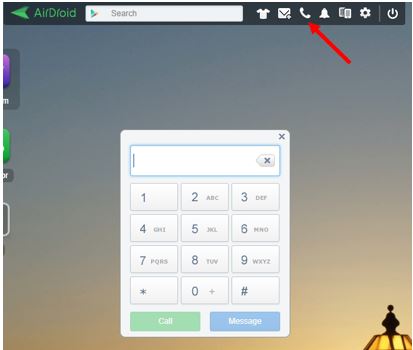
How to Access the Smartphone notification on Desktop PC
By default, all the notifications from the smartphone to PC are not enabled. To allow the notifications go to the Airdroid App->Tools -> Desktop notifications and slide the toggle button of “Notification Mirror Service“. You can also choose which apps notifications you want to on PC from the option “Allowed apps”
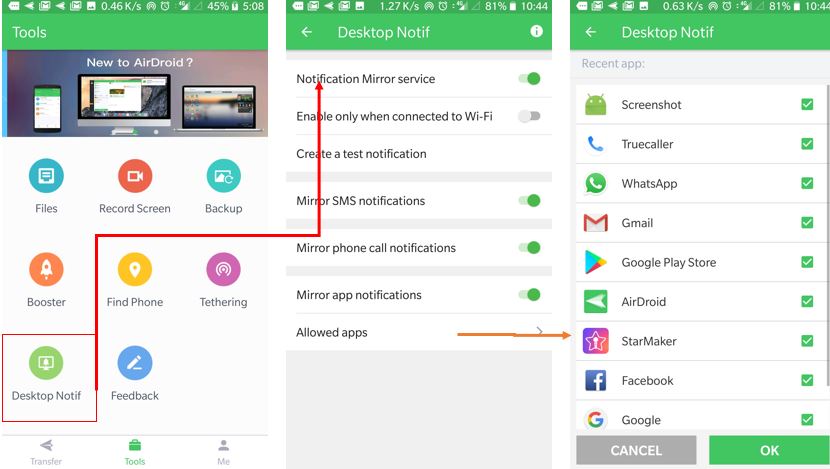
ALSO SEE: How To Use Airdroid App without Internet or Offline Mode
Verdict:
The Airdroid is really best application to control and manage the smartphone both remotely and locally. But for remote access, you only get 200MB of bandwidth in its free version, if you want more go for the premium one. Also one issue we have faced with screen mirroring or Airmirror feature of this app. It won’t allow mirroring our non-rooted OnePLus 5 screen.
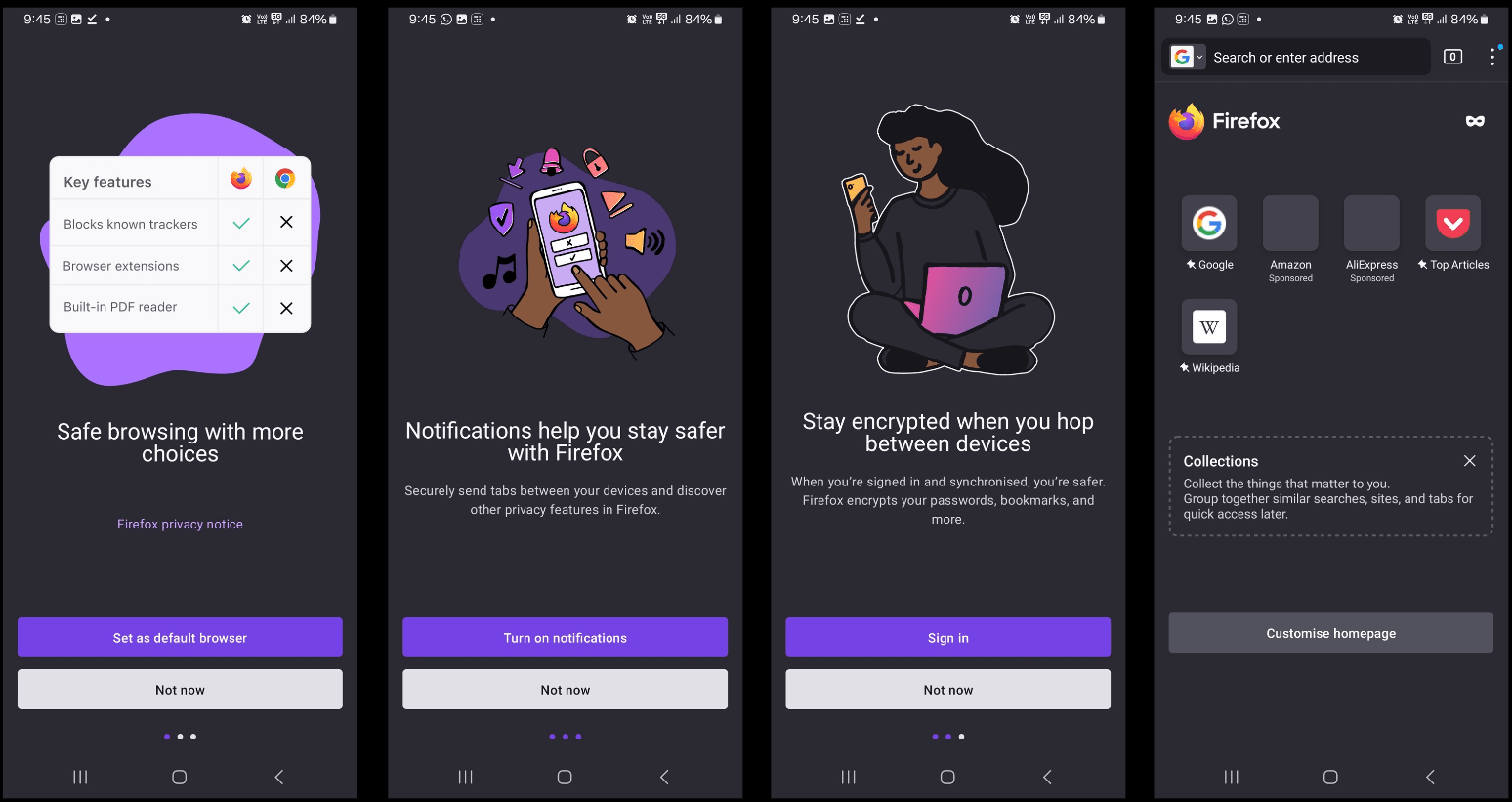
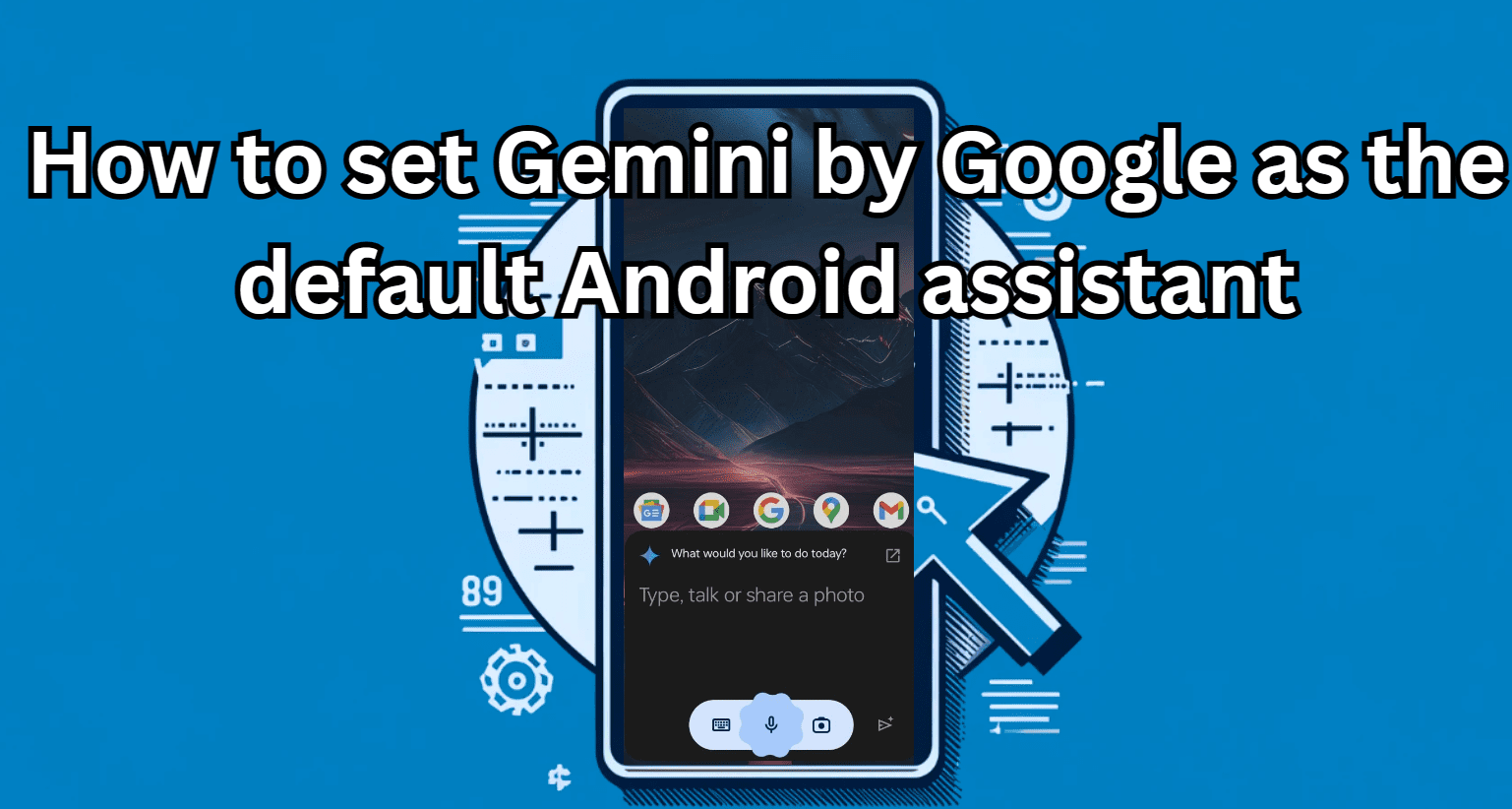




Along with Airdroid you can also use another tool, R-HUB remote control software which supports PC, Mac, iOS and Android. It is in-house, secure and supports unlimited users.