Here we will see the commands to install Chromium and Google Chrome browsers on OpenSUSE Leap 15 as well as Open Tumbleweed…
Google Chrome browser is one of the most popular and dominated browser in the market. It is driven from the open source project Chromium. As compared to Google Chrome, the Chromium is less stable and most of the time under the development to add new features. That’s the reason why most of the Linux operating system such as Ubuntu including OpenSUSE itself by default uses Mozilla Firefox. However, we don’t need to install Chrome on OpenSUSE, as we already have one of the best and secure Firefox on that. Perhaps, if you are a veteran user of Google Chrome and already have lots of data and other things with it; then you are definitely looking for a method to install it.
For Windows OS, installing Chrome or Chromium is quite easy, rather with Linux is not like that. Thus to install it on Linux, you should know the commands, given here.
Here in this tutorial, we will use the OpenSUSE Zypper package manager to fetch the Google Chrome repository in order to install Chrome on it.
Step 1: Open Command Terminal
To run the command on OpenSUSE, first, we need to access the command terminal. Go to applications and search for Terminal, as it appears, click on it to run.
Step 2: Add Google Chrome Repository
To install the Chrome on OpenSUSE LEap 15 or TumbleWeed, we need to add its repository, so that we can download the files of Chrome browser for installation. Here is the command, copy and paste in your terminal and hit enter button.
sudo zypper ar http://dl.google.com/linux/chrome/rpm/stable/x86_64 Google-Chrome
Step 3: Import Google public signing key
The packages of Google Chrome browser we are about to download & install from its repository should be bonafide without any kind of tampering. Thus, to ensure that we need to install a public signing key. It is from Google and ensures our system safety.
wget https://dl.google.com/linux/linux_signing_key.pub sudo rpm --import linux_signing_key.pub
Step 4: Update OpenSUSE system
After adding the repository, we need to flush the cache. To purge it simply use the OpenSUSE system update command:
sudo zypper refresh
Step 5: Command to Install Google Chrome on OpenSUSE
Finally, after following all above commands its time to use a single installation command to install it.
sudo zypper install google-chrome-stable or sudo zypper in google-chrome-stable
Output:
h2s@DESKTOP-9OOKS69:~> sudo zypper in google-chrome-stable Loading repository data... Reading installed packages... Resolving package dependencies... The following 96 NEW packages are going to be installed: adwaita-icon-theme at-spi2-core cups-config expat fontconfig gdk-pixbuf-loader-rsvg gdk-pixbuf-query-loaders gio-branding-openSUSE glib2-tools glib-networking google-chrome-stable gsettings-desktop-schemas gtk3-data gtk3-schema gtk3-tools hicolor-icon-theme libappindicator3-1 libasound2 libatk-1_0-0 libatk-bridge-2_0-0 libatspi0 libavahi-client3 libavahi-common3 libcairo2 libcairo-gobject2 libcolord2 libcroco-0_6-3 libcups2 libdatrie1 libdbusmenu-glib4 libdbusmenu-gtk3-4 libepoxy0 liberation-fonts libfreebl3 libfreetype6 libgdk_pixbuf-2_0-0 libgio-2_0-0 libglvnd libgobject-2_0-0 libgraphite2-3 libgtk-3-0 libharfbuzz0 libindicator3-7 libjbig2 libjpeg8 libjson-glib-1_0-0 liblcms2-2 libpango-1_0-0 libpixman-1-0 libpng16-16 librest-0_7-0 librsvg-2-2 libsoftokn3 libsoup-2_4-1 libthai0 libthai-data libtiff5 libwayland-client0 libwayland-cursor0 libwayland-egl1 libX11-6 libX11-data libX11-xcb1 libXau6 libxcb1 libxcb-render0 libxcb-shm0 libXcomposite1 libXcursor1 libXdamage1 libXext6 libXfixes3 libXft2 libXi6 libXinerama1 libxkbcommon0 libXrandr2 libXrender1 libXss1 libXtst6 mozilla-nspr mozilla-nss mozilla-nss-certs perl-CPAN-Changes perl-Devel-Symdump perl-Net-DBus perl-Pod-Coverage perl-Test-Pod perl-Test-Pod-Coverage perl-X11-Protocol perl-XML-Twig pkg-config shared-mime-info system-user-lp xdg-utils xkeyboard-config 96 new packages to install. Overall download size: 84.8 MiB. Already cached: 0 B. After the operation, additional 277.2 MiB will be used. Continue? [y/n/v/...? shows all options] (y):
To install Unstable and beta versions of Chrome on OpenSUSE, the command will be:
sudo zypper install google-chrome-beta sudo zypper install google-chrome-unstable
Install Chromium on OpenSUSE Leap & Tumbleweed
If you want to try the opensource browser project Chromium which is also a base for Google’s Chrome then use the below command:
sudo zypper install chromium
It is fast and works exactly like the one we got from Google. Moreover, if you just want to install the browser project Chromium on your OpenSUSE; then you don’t need to add any kind of repository. It is available in the default repo of this Linux operating system. Thus, in this way, we can install both Chrome and Chromium on OpenSUSE Linux operating systems.
You might want to look at: How to install openSUSE-Leap-15 on Windows 10 WSL

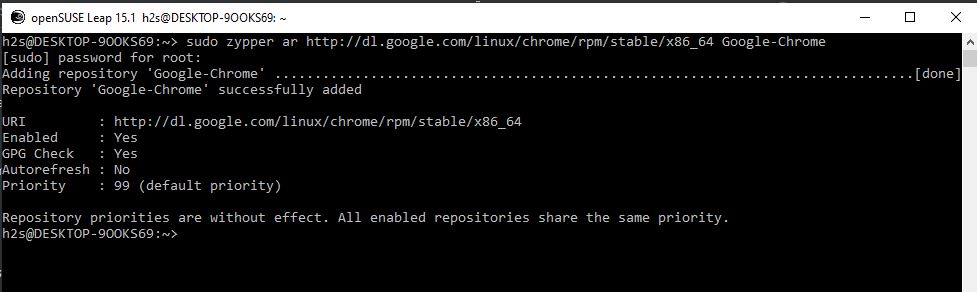
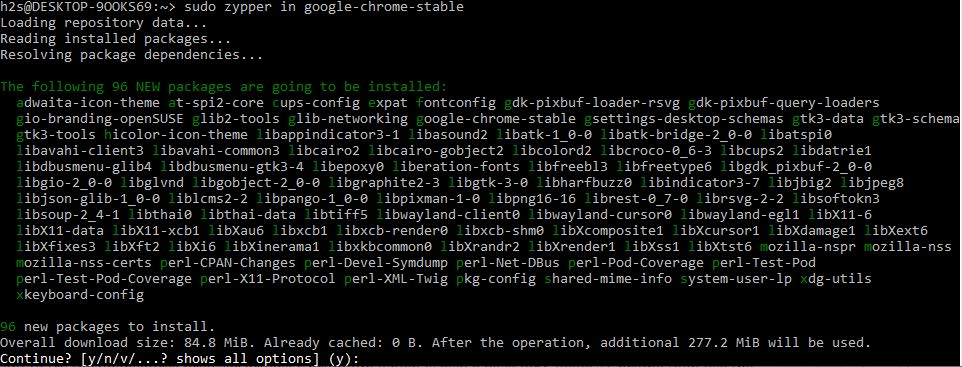
Related Posts
How to create email groups in Gmail? Send one email to multiple recipients in a matter of seconds.
Getting the right dashcam for your needs. All that you need to know
How to Install 7-Zip on Windows 11 or 10 with Single Command
How to Install ASK CLI on Windows 11 or 10
How do you install FlutterFire CLI on Windows 11 or 10?
How to create QR codes on Google Sheets for URLs or any other text elements