Tutorial on getting an open-source video editor on Linux operating system. So without any further delay, let’s get started with how you can install Pitivi Video Editor on different Linux distributions from the respective repository or via flatpack Linux app manager.
Talking about Linux, there are a number of great open-source programs available for different purposes. One of the most popular domains, most people find interest in is video editing. Talking about video editors, there are a number of great video editing programs available for different platforms, where a few of them are free, while others are paid. But, there are a number of great open-source video editing programs available. If you are looking for one of the best video editing programs for Linux, Pitivi Video Editor is the one that you can count on. It has a number of useful features, and because it is open-source, it is pushing its limits every day.
Pitivi Video Editor is featured on a number of Linux distributions, including Ubuntu, but you can even use it on other Linux distributions like CentOS. But, you have to download and install the program first to be able to use it. Downloading and installing Pitivi Video Editor isn’t a difficult task, and you can easily do that from the APT and Flatpak repository. But there are a few steps involved in the process of downloading and installing Pitivi Video Editor on your Linux computer. I will discuss the process of downloading and installing Pitivi Video Editor on your Ubuntu and CentOS computer.
Pitivi Video Editor Installation of on Ubuntu and Debian-based OS
You can download and install Pitivi Video Editor on a Ubuntu 18.04/19.04/17.04/16.04…-based computer, Linux Mint and Debian-based computers from the official APT repository.
Open a Linux terminal, type in the following command, and hit the enter key.
sudo apt-get install pitivi

Once the installation starts, it will download some additional packages and will consume around 16 MB of hard drive space. To confirm the process, type ‘y’ and hit the enter key.
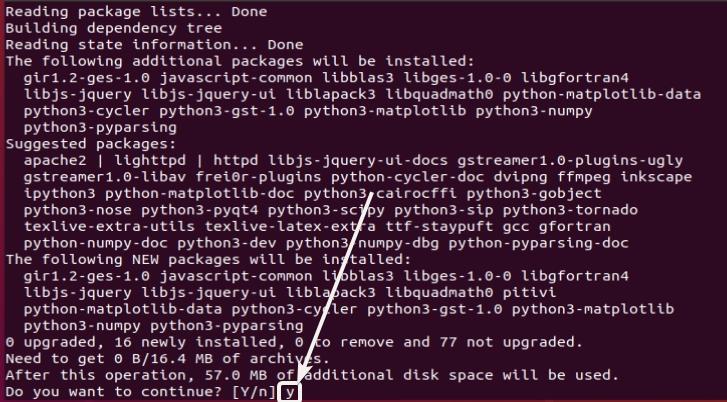
Once the installation is complete, you can open Pitivi Video Editor on your Ubuntu computer, from the ‘Apps’ section of your system.

Pitivi Video Editor Installation on CentOS via Flatpak
Install Flatpak on CentOS
Next, I will talk about how you can install the latest stable release of Pitivi Video Editor on your CentOS 7 computer. Open a Terminal on your computer, and type in the following command.
flatpak remote-add --if-not-exists flathub https://flathub.org/repo/flathub.flatpakrepo
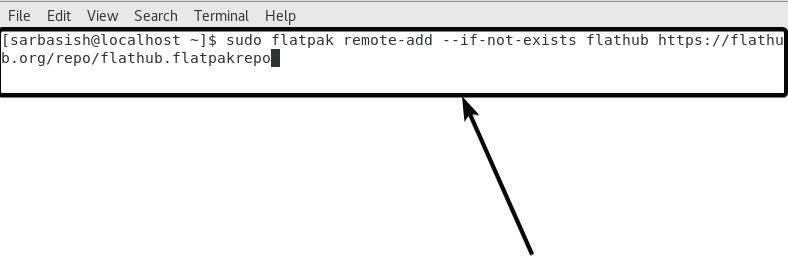
The execution of the command shouldn’t take long.
Start Pitivi installation
Now type in the following command to start installing Pitivi Video Editor on your CentOS computer via flatpak.
flatpak install flathub org.pitivi.Pitivi

Once the execution starts, you will have to allow the installation of it, once it is found in the repository. Just type ‘y’, and hit the enter key.
Next, the list of packages and other information will be displayed to you. Just allow the installation once again, the same way, by typing ‘y’ followed by the enter key.
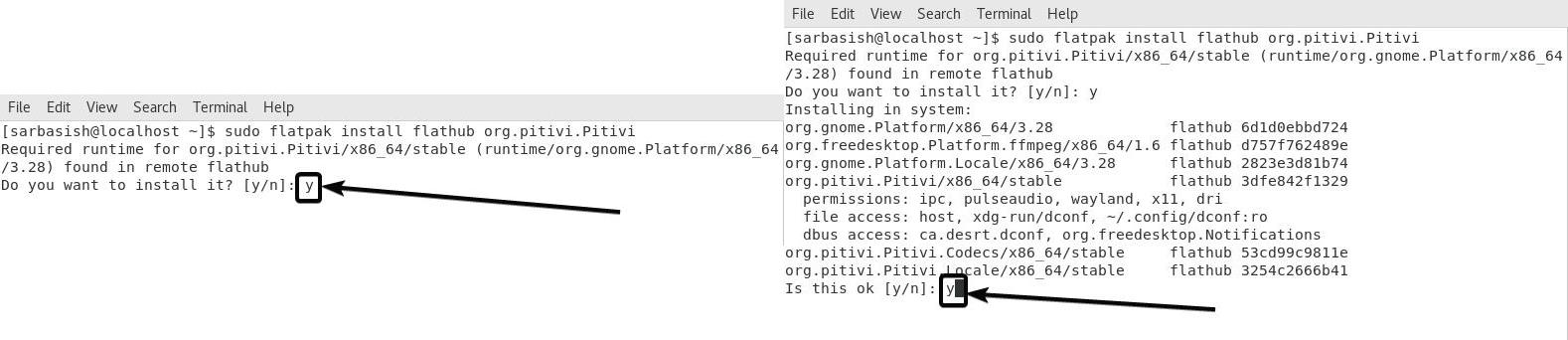
Open Pitivi Video Editor
The installation will take a while to complete, and once the installation is complete, you can open Pitivi Video Editor by typing in the following command in a Linux terminal, or from the Apps section of your operating system, which is the better way undoubtedly.
flatpak run org.pitivi.Pitivi//stable
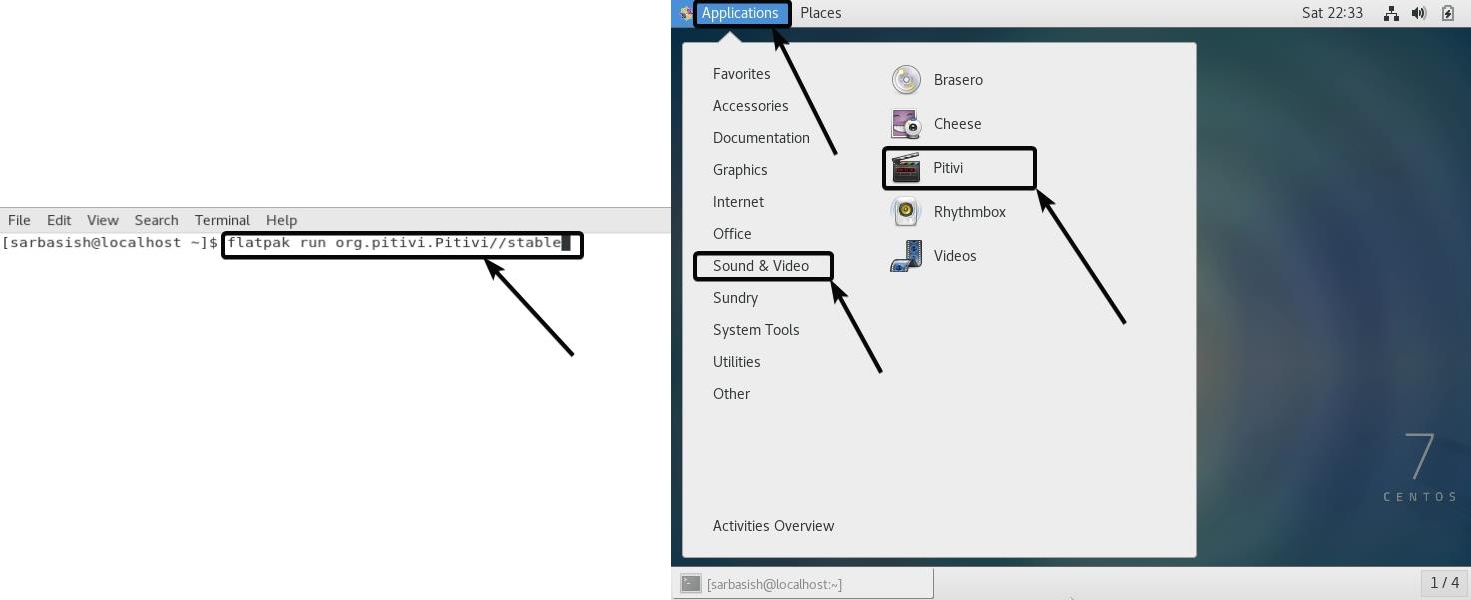
Now Pitivi Video Editor will be open in front of you in its full glory.
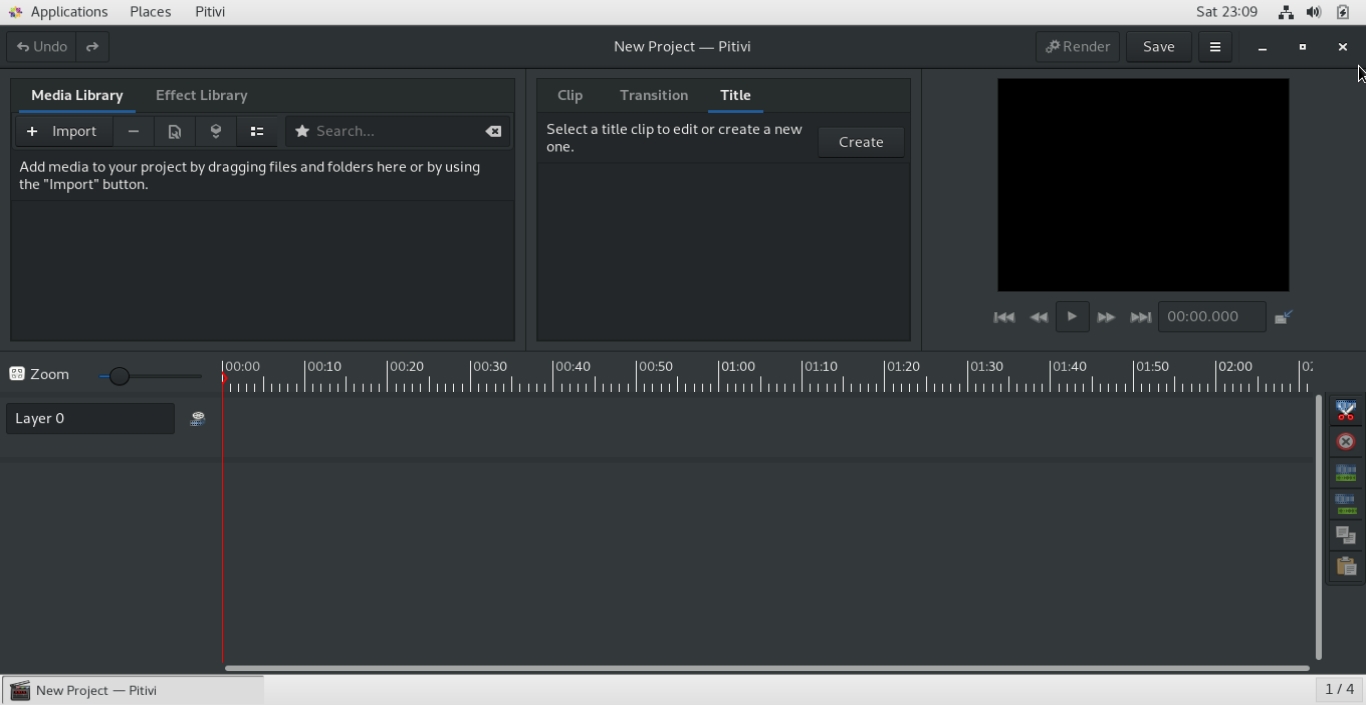
Depending upon, whether you have the permission to install programs, you might have to add ‘sudo’ before you install Pitivi Video Editor on your CentOS computer. You will also need the administrator password, as usual, to execute the commands with administrator privileges.
Pitivi Video Editor comes with a number of ways to edit videos, and you can even add multiple videos and other media files in a timeline. Just start using Pitivi Video Editor on your computer to start unleashing the full potential of the program. Pitivi Video Editor also comes with a dark background, which seems pleasant to the eyes, and the user interface is pretty easy to deal with, even for the newbies.
So that was all about how you can install Pitivi Video Editor on your Linux computer. Do you have any questions in mind? Feel free to comment on the same down below.
Other articles:
Related Posts
How to create email groups in Gmail? Send one email to multiple recipients in a matter of seconds.
Getting the right dashcam for your needs. All that you need to know
How to Install 7-Zip on Windows 11 or 10 with Single Command
How to Install ASK CLI on Windows 11 or 10
How do you install FlutterFire CLI on Windows 11 or 10?
How to create QR codes on Google Sheets for URLs or any other text elements