So here we will discuss how you can install Pantheon or the Elementary OS desktop environment on Ubuntu. But before that, let’s have a look at the consequences of installing a new desktop environment.
Doing and seeing the same thing every day makes life boring. It’s then, when we go for a change, talk to our friends, or do something that makes us feel good. When it comes to our digital life, sometimes we switch to a new launcher or use a new icon pack on our Android devices, install a new theme on our computer, and do a lot of other things to change the look and feel. When it comes to Linux, it is possible to change the complete desktop environment to get a new user interface, a new set of apps without changing the core of the operating system or end up installing a new distribution.
When it comes to Linux, Ubuntu is one of the most popular distributions, which come with the Unity desktop environment that is good enough. Both Ubuntu, and the desktop environment, i.e. Unity are good enough and user-friendly, but you might still install a separate desktop environment for multiple reasons. Among the many desktop environments available, the Pantheon desktop environment, which is the default desktop environment on Elementary OS, is a great one. It offers a very beautiful user interface with a rich set of apps and programs, most common people will need.
Why use and not use a second Linux desktop environment?
Switching to a new desktop environment has both good and bad sides. Everything is up to you though, about which desktop environment you want to choose.
- The first reason, most people switch to a desktop environment, is to get a new look and feel without going through the hassle of installing a new distribution of Linux from scratch. With a new desktop environment, a new user interface will offer more customization options. Therefore, more tools to tweak the GUI, getting over the limitations of what your distribution has to offer.
- In most cases, the desktop environment can be the reason behind slowing down a Linux computer. The Unity desktop environment is not lightweight. There are many other desktop environments for Linux, which aren’t lightweight, as well. Your hardware might not cope with a heavy desktop environment. In such a situation, some lightweight Linux desktop environments like XFCE, LXDE can be useful.
- A new desktop environment in Linux means some more new apps and programs, a few of which might be your favorite. If you love apps from a certain Linux distribution or the desktop environment associated with it, but don’t want to switch to a new Linux distribution for hardware compatibility or whatever issues, choosing a new desktop environment can be useful without changing the repositories but by keeping the kernel intact. However, you can even get some exclusive programs for certain desktop environments by adding PPAs to the apt repository, without installing the complete desktop environment altogether.
- Some particular desktop environments can mess things up on your system in the presence of another Linux distribution. For example, KDE might not like Unity on the same system. Therefore, installing multiple desktop environments on your Linux system until your disk’s capacity will not make any sense unless you are trying them out on a virtual machine to choose the most appropriate one for yourself.
Now let’s get started with how to install the Elementary OS desktop environment on Ubuntu.
Step 1: Open Ubuntu Linux Terminal
Simply right-click on the Ubuntu desktop and select Open in Terminal or search it in Applications. The shortcut key for it is CTRL +ALT+T.
Step 2: Add stable Elementary OS Repository for Pantheon
Open a Linux Terminal window and type in the following command to add the stable Elementary OS PPA. After you are done entering the command, hit the enter key.
sudo add-apt-repository ppa:elementary-os/stable
Note: Till now the stable repo is available for Ubuntu 18.04 only. If you want to install the Elementary on Ubuntu’s latest Desktop then use the daily PPA of this Desktop environment
sudo add-apt-repository ppa:elementary-os/daily

You will now be asked to confirm the process of adding the PPA by hitting the enter key when you will be asked to do so.
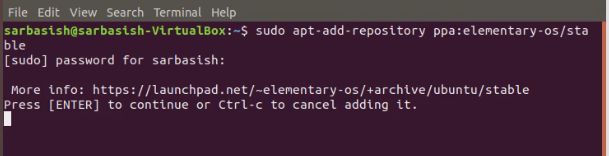
Adding the PPA will take a couple of minutes, and once it is complete, any package or program available exclusively for Elementary OS can be downloaded or installed.
But here, we will get the comprehensive Elementary OS desktop environment on Ubuntu, which will get you all the exclusive programs for Elementary OS, besides the user interface of Elementary OS.
Step 3: Update System
A command for that is:
sudo apt-get update
Step 4: Install Pantheon desktop environment on Ubuntu
Type in the following command and hit the enter key to install the Elementary OS desktop environment on your Ubuntu.
sudo apt-get install elementary-desktop

The list of files that will be downloaded and installed will be shown to you. Just type ‘y‘ and hit the enter key when you are asked to do so, and carry on with the download and installation process.
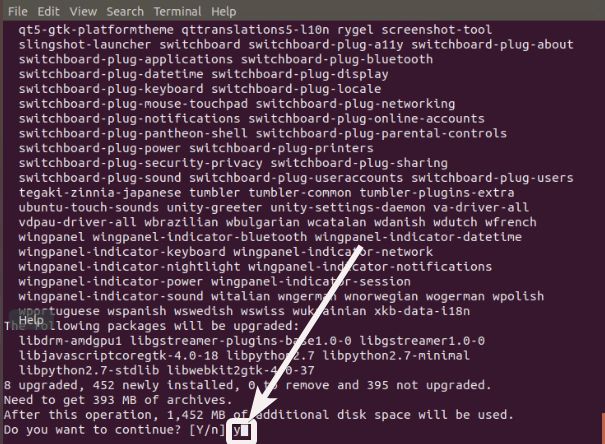
Once the installation starts, it will take a significant amount of time for the download and installation to be complete. The download process will subsequently be followed by the extraction and installation of almost 400 MB of files, and it took close to 1 hour for me. You might need more or less time depending upon your internet connection speed, and the performance of your computer.
So better go for a walk, work out, or do something else to kill the time.
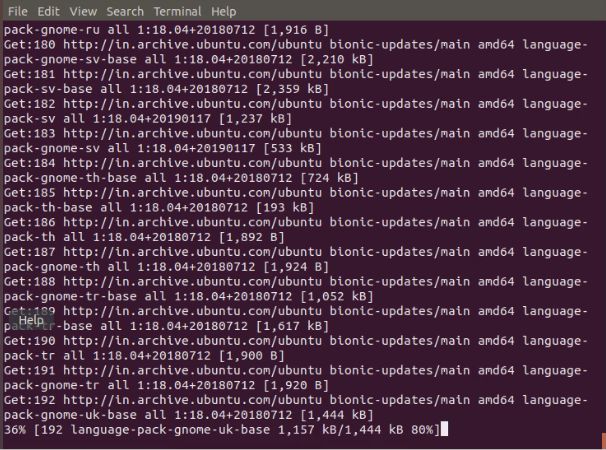
You might have to enter your account password multiple times while executing the commands, for security reasons.
Step 5: Restart your Ubuntu System
Once the installation is complete, restart your Linux computer, and wait for the login screen to appear.
Step 6: Select Pantheon desktop environment
Just click on the small Ubuntu or Unity icon, or any other name you might call, and click on the ‘Pantheon’ desktop environment to use it as the default one.
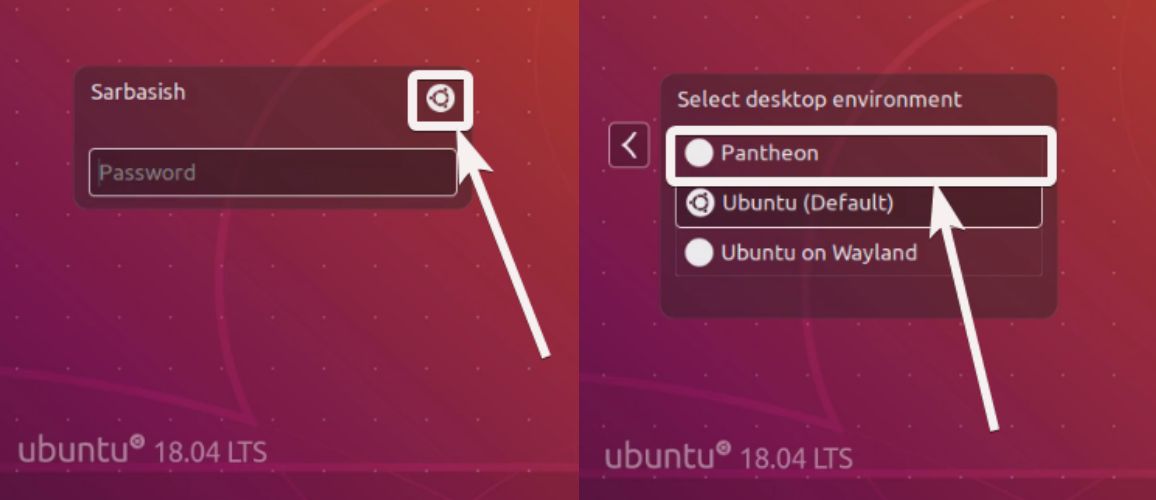
Step 7: Log in with your Credentials
Now login with your credentials and get an Elementary OS desktop environment experience on your Ubuntu system.
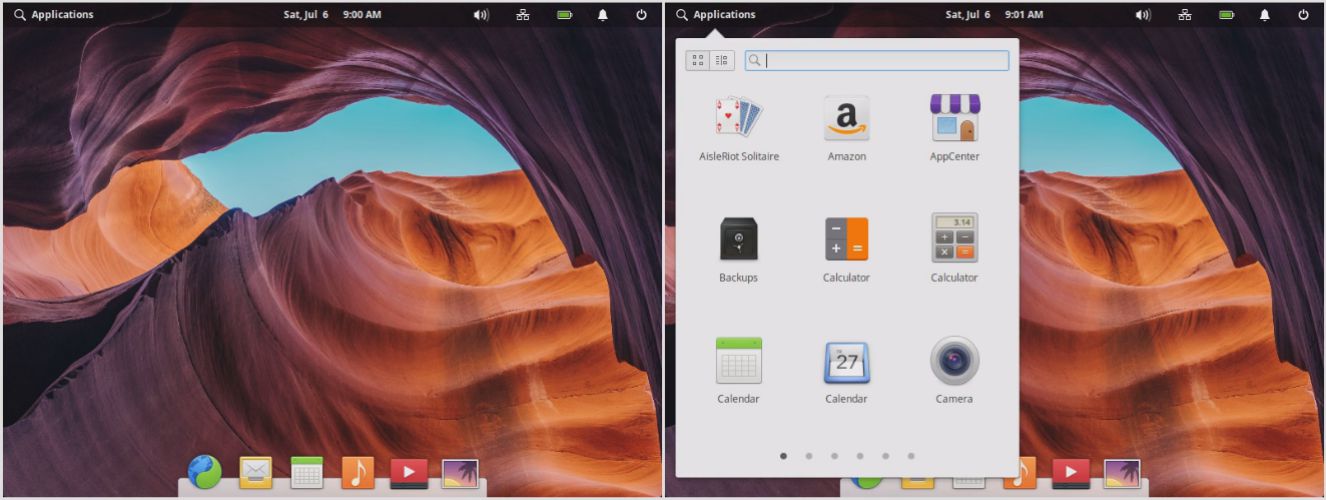
You can switch to the default Ubuntu desktop environment by logging off, and then by choosing the Ubuntu desktop environment, the same way you chose Elementary OS or Pantheon desktop environment.
After this process, you will have access to the programs installed by both Ubuntu and Elementary OS, no matter which desktop environment you are currently using.
Pantheon Files
Here you can see, two ‘Files’ programs are available. One is the basic file manager with Ubuntu, while the other is Pantheon Files.
In the same way, you can even see the Mozilla Firefox web browser, which comes pre-installed with Ubuntu, and the Web browser that came with the Elementary OS desktop environment.
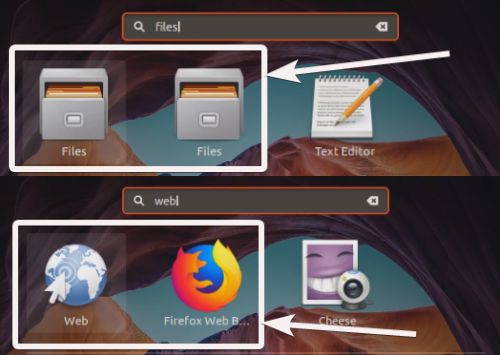
The Elementary OS desktop environment is beautiful. But that isn’t the only desktop environment you can get. There are a plethora of other desktop environments, XFCE, KDE, GNOME, MATE, are a few popular ones you can go for. The commands will be different for all the desktop environments, but the process will be similar.
Hope the information was useful for you. Do you have any questions, or face any issues? Feel free to comment on the same down below.
Uninstall
If you don’t want Pantheon desktop anymore on your Linux, switch back to the default Ubuntu Gnome desktop and run the given command:
sudo apt autoremove --purge elementary-desktop
Other articles:
- Download and install apps on Elementary OS from the Snap repository
- Hide partitions in Windows 10,7 & 8 via command prompt
- Filter blue light on Linux systems to reduce strain on eyes






After all pantheon does not appear as an option neither in gdm3 or lightdm… do you know a solution for that?
Greetings
Hello Carlos,
I’ve solved the problem (after some updates the pantheon entry had disappeared in display/login manager) by changing /usr/share/xsessions/pantheon.desktop file:
line >>> ‘TryExec=io.elementary.wingpanel’ with ‘TryExec=/usr/bin/io.elementary.wingpanel
I tried to do this and got:
Reading package lists… Done
E: The repository ‘http://ppa.launchpad.net/elementary-os/stable/ubuntu groovy Release’ does not have a Release file.
N: Updating from such a repository can’t be done securely, and is therefore disabled by default.
As Elementary DDE is not officially available for Ubuntu 20.04/20.10. Thus, you have to use the daily build PPA of Elementary. here it is –
sudo add-apt-repository ppa:elementary-os/dailyHow can i uninstall it????????????????????????????????????????????????????????
sudo apt-get autoremove –purge elementary-desktop