Do you want a Linux like package Manager on Windows 10 or 7? Then use Scoop, to easily fetch and install various open-source software packages using just a command prompt on Windows.
Scoop is an open-source tool that lets us quickly fetch various packages such as Python, Apache, MongoDB, MySQL, Nodejs, and more on Windows using the command line. It is the best tool for developers looking for easy Linux like Windows package manager. It is similar to homebrew, many people compare it with Chocolatey but that is slightly different in terms of available repository and a huge list of various software to install. However, the things which make Scoop different is, it doesn’t need administrative rights, therefore, no need to run a command prompt or Powershell with admin access to download and install packages; also it installs all packages in a directory called scoop which keeps them separate from the user folder.
The project Scoop is available on GitHub.
What do we need to install Scoop?
- Just Windows Powershell on either on Windows 7 or 10.
How to Install Scoop Package Manager on Windows 10/8/7?
- Go to the search box and type Powershell, as it appears, click its icon to run the same.
- PowerShell requires an execution policy in [Unrestricted, RemoteSigned, ByPass] to run Scoop. Thus, run the below command to set the expectation policy.
Set-ExecutionPolicy RemoteSigned -scope CurrentUser
- Download and Run the Scoop Package Manager installation script to install it on Windows 10.
iwr -useb get.scoop.sh | iex
- Command to Search Packages.
scoop search <package-name>
- To install any package using this Windows package Manager use the below syntax, let’s say we want to install MongoDB, the command for that will be:
scoop install mongodb
- To learn more about the Scoop command you can use its help section:
scoop help
- Here are the Scoop Useful Commands list
Usage: scoop <command> [<args>] Some useful commands are: alias Manage scoop aliases bucket Manage Scoop buckets cache Show or clear the download cache checkup Check for potential problems cleanup Cleanup apps by removing old versions config Get or set configuration values create Create a custom app manifest depends List dependencies for an app export Exports (an importable) list of installed apps help Show help for a command hold Hold an app to disable updates home Opens the app homepage info Display information about an app install Install apps list List installed apps prefix Returns the path to the specified app reset Reset an app to resolve conflicts search Search available apps status Show status and check for new app versions unhold Unhold an app to enable updates uninstall Uninstall an app update Update apps, or Scoop itself virustotal Look for app's hash on virustotal.com which Locate a shim/executable (similar to 'which' on Linux)
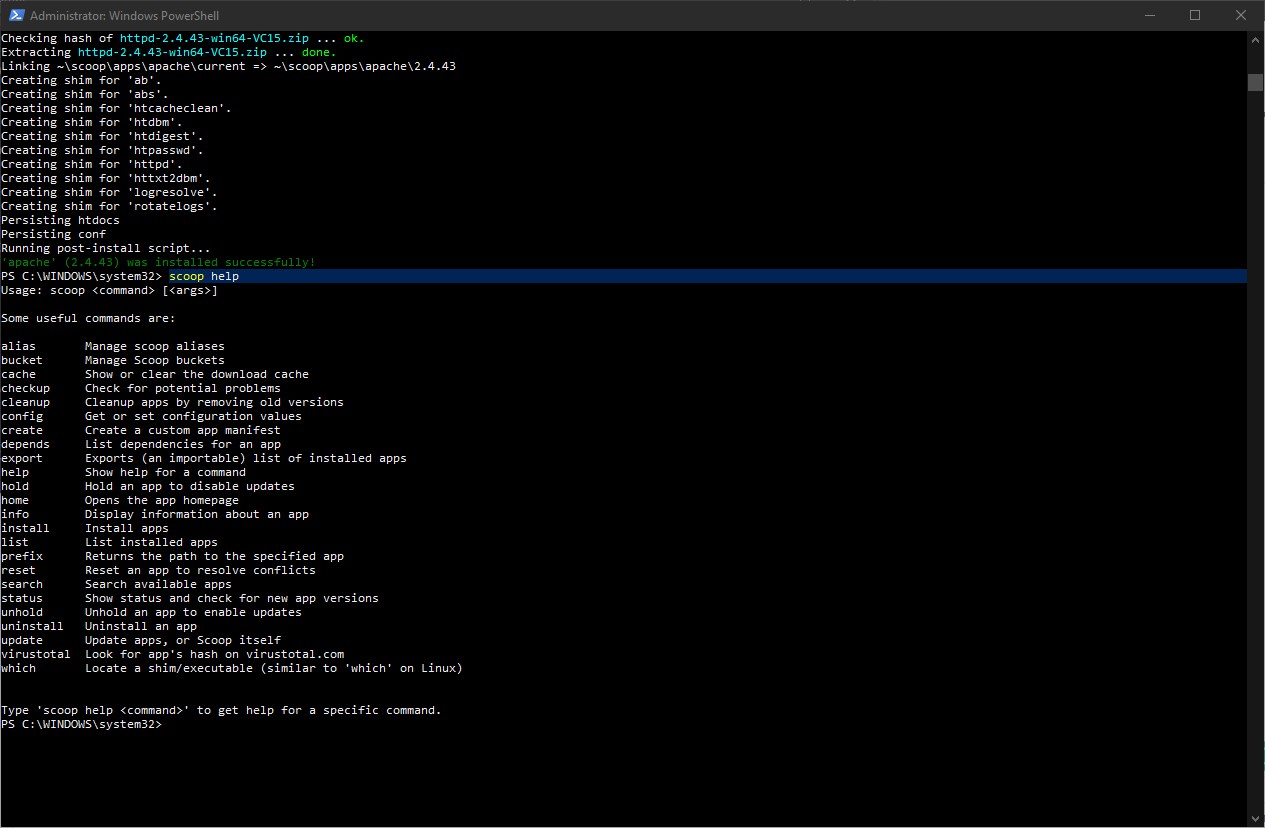
Related Posts
How to create email groups in Gmail? Send one email to multiple recipients in a matter of seconds.
Getting the right dashcam for your needs. All that you need to know
How to Install 7-Zip on Windows 11 or 10 with Single Command
Install Google Earth on Windows 11 or 10 Using a Single Command
How to install Gaming Services on Windows 11
How to Install Telnet Client on Windows 11 Using PowerShell