iOS does an excellent job of keeping things simple enough that regular folks can pick up an iPhone or iPad without being intimidated by the overly complex interfaces found on many Android devices. The iPhone is a phone, a portable media player, and a game console all rolled into one. It engages a different group of people.
Any program with a beta version is generally available for techies to test and offer input before the final release. It’s not any different with the iPhone. Every July, Apple makes the public beta version of iOS, the operating system that runs the world’s most modern smartphone, the iPhone. It has been releasing beta test versions for developers and the general public for months. They’re frequently unfinished and problematic, but it’s fun to check things out before it’s issued.
Article Summary
- Not every Apple device is compatible with iOS 15, check our list to see if yours is suitable for the update.
- Make a backup of your data in iTunes or iCloud, the beta version is far from free of errors and can theoretically crash at any time.
- You have to register for the public beta program with your Apple ID. To do this, go to http://beta.apple.com
- A configuration profile must be downloaded so that the device receives the unofficial updates.
- After a restart, the update to iOS 15 works like any other system update.
- New versions will be released regularly until iOS 15 is free of errors.
iOS 15 Release Date
As previously said, the official version will not release until later this year. However, Apple just disclosed the whereabouts of iOS 15 during a conference. “iOS public beta release” is always a much-awaited issue to beta testers. Developers (beta testers) will be allowed to download the iOS 15 beta version. Since June 30, the iOS 15 public beta has been available for download for testers.
You’ve come to the right place if you wish to check out iOS 15’s new characteristics for yourself.
Compatibility for iOS 15 Public Beta
When using a beta version of any software or application, compatibility is a critical issue to consider. iOS beta releases generally set a bar on the devices that they can perform.
The compatibility for devices that would support the iOS 15 public beta came as a surprise, given the rumors circulated about it. To set it clearly, you’ll be ready to run iOS 15 on devices released in 2015. This means it will work flawlessly from the iPhone 6s to the iPhone 12 pro max and subsequent releases! If you’re concerned with iPad compatibility, keep in mind that Apple separated its phone and tablet software years ago.
iOS 15 is compatible with these iPhone models
iPadOS 15 is compatible with these iPads models
Download & Install iOS 15 Public Beta
Have you joined up for the public beta of iOS 15 yet? The upgrades are convenient to anyone enthusiastic and gallant enough to install the unfinished software to perceive a sneak peek at all of the new highlights coming to Apple’s devices later this year.
Register Your Device for Beta Programme
The first step is to register your device for iOS 15 beta testing. To access this website on your iPhone or iPad, you’ll need to utilize Safari. If you engaged in the public beta previously, sign in with the corresponding Apple ID you use. You’ll be required to sign up for Apple’s public beta program to obtain access to iOS 15 before it’s officially released. There you can easily log in with an existing Apple ID or register a new Apple ID. You will now be shown a page on which you scroll to the point “Start” and click on “Register your iOS device”.
Download the iOS 15 Public Beta
After you’ve signed up, Perform the following steps:
- Select the operating system that best suits your device. In case your device is an iPad, you can use iPadOS. For your phone, your choice would be iOS.
- Enroll your device will be a link in the Get Started section; click it. It is critical to read Apple’s instructions.
- Now, as a precaution, you should back up your device before proceeding to the following step.
- Install the beta profile by clicking the blue Download profile icon after backing up your device. And You’re almost there!
Installation Process for iOS 15 Public Beta
It’s time to install and run the beta now that you’ve downloaded it.
- Open Settings, then tap General. Scroll down to Profile and select it. Tap the beta profile at the very top of your display in the Settings application. You’ll be required to restart your device after you authorize the installation.
- You may install the beta as a regular software update when your iPhone or iPad reboots by heading to “Settings> General> Software update“. This is the “iOS 15 Public Beta” and can be downloaded and installed like a normal iOS update.
We cannot emphasize this enough: create a backup of your device before beginning this method. Before you initiate this whole process, consider using Wifi rather than a cellular connection because the download and installation processes are both lengthy. It’s additionally a great idea to plug into a charger!
The Amazing Features
This update is going to be a sweet treat! Which adds a slew of new functions. New FaceTime capabilities and iMessage enhancements.
The iPad’s home screen is getting a makeover, and multitasking is ultimately getting the attention it’s deserved for years.
Keep Up With the Updates
Every system’s performance gets improved by updating it. It’s not Rocket Science! When it comes to beta versions, defects and glitches are inextricably linked. As a result, you should always check back in to see if your freshly installed iOS 15 need any upgrades.
How to Downgrade to the Backup Variant of Your Device?
If you decide that the iOS 15 public beta isn’t reliable enough for you, you can revert to iOS 14. However, any iCloud backups created on iOS 15 won’t be utilized to recover a device on iOS 14. You’ll have a restoration point on your PC if you make a backup before joining the public beta using iTunes or iCloud.
To perform the backup:
- Connect your iPhone or iPad to your computer and launch iTunes.
- After you’ve put your iPhone or iPad into maintenance mode, you need to reset it with iTunes.
- Utilize your Apple ID to log in and revive your backup.
Conclusion
So there you have it! The variant is available for testers as we speak. The modish operating system is not cooperative with all Apple hardware. However, if you’re still reading this, you’re already aware of the compatibility issue. There are pros and cons to using this beta version. On the one hand, the features of the iOS 15 public beta are intriguing! Bugs and glitches, on the other hand, may be a real nuisance to deal with at times. Especially if you don’t update the beta from time to time.
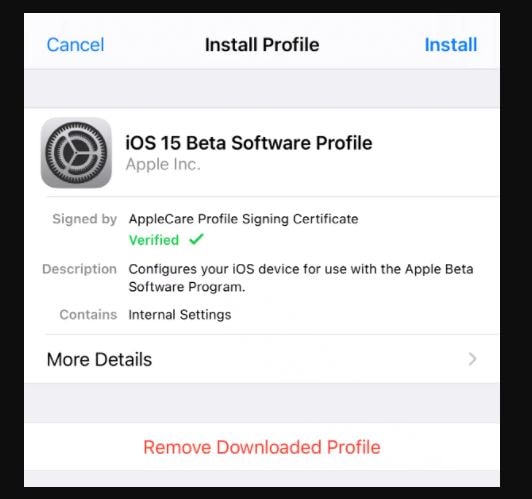

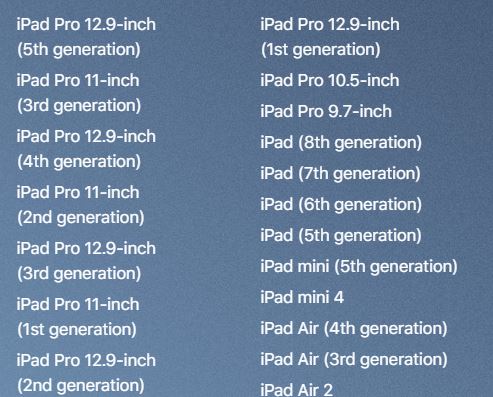
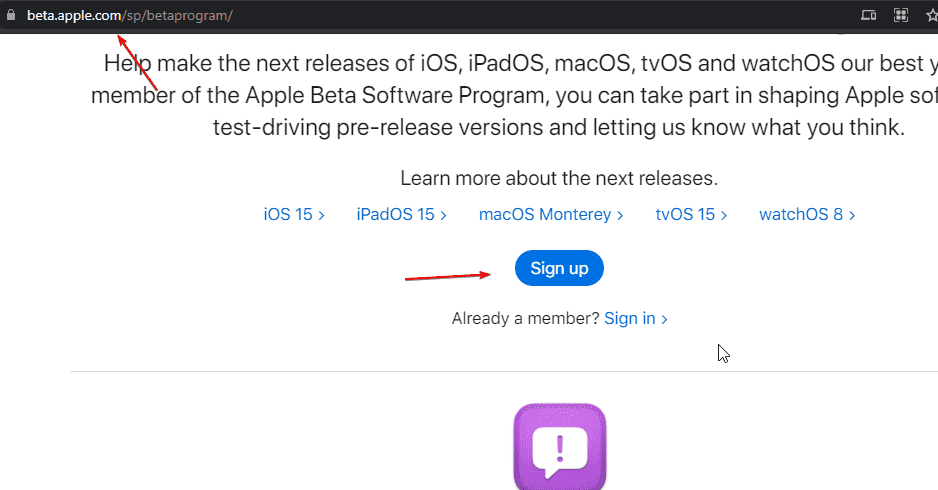
Related Posts
How to create email groups in Gmail? Send one email to multiple recipients in a matter of seconds.
Getting the right dashcam for your needs. All that you need to know
How to Install 7-Zip on Windows 11 or 10 with Single Command
How to Install ASK CLI on Windows 11 or 10
How do you install FlutterFire CLI on Windows 11 or 10?
How to create QR codes on Google Sheets for URLs or any other text elements